Play a recordingplayback informationpause and, Play a recording, Operation – Bang & Olufsen BeoVision 11 with Beo4 Getting Started User Manual
Page 14: Information
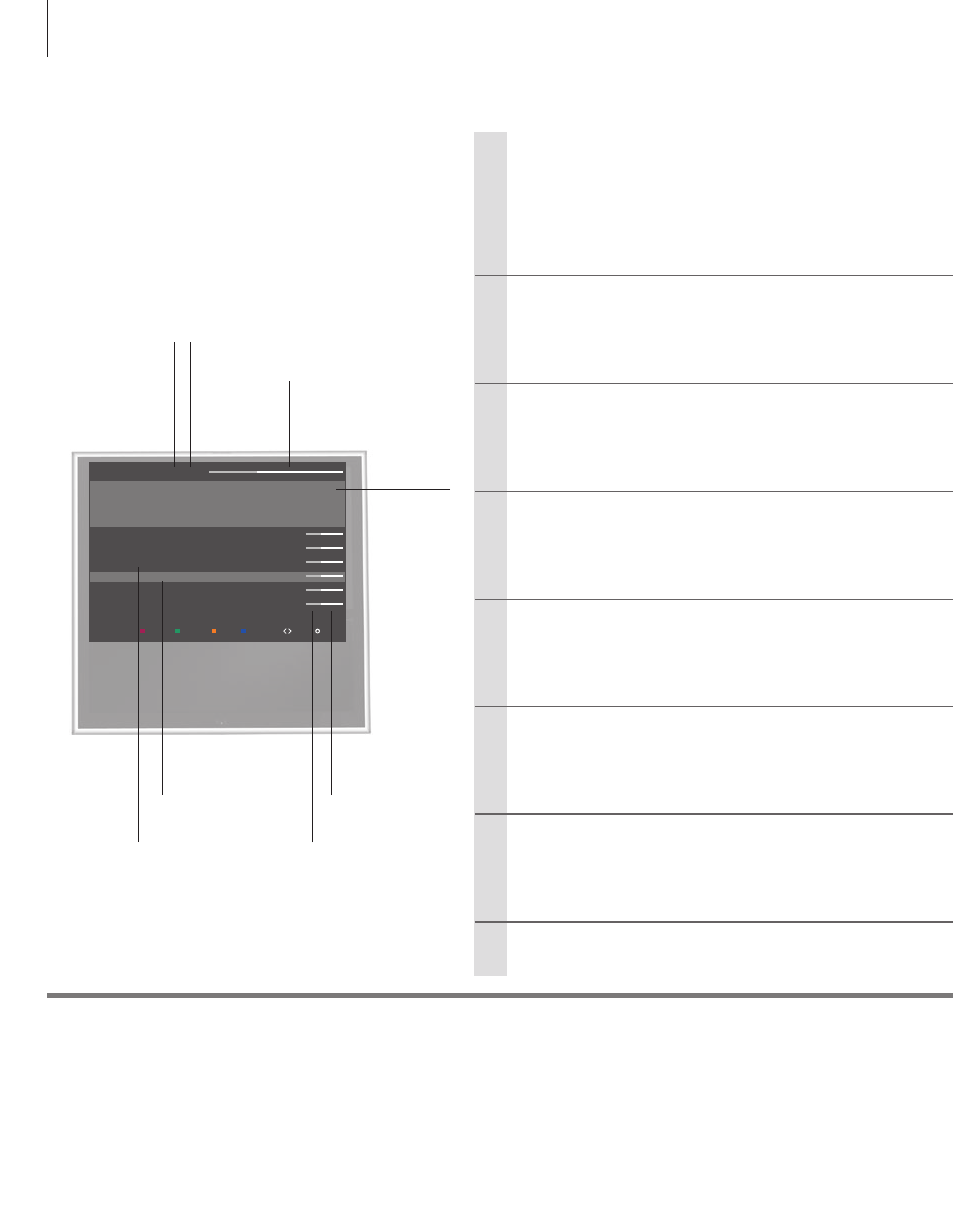
Play a recording
Playback information
Pause and stop playback
When you select a recording to play, an information banner appears. The banner is removed automatically or if you
press BACK. All recordings are lossless, and to bring up information on a highlighted recording in the HARD DISK
CONTENT menu, you must press the blue button. Press the button again to remove the information. To stop a
recording in progress, highlight the recording and press the yellow button.
When the picture remains unchanged for 8 minutes, the TV screen dims automatically.
With the optional hard disk recorder you can play and
browse through recordings of digital programmes.
Operation
Switch on the hard disk recorder
Step between recordings
Go to a specific point
Step or cue backwards or forwards
Switch off the hard disk recorder
Go to the previous or next recording within a category.
Step backwards or forwards minute by minute.
Pause or stop playback
Enter a specific time to go to in a recording.
Pause or stop playback of a recording.
Select and play a recording
Information
It takes some time to start up the hard disk recorder.
From play mode you can also activate the HARD DISK CONTENT
menu if you hold PLAY or the centre button.
HARD DISC CONTENT
4/12 | ALL
play
category
delete
name
12:45
info
options
Ally
Drama
11:46 07 MAR 12 0:50
Angels and Demons
Film
12:59 06 MAR 12 1:20
Dark Blue |
EXPIRES
Film
11:58 02 MAR 12 1:30
Independence Day |
KEEP
Film
13:00 01 MAR 12 0:45
Captain Planet
Documentary 10:55 29 FEB 12 1:30
Catch me if you can
Drama
17:30 28 FEB 12 1:30
14
Storage capacity status
Part of recording
that has been
viewed
Recording
duration
Recording
number and total
number of
recordings
Current category
or view
Preview – for
recordings
of channels
The recording is
protected from
automatic deletion
The recording
will expire
soon
