Selecting a different control panel language – Epson Stylus CX5800F User Manual
Page 6
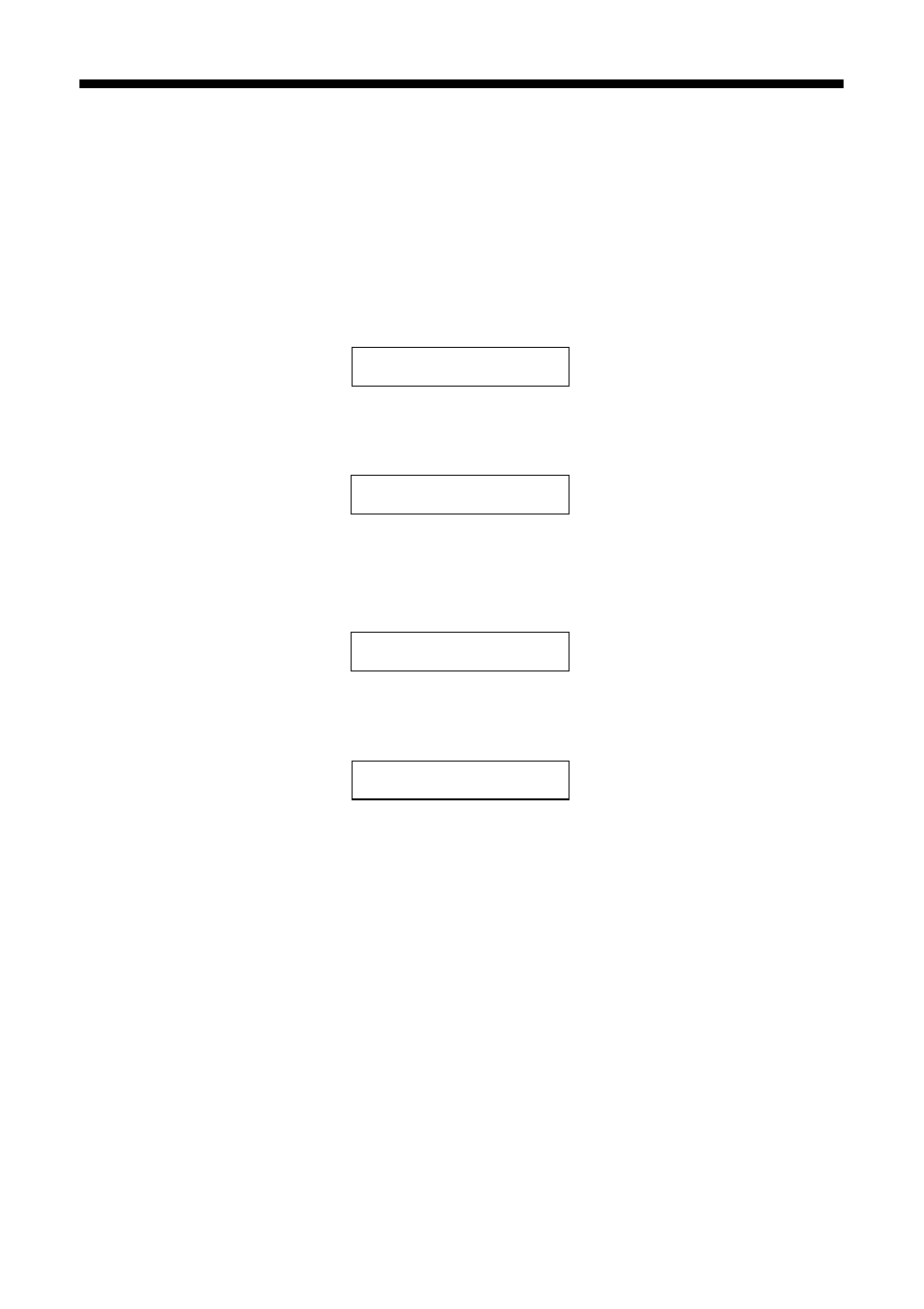
6
Introduction
Selecting a Different Control Panel
Language
If you prefer to view messages on the Epson Stylus CX5800F display in a language
other than English, follow these steps:
1. Press the P
On
button to turn on the Epson Stylus CX5800F, or press the
y
Cancel/Back
button until you see a screen like this:
2. Press the
Setup
button. You see this display:
3. Press the u or d button, or press the
7
key on the numeric keypad, to display
this option:
4. Press the
OK
button. You see a display like this:
5. Press the u or d button as necessary to select
Español
,
Français
, or
English
.
6. Press the
OK
button.
7. Press the y
Cancel/Back
button until you return to the first screen.
12:00 PM
Y
1.Load/Eject
7.Language
1.English
See also other documents in the category Epson Scanners:
- PERFECTION V600 PHOTO (164 pages)
- PERFECTION V600 PHOTO (2 pages)
- Perfection V500 (240 pages)
- Perfection V500 (2 pages)
- GT-30000 (148 pages)
- GT-30000 (140 pages)
- GT-30000 (21 pages)
- Perfection V330 Photo (2 pages)
- PERFECTION 4990 PRO (8 pages)
- Perfection V200 Photo (9 pages)
- Expression 836XL (4 pages)
- Expression 10000XL- Photo E10000XL-PH (36 pages)
- ES-600C (8 pages)
- GT 8000 (11 pages)
- Grayscale Scanner (16 pages)
- Perfection V100 Photo (8 pages)
- CaptureOne 90DPM (2 pages)
- PSB.2003.04.004 (8 pages)
- 10000XL (96 pages)
- V750 (10 pages)
- Perfection 1650 (2 pages)
- Perfection 1250 (3 pages)
- STYLUS PHOTO 875DC (12 pages)
- II (13 pages)
- PERFECTION 2450 (5 pages)
- Perfection 636 (6 pages)
- GT-5500 (64 pages)
- PERFECTION V350 (10 pages)
- 4870 (6 pages)
- PERFECTION 4870 PRO (8 pages)
- 4990 Pro (8 pages)
- Perfection Photo 2400 (8 pages)
- V350 (10 pages)
- V350 (4 pages)
- Perfection Photo Scaner 1670 (8 pages)
- H6440 (2 pages)
- 1650 (5 pages)
- 1650 (2 pages)
- TM-S1000 (58 pages)
- 1640XL (167 pages)
- 836XL (120 pages)
- GT-20000 (2 pages)
- CX7800 (8 pages)
- EXPRESSION 10000XL (8 pages)
- 1680 (159 pages)
