Cleaning the print head – Epson Stylus CX5800F User Manual
Page 48
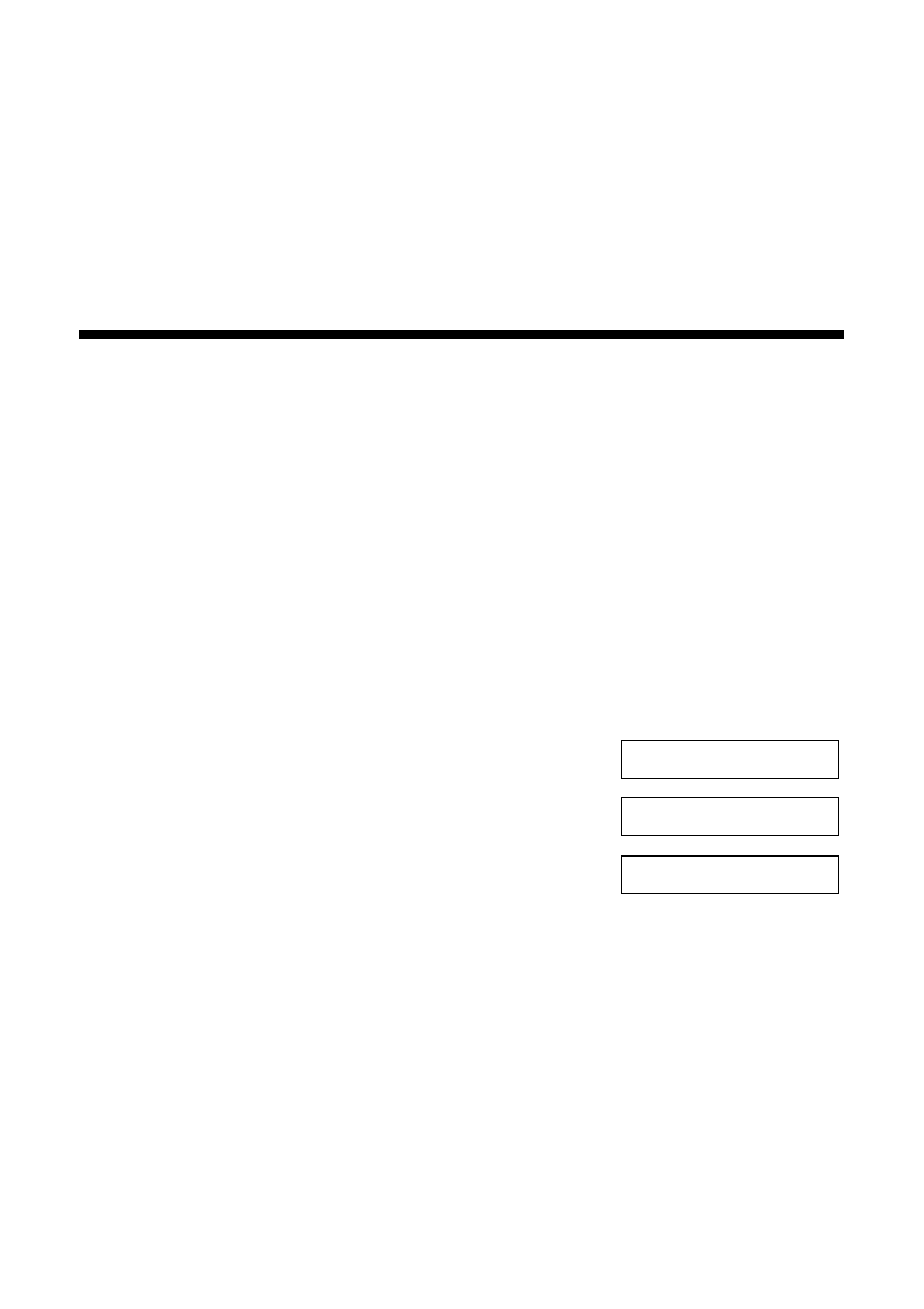
48
Maintaining Your Epson Stylus CX5800F
6. Press the y
Cancel/Back
button to return to the first screen.
If the pattern does not look good, try cleaning the print head as described on the
next page.
Note:
You can also check the print head nozzles using software when the Epson Stylus
CX5800F is connected to your computer. See the User’s Guide for instructions.
Cleaning the Print Head
If your printouts are unexpectedly light or faint, or you notice light or dark bands
across your printout, you may need to clean the print head. This unclogs the
nozzles so they can deliver ink properly. Run a nozzle check as described on
page 47 to see if the print head needs cleaning.
Note:
Print head cleaning uses ink, so clean it only if quality declines and the nozzle check
indicates that the print head needs to be cleaned.
If you see an ink error message on the display, you cannot clean the print head. In this
case, press the OK button and replace the appropriate ink cartridge first. See page 50
for details.
1. Press the P
On
button to turn on the Epson Stylus
CX5800F, or press the y
Cancel/Back
button
until you see a screen like this:
2. Press the
Setup
button. You see this display:
3. Press the u or d button, or press the
4
key on the
numeric keypad, to display this option:
4. Press the
OK
button. The Epson Stylus CX5800F runs a head cleaning cycle
and the message
Cleaning . . .
appears on the display.
Caution:
Never turn off the Epson Stylus CX5800F while head cleaning is in progress. You
may damage it.
5. When the display returns to
4.Head Cleaning
, run a nozzle check to verify
that the print head is clean. See page 47 for details.
6. If there are still gaps or lines, or the test patterns are faint, run another
cleaning cycle and check the nozzles again.
12:00 PM Y
1.Load/Eject
4.Head Cleaning
