Receiving a fax – Epson Stylus CX5800F User Manual
Page 42
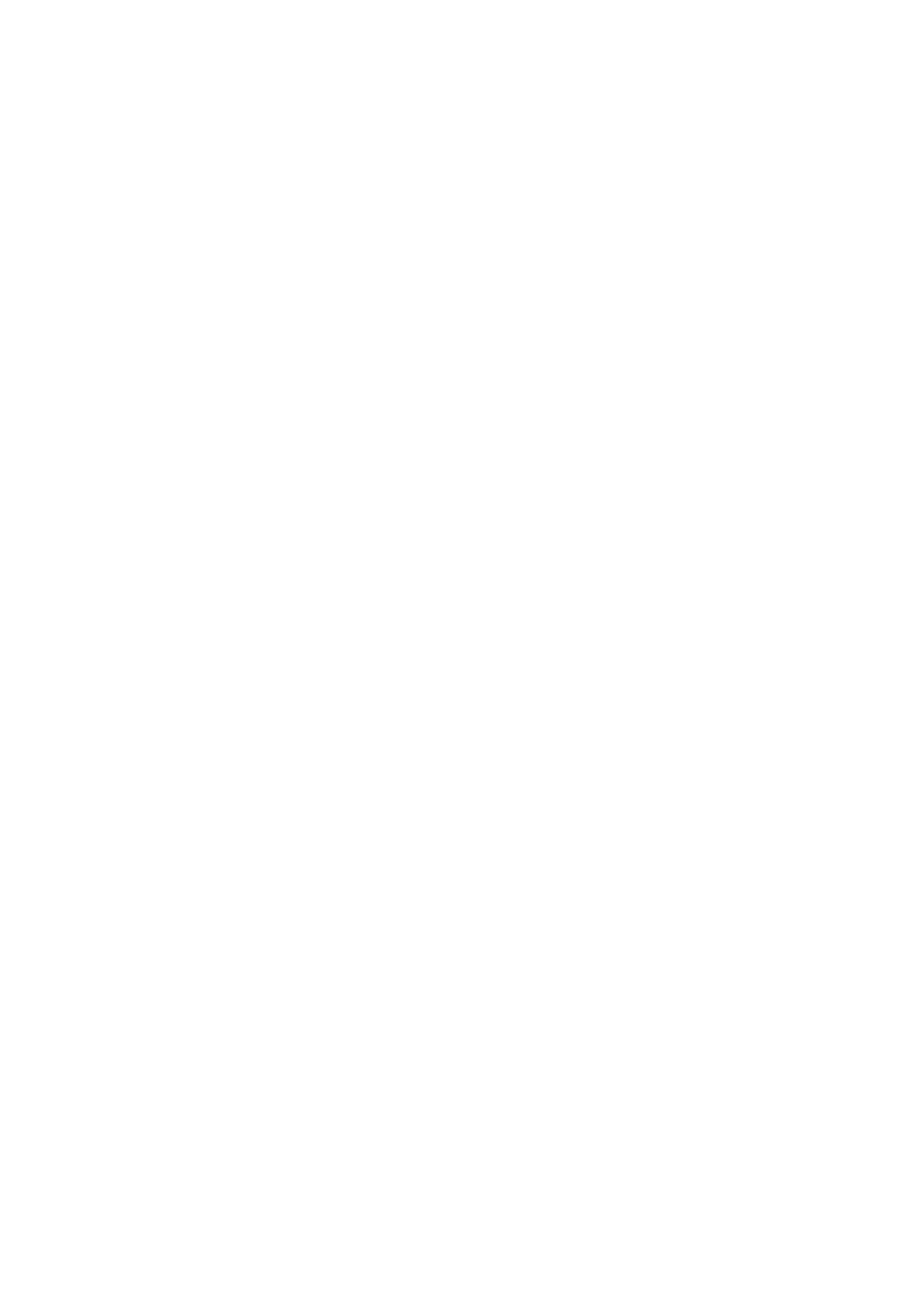
42
Faxing a Photo or Document
Receiving a Fax
When the Epson Stylus CX5800F receives a fax with Auto Answer mode turned
on, the message
Receiving
appears on the display.
When the Epson Stylus CX5800F receives a fax in manual answer mode, the
connected phone begins ringing. Once you answer the phone to confirm that the
call is a fax, press the x
Start B&W
or x
Start Color
button to receive the fax.
The message
Receiving
appears on the display.
After the Epson Stylus CX5800F receives all the pages, it begins printing the fax.
When it’s finished, you see the message
Complete
.
Note:
If you run out of paper during printing, you see the error message Paper out. Load
more paper and press the OK button so printing can continue. If you see any other error
messages, see page 55.
- PERFECTION V600 PHOTO (164 pages)
- PERFECTION V600 PHOTO (2 pages)
- Perfection V500 (240 pages)
- Perfection V500 (2 pages)
- GT-30000 (140 pages)
- GT-30000 (21 pages)
- GT-30000 (148 pages)
- Perfection V330 Photo (2 pages)
- PERFECTION 4990 PRO (8 pages)
- Perfection V200 Photo (9 pages)
- Expression 836XL (4 pages)
- Expression 10000XL- Photo E10000XL-PH (36 pages)
- ES-600C (8 pages)
- GT 8000 (11 pages)
- Grayscale Scanner (16 pages)
- Perfection V100 Photo (8 pages)
- CaptureOne 90DPM (2 pages)
- PSB.2003.04.004 (8 pages)
- 10000XL (96 pages)
- V750 (10 pages)
- Perfection 1650 (2 pages)
- Perfection 1250 (3 pages)
- STYLUS PHOTO 875DC (12 pages)
- II (13 pages)
- PERFECTION 2450 (5 pages)
- Perfection 636 (6 pages)
- GT-5500 (64 pages)
- PERFECTION V350 (10 pages)
- 4870 (6 pages)
- PERFECTION 4870 PRO (8 pages)
- 4990 Pro (8 pages)
- Perfection Photo 2400 (8 pages)
- V350 (10 pages)
- V350 (4 pages)
- Perfection Photo Scaner 1670 (8 pages)
- H6440 (2 pages)
- 1650 (5 pages)
- 1650 (2 pages)
- TM-S1000 (58 pages)
- 1640XL (167 pages)
- 836XL (120 pages)
- GT-20000 (2 pages)
- CX7800 (8 pages)
- EXPRESSION 10000XL (8 pages)
- 1680 (159 pages)
