iSys i24 Direct Imaging Printer User Manual
Page 10
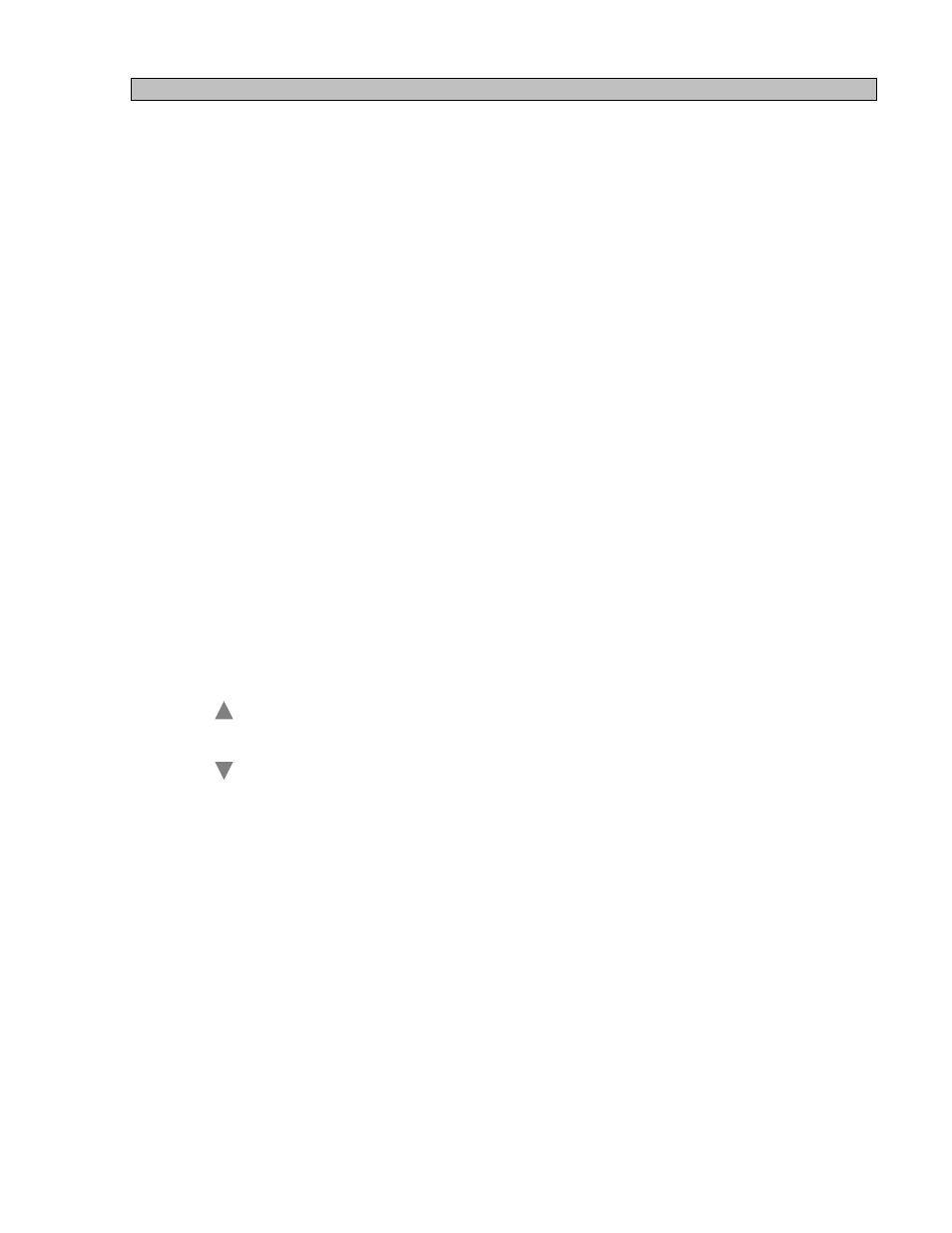
i24 USERS GUIDE - 3.31.2005
9
7
STARTING THE i24 PLOTTER
To start the plotter, press the main Power (ON/OFF) Switch. The plotter will go through its start up
sequence, beginning with the warm-up phase, which brings the unit to its operating temperature.
During the warming phase, “Warming” will appear in the LED display, plotter is not operational until this
message is replace by “Idle”.
The i24, will move the media back and forth when the plotter stops plotting or when data transfer rate
from the host is slow.
Using The Control Panel
The control panel of the i24 consists of an eight-character LED display, three indicator lights and four
buttons. It allows users to check plotter operating status and operating settings. It also provides
warning/error messages and feedback to the operator. Plotter settings and operating conditions can be
changed through the control panel menus.
The indicator lights show status as follows:
1.
ON LINE – Green when the plotter is on line and ready.
2.
ERROR – Red when an error condition stops the plotter.
3.
DATA – Yellow when plotter is receiving data from the host.
Button functions are identified as follows:
ON / OFF
Toggles between ONLINE and OFFLINE modes.
LINE
FF
With plotter OFFLINE, pressing this button once will cause
ADV.
the plotter to form feed up to 250 inches, pressing and holding the
button will feed media until button is released.
CANCEL
With plotter ONLINE and receiving data pressing this
CUT
button will cancel the current job plotting. When plotter is OFFLINE
pressing this button will cut the media.
MENU
When plotter is OFFLINE pressing this button will scroll through the
setup menus. When menu to change is selected use the UP Arrow
(FF/ADV.) button to scroll up and the DOWN Arrow (CANCEL/CUT)
button to scroll down to move through the settings in each submenu.
Once the menu changes are complete press ON/OFFLINE button to save
your changes.
