SMA FLX Pro 15 User Manual
Page 6
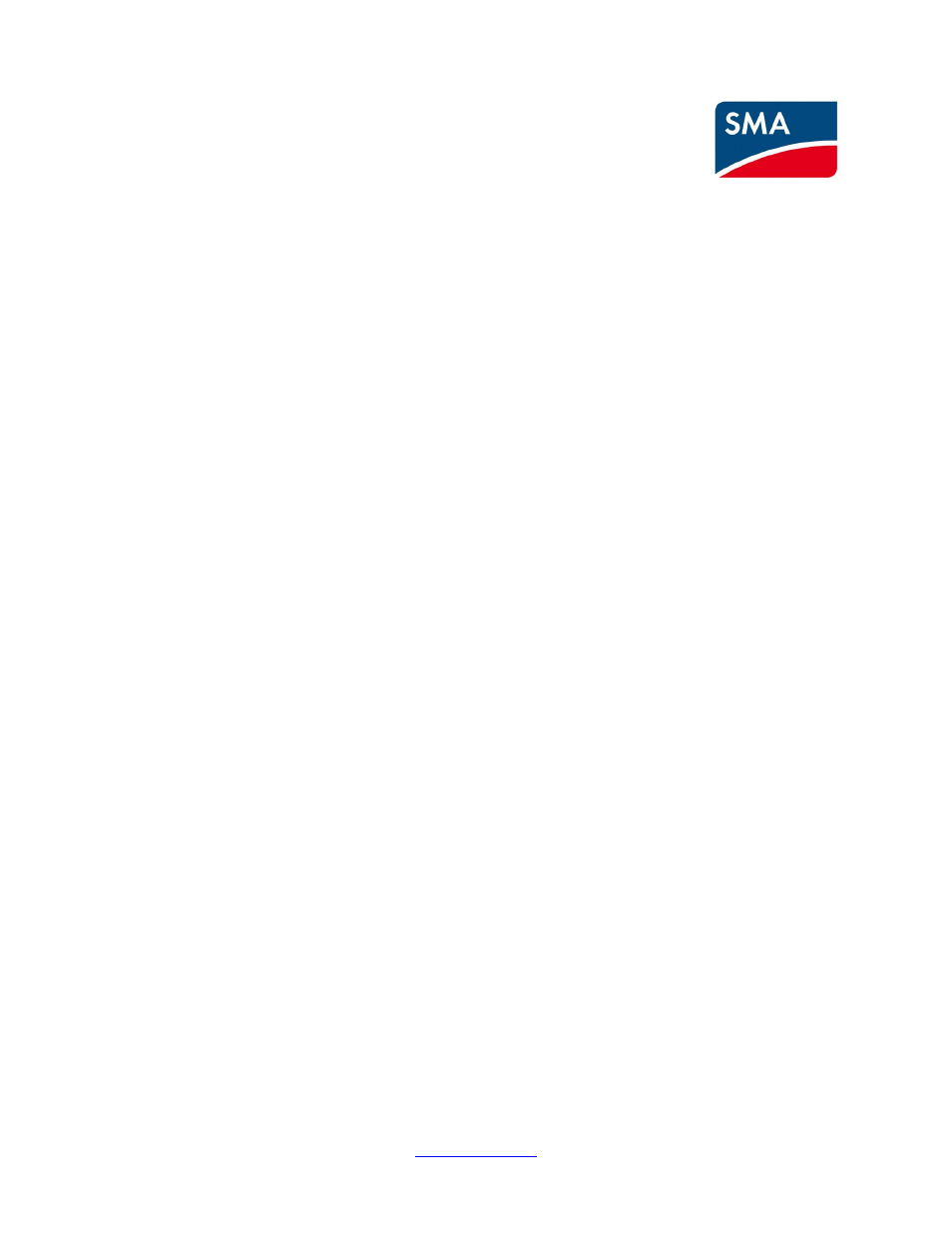
SMA Solar UK Ltd, Unit 2B Gemini Building, Sunrise Parkway, Linford Wood, Milton Keynes, MK14 6NP, UK
Tel: 01908 304850
Page 6 of 12
5. Go to [Plant overview → Setup → Plant details]
6. Click on the Master inverter name.
7. Go to [Inverter → Setup → Inverter details]
8. Click on the 'Show list' button. If inverters are missing click on the 'Scan network' button
9. A list of inverters will be displayed. Check that all connected inverters are present in the list.
10. Go to [Plant overview → Setup → Service→ SW update].
11. Click on the ‘Browse’ button to navigate to the location of the extracted .dcf file.
12. Select the file
13. Check the box 'All' to update all inverters in the network.
14. Click on the 'Start update' button and confirm the update.
15. Do not press any buttons on the inverter display or the PC while the update is in progress.
The inverter will restart and return to the welcome page.
16. If you need to change the GridCode settings a level 2 password is required.
17. Go to [Plant overview → Setup → Plant details → Regional settings].
18. Select [Country →SAVE]. Wait for the webpage to refresh, then different Gridcodes can be
chosen.
19. Select [Grid → SAVE]. You can select [Show Grid List] to get additional information for each
GridCode.
Recommended: Check the Software Version of all inverters in the Network
Procedure:
1.
Click on each “Inverter Group” in the Web Server header and then ‘Inverters’.
2. Select each inverter individually.
3. For each inverter go to [Status → Inverter] to view the current software in the field ‘General’
