Installation instructions, Remove the profile from the instrument rack, Remove the product covers – Grass Valley Profile Local Area Network User Manual
Page 12
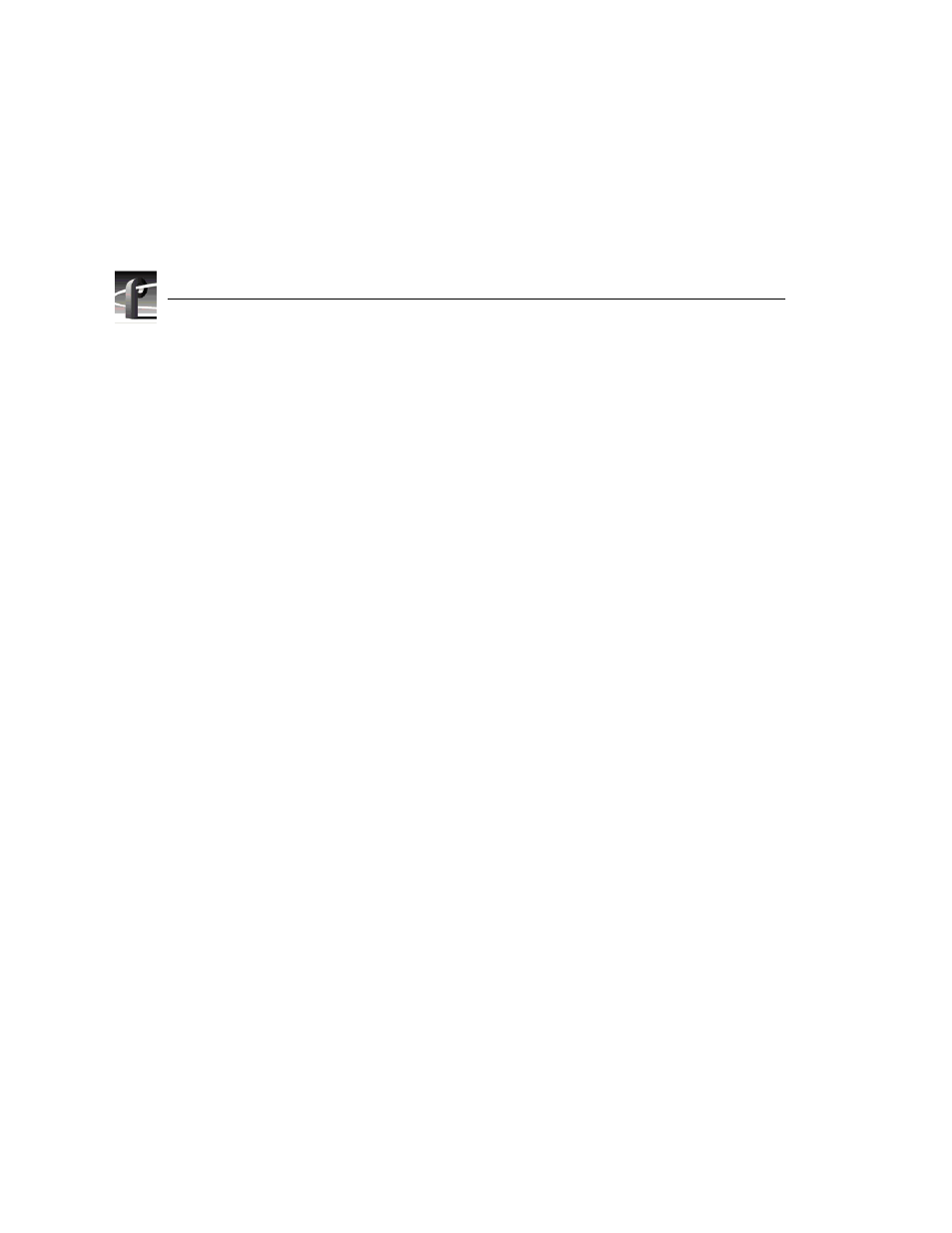
Profile LAN Upgrade Installation
12
Profile LAN Upgrade Installation
Installation Instructions
NOTE: Product upgrades and repairs should only be attempted by qualified
service personnel. For further assistance call your nearest Grass Valley
Group Service Center.
Label cabling connections prior to removal to facilitate reassembly.
Remove the Profile from the Instrument Rack
1. Remove all cabling connected to the system.
2. Loosen the front-panel retaining screws.
3. Grasp the handles and pull the product out until the slide sections latch. The
system is firmly held in this position.
4. Press both track stop latch buttons (visible in the stop latch holes) and
carefully slide the system free of the tracks.
CAUTION. Many components in this product are susceptible to
static-discharge damage. Service the product only in a static-free
environment while observing standard handling precautions for
static-sensitive devices. Always wear grounded wrist and foot straps.
Remove the Product Covers
1. Using a driver with a #10 Torx tip, remove the flat-head screws that hold
down the top covers. See Figure 1.
NOTE: The illustration shows the location of PDR100 top cover screws. The
PDR200 top cover screw are in slightly different locations, and include a row
of screws securing the media drives to the cover. These screws must be
removed to remove the cover from the PDR200.
2. Set aside the covers.
