Settings, Show – Grass Valley Visual Status Display v.2.0 User Manual
Page 28
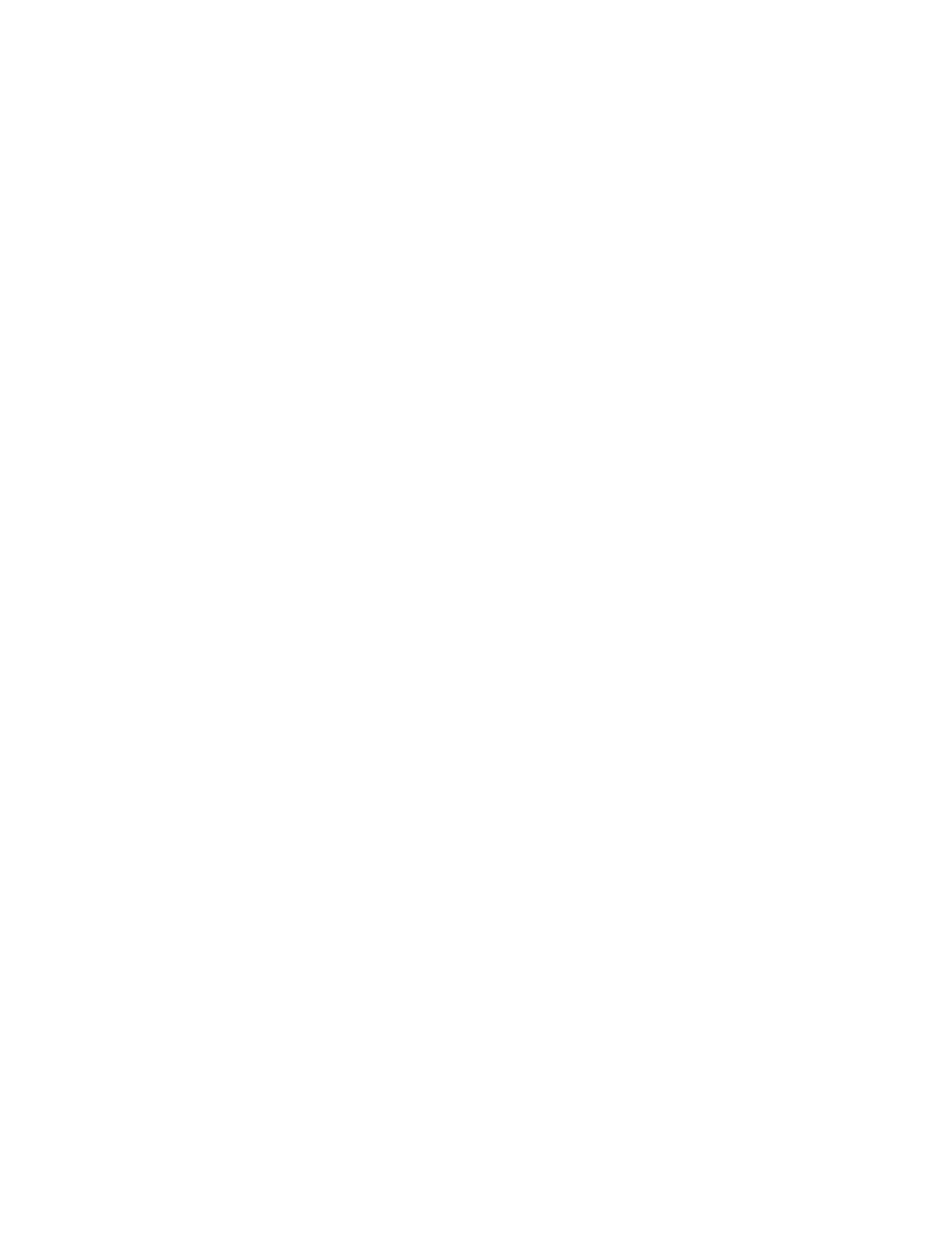
28
Visual Status Display — Instruction Manual
Section 5 — VSD Operation
Delete
- Opens a window allowing the selection of existing Views to be
deleted.
Note
On Encore systems, use this control to delete Views. The Encore OUI Filer
should not be used for this purpose, unless you also use the Encore System
Manager OUI to delete the Views from the dustbin. Views in the dustbin
prevent new Views with the same name from being saved to the Sharer. See
the separate Encore Configuration Manual for more information.
Settings
Preferences
- Provides access to the
Application Preferences
screen, for changing
application features, and the
View Preferences
window allowing changes to
VSD spreadsheet colors and other settings.
Font Settings
- Opens a window allowing the selection of the font, font style,
and size to be used in the VSD spreadsheet.
Show
Toolbars
Standard
- Shows or hides the standard icon controls at the top of the
screen.
View Preferences
- Shows or hides the preferences bar at the top of the
screen.
Status Bar
- Shows or hides the bottom status bar.
Full Screen
- Enlarges the active window by hiding the toolbars.
Show Area Aliases
- Appends the Area Alias names in front of Source and Des-
tination names (Encore systems only).
Auto-Fit Columns
- Controls whether columns will automatically resize to fit
the contained text.
Show Names
- Displays Destinations and Sources by name (the default set-
ting).
Show Alias
- Displays Destinations and Sources by alias, adding extra
columns if
Show Names
is also selected.
Note
If both Show Names and Show Alias are turned off, names will be displayed.
Destination Columns
- In Destination View, allows display of up to eight
columns of Destinations.
Events Log
- Enables a resizeable sub-window at the bottom of the screen that
reports router activity (Takes, Protects, etc.).
