Grass Valley Visual Status Display v.2.0 User Manual
Page 26
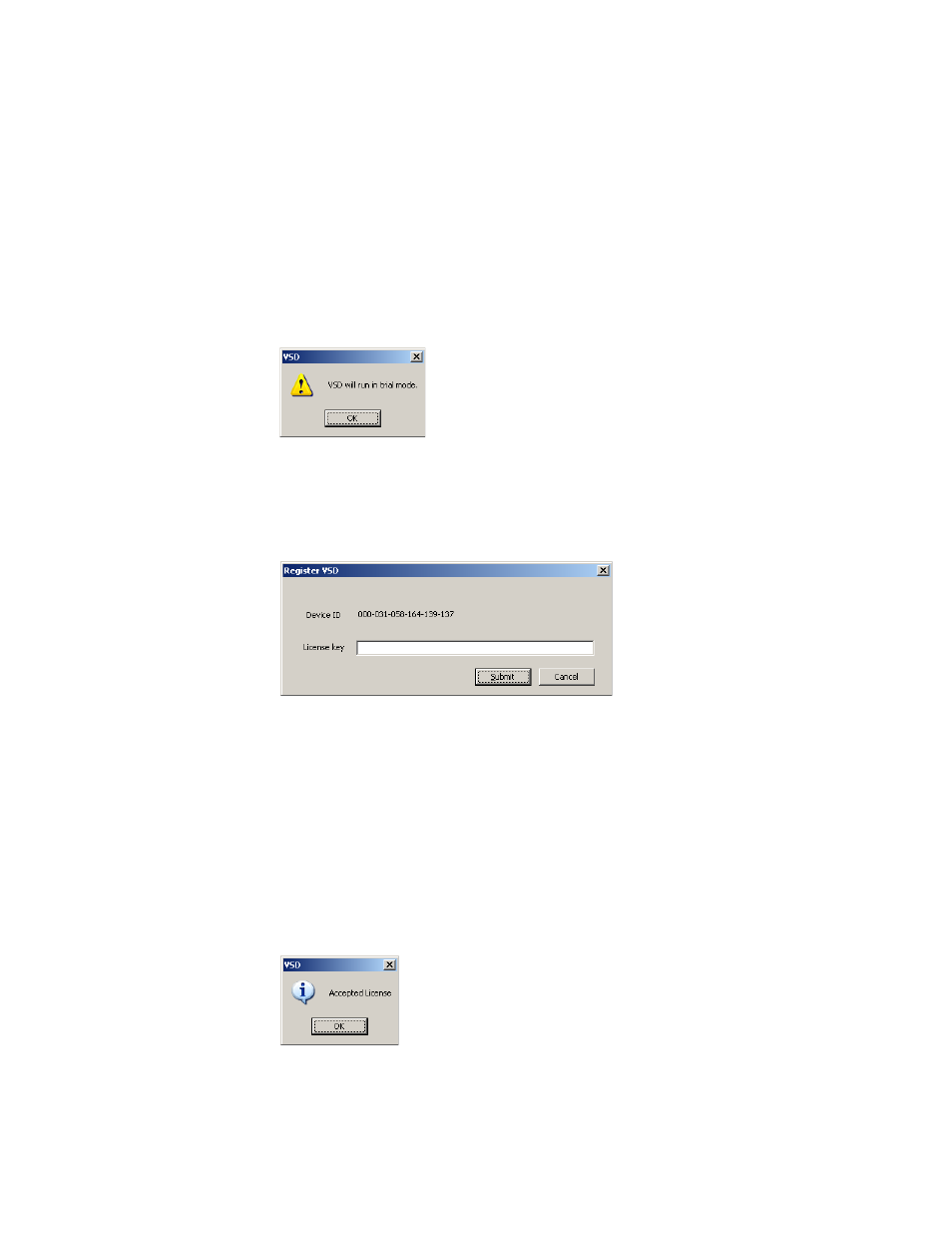
26
Visual Status Display — Instruction Manual
Section 5 — VSD Operation
Each license key is valid for an individual PC, and is generated based on
the Device ID of that specific PC. You will need to determine the Device ID
of your PC and provide that exact number to Grass Valley Sales. They will
then generate the key and send it to you. Entering this key into the VSD will
activate full functionality on that PC.
The complete procedure to register your VSD involves the following steps:
1.
Click on the VSD desktop icon. If not licensed the following prompt
message appears (
Figure 13.
2.
Click
OK
. A blank VSD screen will be displayed. Click on
Help
/
Enter
License Key
and note the Device ID displayed (
).
Figure 14.
3.
Contact Grass Valley Sales by email or phone (refer to the back of the
title page of this manual for the current contact methods) and provide
the exact Device ID number. After your purchase has been confirmed,
a License Key will be generated and sent to you.
4.
Enter the license key text exactly (including dashes) in the field
displayed and click
Submit
. If the key is entered correctly and matches
the Device ID it will be accepted and the following valid key message
will be displayed (
Figure 15.
