Grass Valley NV96xxV Windows v.1.7 User Manual
Page 11
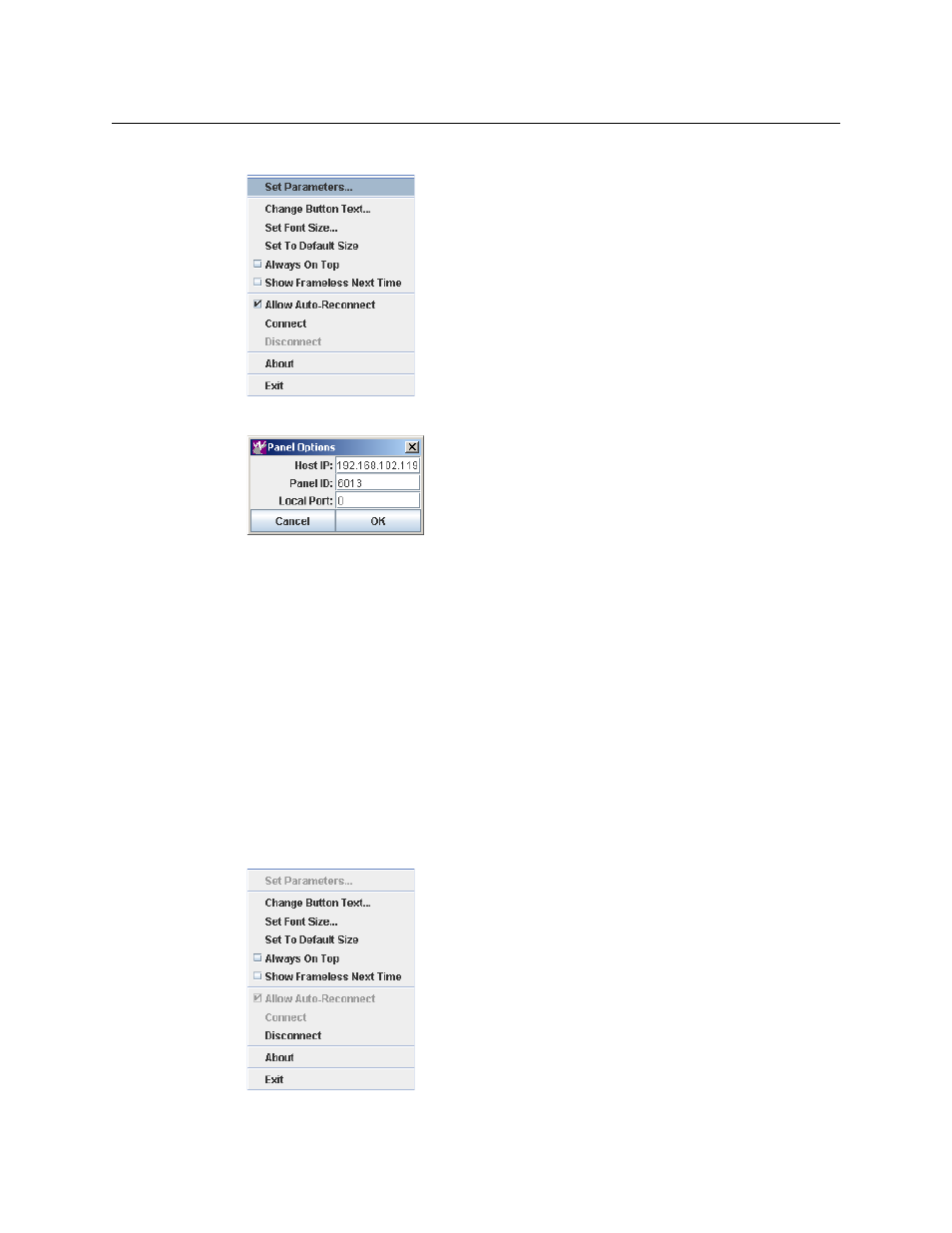
7
NV96xx Virtual Panels
Windows Setup Guide
This is the context menu:
2 Choose ‘Set Parameters’ from the context menu. The ‘Panel Options’ dialog appears:
Enter the IP address of the primary system controller (or the virtual IP address of a redundant
system). Enter the panel ID of the panel configuration you want to use. Click ‘OK’.
In general, a “local port” value of 0 will be suitable. If, after setting up your virtual panel, it
fails to function (because of firewall or security protection), set the local port to a non-zero
value, corresponding to an enabled port on your firewall.
Multiple panels need distinct local port numbers. (A zero value tells the operating system to
use the next available port.)
The term “host” refers to the active system controller.
3 Open the context menu again and Click ‘Connect’.
If the IP address and panel ID were valid entries, the panel buttons and display (if present)
will illuminate in appropriate colors and with appropriate text, defined by the panel configu-
ration, and the panel will be connected to the router control system.
(You define panel configurations and panel IDs in NV9000-SE Utilities.)
When a panel is connected, the context menu changes slightly:
