In videoframe configuration software, Nv9575-vf – Grass Valley NV9575-VF v.1.1 Nov 25 2014 User Manual
Page 8
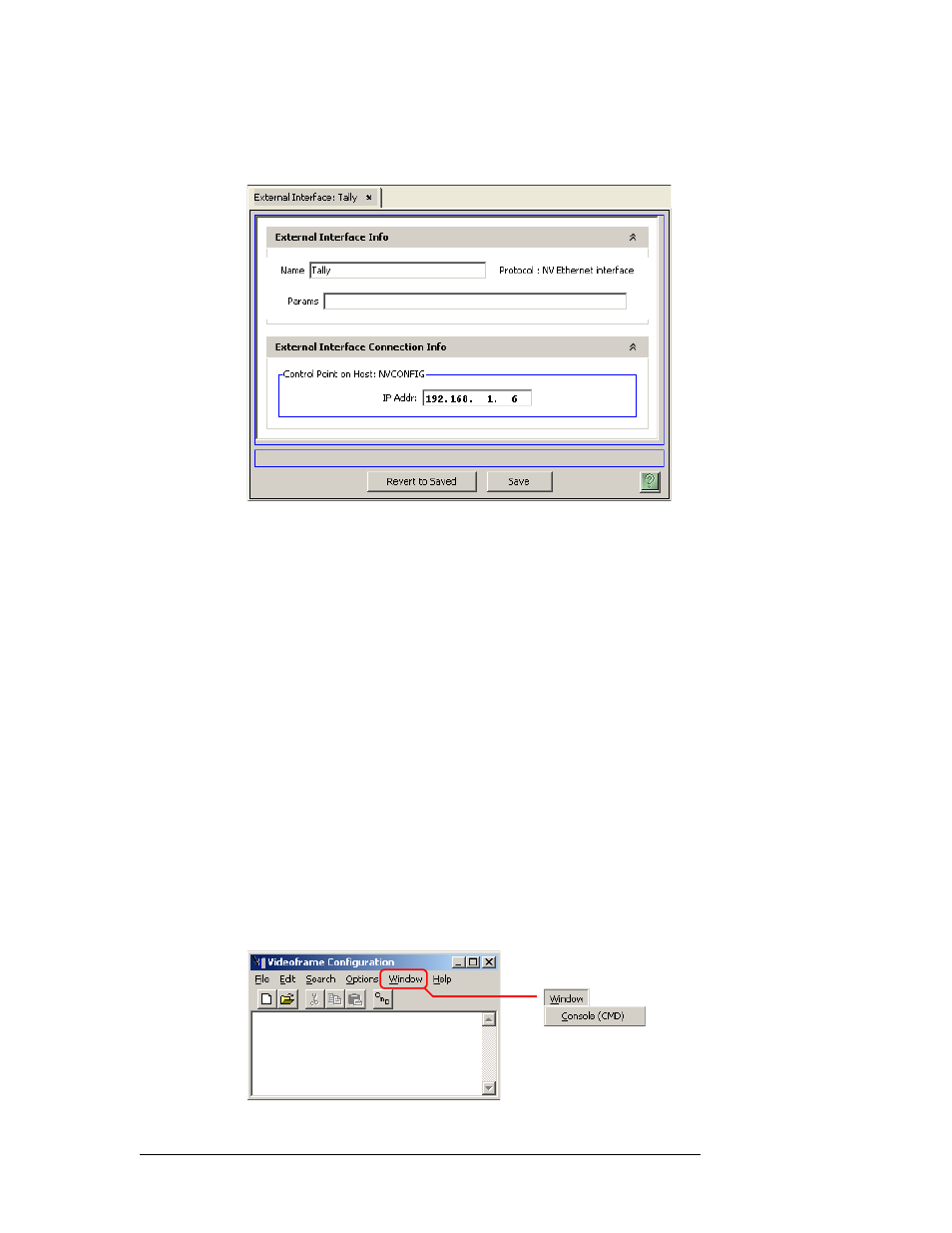
8
Rev 1.1 • 25 Nov 14
1. NV9575-VF
Initial Setup
Leave the ‘Params’ field blank. Click ‘Add & Edit’. The ‘External Interface Detail’ page
appears:
Enter the IP address you chose for the NV9575-VF on this page. Click ‘Save.’
The NV9000 control point for the NV9575-VF uses this IP address. The ‘Control Points’ table
of NV9000-SE Utilities will include it. The ‘External Interfaces’ table will include this inter-
face.
In Videoframe Configuration Software
If you have not yet done so, install the Videoframe configuration software. To do so, load the
Videoframe installation disk in your CD drive. Open the CD at the top directory level.
Then, double-click Videoframe Configuration V1.5.exe to launch the program installer. Go through
the installation steps as they occur, clicking ‘Next’ to advance to the next step. The installation
takes a few seconds.
Connect a COM port of your PC to the console port of the NV9575-VF using a null-modem cable.
The serial settings must be 9600 Baud, 8N1, no echo, and no flow control (if you need to adjust the
settings in the Videoframe software).
Follow these steps (guidelines) to set the IP address in your NV9575-VF:
3 Launch the configuration software. From the Windows Start menu, that is (by default)
Start
>
Programs
>
Videoframe
>
VideoframeConfiguration
The Videoframe Configuration window appears:
