4 firmware upgrades – Grass Valley KXI-DVI-Bridge User Manual
Page 14
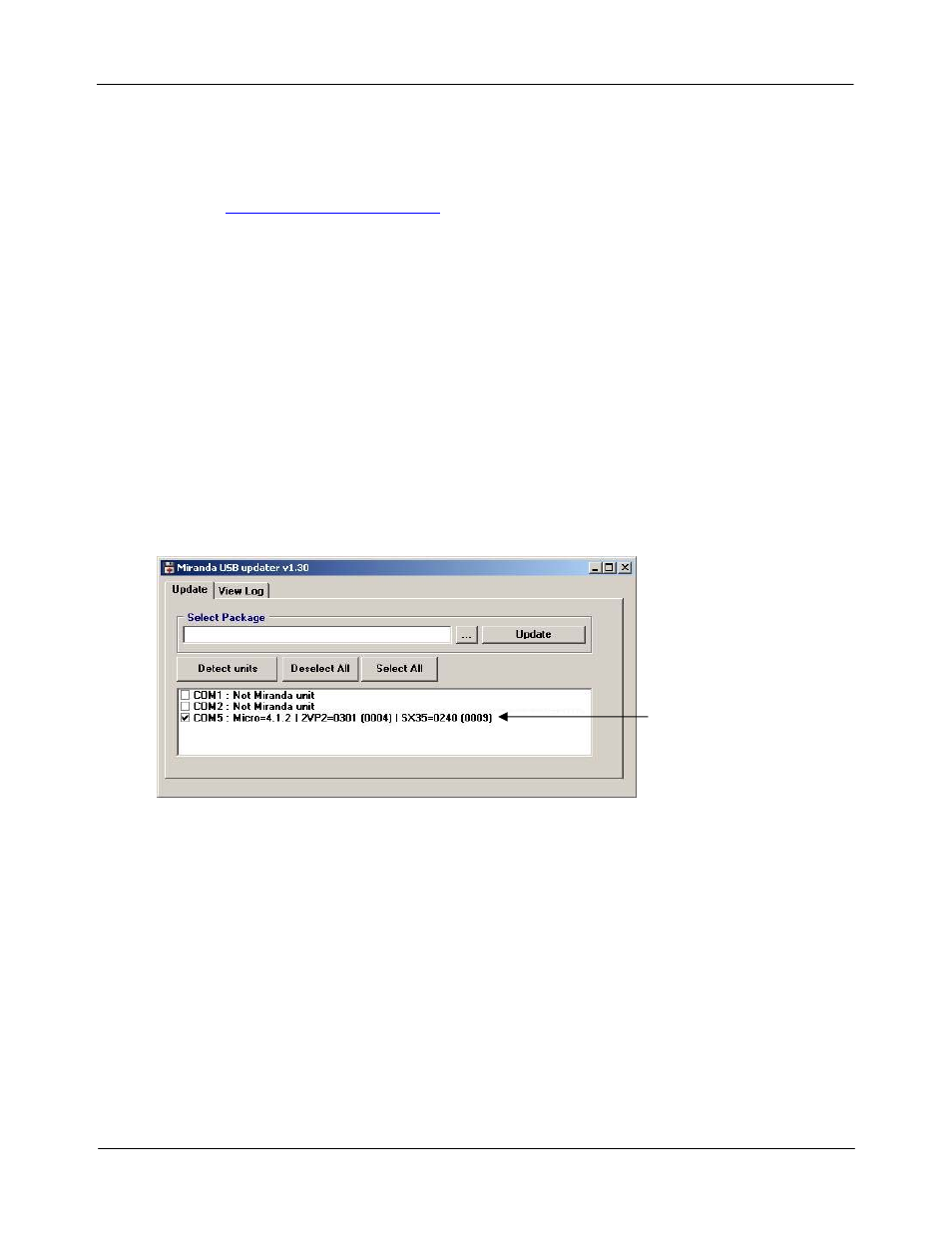
USER’S MANUAL
4 Firmware Upgrades
Firmware updates for the KXI-DVI-Bridge may be issued occasionally. The firmware update package,
including the firmware upgrade utility (Miranda USB updater), can be obtained from the Miranda Technical
Support web site:
1. In a web browser, navigate to the software download page of Miranda Tech Support web portal:
http://www.miranda.com/portal/downloads.php
2. In the Products column, find KXI-DVI-Bridge, then click download.
3. Under
Software / Firmware click Download Firmware to download a .zip archive containing the
latest firmware update package.
4. Unzip the contents of the archive to a temporary folder.
The firmware of the KXI-DVI-Bridge can be updated via its USB port.
1. Connect the KXI-DVI-Bridge to a Windows PC using a USB cable. The KXI-DVI-Bridge has a USB
port on its rear panel.
2. Install the USB driver for the KXI-DVI-Bridge (it is the same as the DVI-Ramp2 driver). See the
section on Windows Driver Installation for details.
3. Launch
the
Miranda USB updater utility on the PC.
4. Click
Detect units.
KXI-DVI-Bridge
detected
5. Click in the checkboxes as needed to deselect everything except the COM port corresponding to the
KXI-DVI-Bridge connection.
6. Click the button ( … ) beside the Select package field and browse to the firmware update file (of the
form DR2UPDATE_vXXX-bXXXX.zip).
7. Click
Update.
The USB/RS-232 LED on the front panel turns amber during the update. When the process is completed
successfully, the unit will reboot. Disconnect the KXI-DVI-Bridge from the PC and connect it to a Kaleido to
resume operation using the new firmware.
10 | KXI-DVI-Bridge
