Output settings panel – Grass Valley Kaleido-MX (1RU) v.7.80 User Manual
Page 44
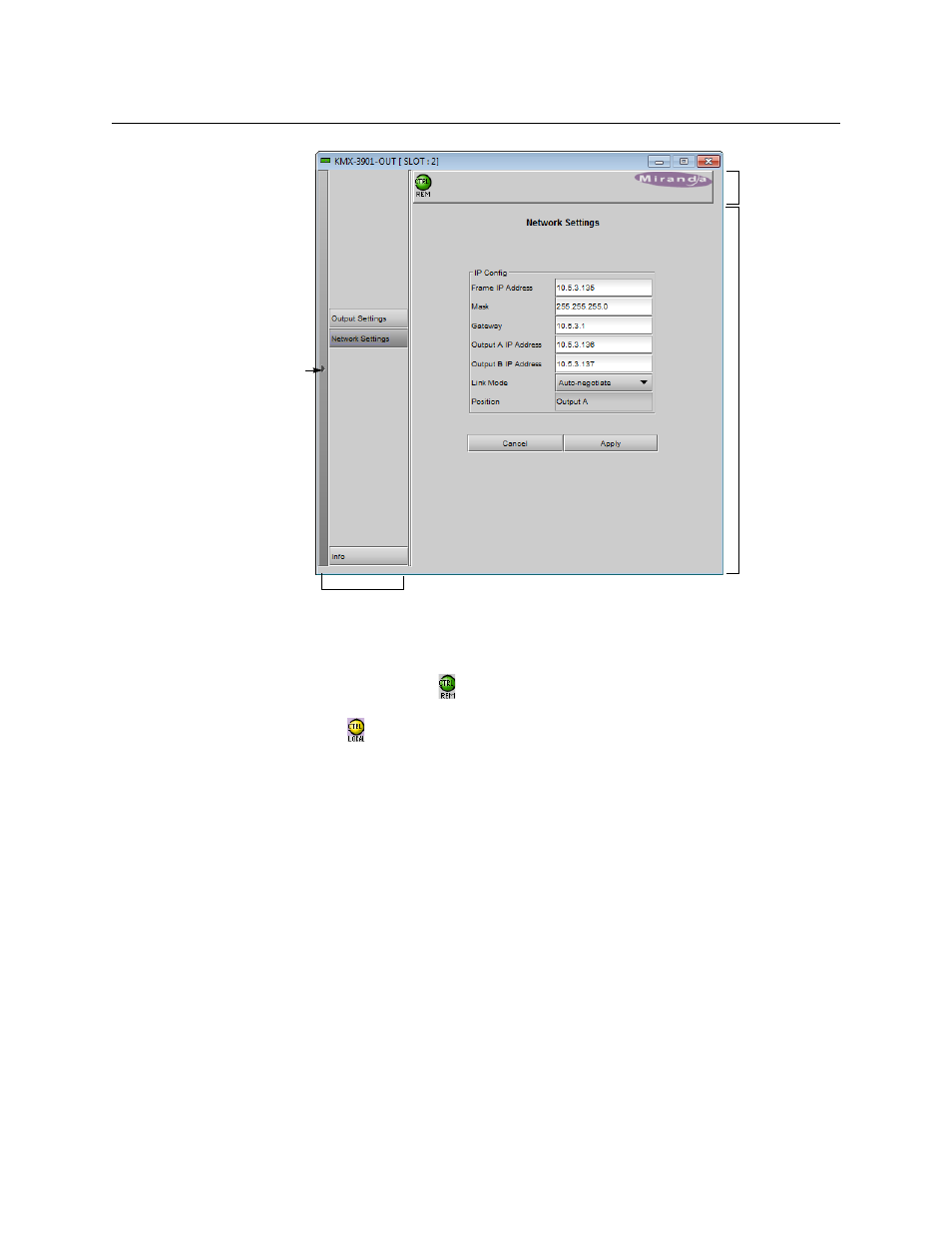
30
Operation
Output Settings Panel
Service control panel for a Kaleido-MX output card
The status icon area contains only one icon: the control status icon.
• A green control status icon
indicates that the card is available for remote control
from the service control panel in iControl.
• A yellow icon
indicates that someone is controlling the card from the control panel
on the housing frame (see
Using the Densité Frame Control Panel
The navigation area contains buttons that control the contents of the main area.
• Click a button to access the associated features.
• Click the left side border (identified by a small arrow icon) to hide or reveal this area.
The operating control area contains the main operating controls for managing the Kaleido-
MX multiviewer’s feature set. The contents change depending on the button you clicked in
the navigation area. The three panels are described individually in the following sections:
•
•
•
Output Settings Panel
Set the resolution of the multiviewer output heads to an appropriate value based on the
displays in use. If a display uses EDID (Extended Display Identification Data) to
communicate its characteristics to the Kaleido-MX multiviewer via the HDMI connector, the
matching can be done automatically, in which case the detected resolution appears in the
Click to hide
or show the
navigation
area
Navigation area
Status icon
area
Operating
control
area
