Grass Valley KMV-3901 Jul 30 2012 User Manual
Page 15
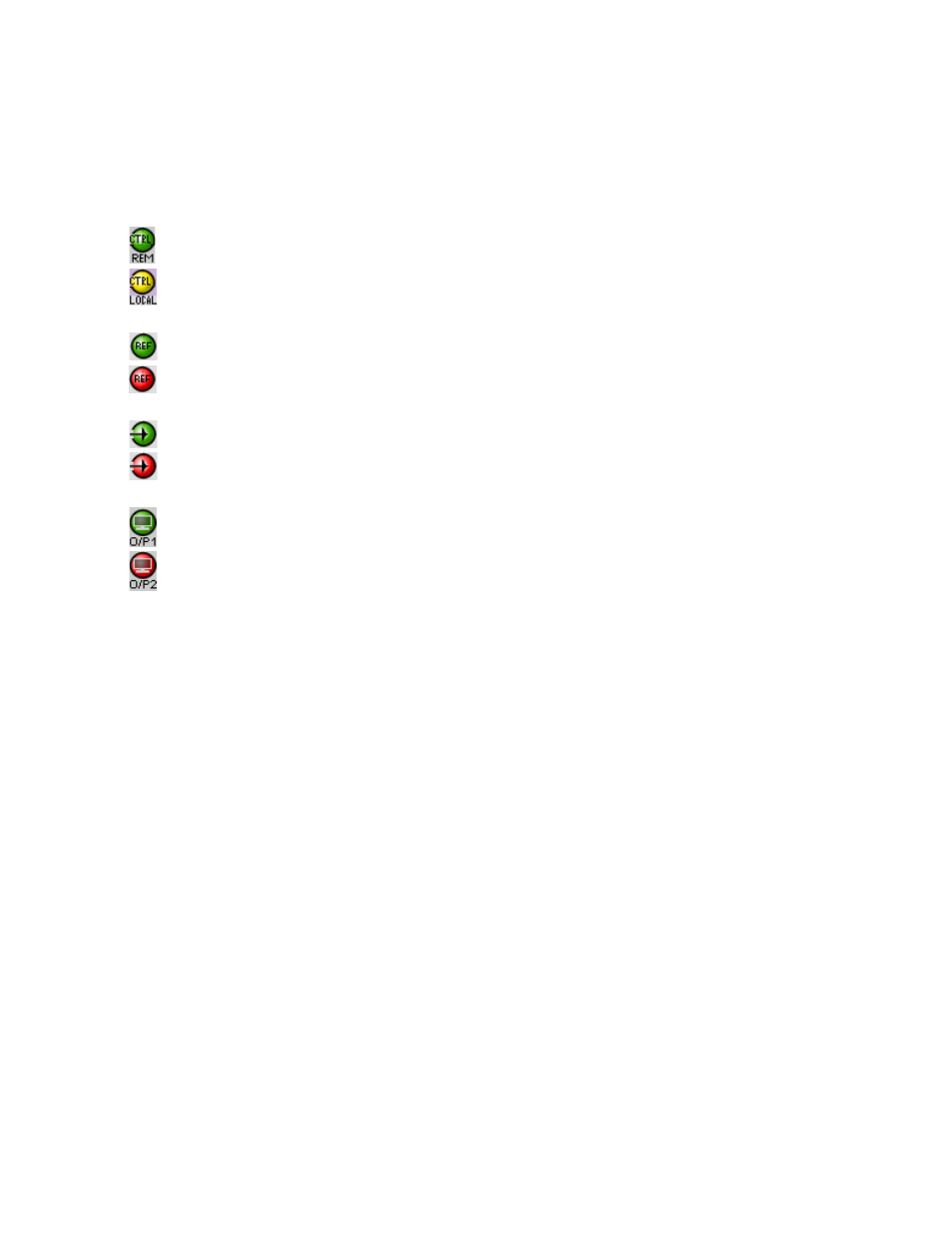
GUIDE TO INSTALLATION AND OPERATION
KMV-3901/3911 |
11
There are three main areas in the window itself, identified in figure 3.2:
1. The Status Icon area shows a series of twelve icons that report the status of some card parameters. The
meaning of the various forms that may appear is as follows:
Icon 1 – Control status
Green: Remote Control via iControl
Yellow: Local control at the Densité frame using the menu
I
con 2 – Reference status
Green: Locked to frame reference (mouse over to see format)
Red: Unavailable
I
cons 3 to 10 – Status of inputs 1 to 8
Green: Input signal detected (mouse over to see details of the format)
Red: No input signal detected
I
cons 11 and 12 – Status of outputs 1 and 2
Green: EDID information detected on the HDMI channel
Red: No EDID information detected on the HDMI channel
Move the mouse over an icon and a status message appears below the icon providing additional
information. If there is an error, the error status message appears in the message area without mouse-
over.
•
If there are multiple errors, the error messages cycle so all can be seen.
•
The icon whose status or error message is shown is highlighted with a mauve background.
2. The left-hand side of the window contains buttons that control the contents of the main area (i.e. area 3).
Click a button to access the associated controls.
3. This area contains the main operating controls for managing the KMV-3901/3911’s feature set. The
contents change depending on the buttons you clicked on the left-hand side of the window.
The left side of the window (i.e. area 2), can be hidden or revealed by clicking the arrow icon at the center of
the left side border.
