Cascade upgrade – Grass Valley Kaleido-IP with Kaleido-X Cascade Manual User Manual
Page 8
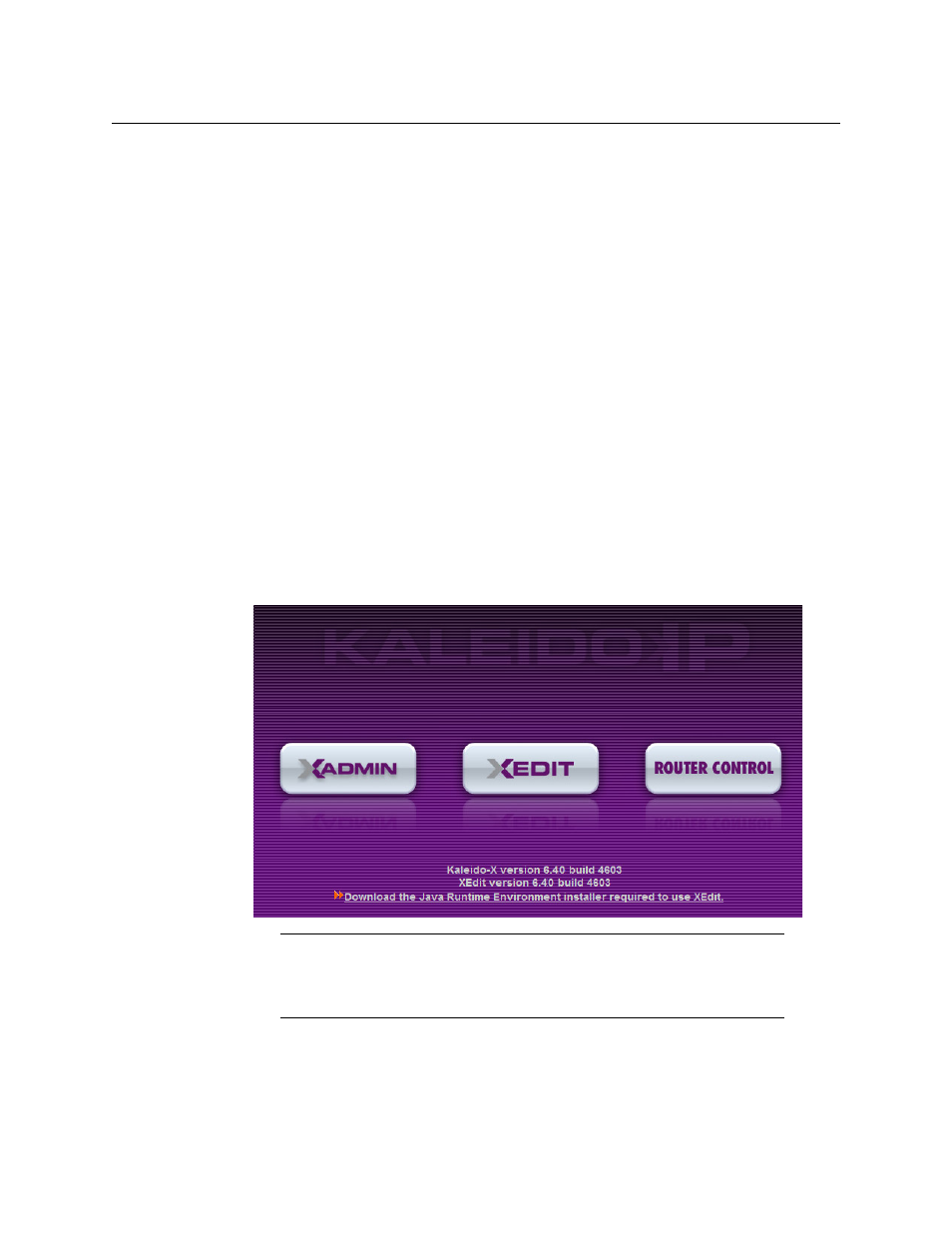
6
Cascade Upgrade
If only the IP address was changed then no further action is required. Otherwise, if the
system name was changed, then proceed as follows.
3 Connect to System A.
4 Change something in every room (e.g. move a display and then bring it back to its
initial position) to enable the Save button, and then save the room.
This will replicate the proper room configuration to the other member of the cascade.
(At the same time, the layouts will also be updated on all multiviewers in the cascade.)
Cascade Upgrade
Update the multiviewers that are part of a Kaleido-IP/Kaleido-X cascade in sequence,
starting with the multiviewer farthest from the monitor wall (i.e. the Kaleido-IP), and
finishing with the one connected to the monitor wall displays (i.e. the Kaleido-X). When you
restart one multiviewer at the end of its update process, you can start updating the other
without waiting for the restart to be completed.
To upgrade a Kaleido-IP/Kaleido-X cascade system
1 Load an empty layout on the monitor wall, or make sure that the bottom area of the
current layout is empty.
2 From a workstation on the same subnet, open a Web browser window and type the
Kaleido-IP’s management IP address in the address bar.
The Kaleido-IP home page appears.
3 Click the XAdmin button.
The XAdmin Status and Options page appears.
Firefox users:
If you see a security warning instead of the home page, then refer to
Registering your Multiviewer's Security Credentials with your Browser, in the
Kaleido-X User’s Manual.
