Cascade configuration in xedit, Adding multiviewers to a cascade – Grass Valley Kaleido-IP with Kaleido-X Cascade Manual User Manual
Page 5
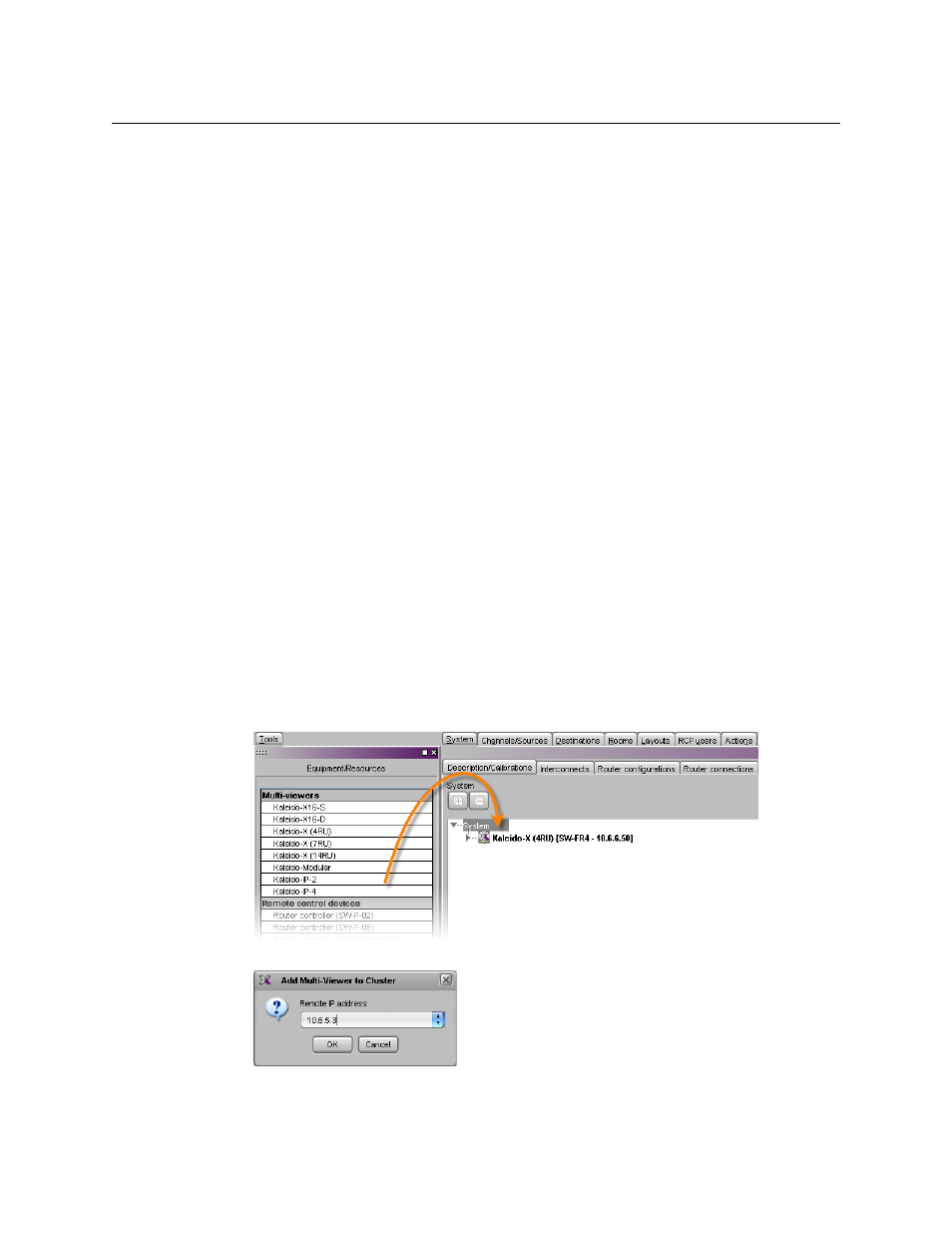
3
Kaleido-IP/Kaleido-X cascade
Step-by-Step Configuration
Cascade Configuration in XEdit
Adding Multiviewers to a Cascade
The Kaleido-X software’s support for cascade systems is based on the cluster feature.
Therefore, like a cluster, a cascade system must meet the following requirements:
• The multiviewers you wish to add to a Kaleido-IP/Kaleido-X cascade must have
Kaleido-X software version 6.40 or later, and both cascade members must have the
same version of the software.
• Each multiviewer you wish to add to a cascade must have a unique name.
• Do not change the system name of a multiviewer or its IP address, once it has been
added to a cascade, if the other multiviewer is offline or otherwise unavailable. This
would cause all head assignments to become unknown. If you must rename a
multiviewer, or change its IP address, while the other member of the cascade is
unavailable, remove it from the cascade configuration first, and then add it again after
you made the required change. You will then need to reconfigure the head
assignments for any room that includes display screens associated with the renamed
multiviewer (see
Repairing a Cascade Configuration
• A multiviewer can only be part of one cascade or cluster system at any time. XEdit will
not let you add a multiviewer that is already included in a different cascade or cluster
system.
To add multiviewers to a cascade
1 Open XEdit, and then click Connect on the Configure menu, to access the Kaleido-X
(i.e. the multiviewer that will output directly to the monitor wall).
You can now create a cluster by adding the Kaleido-IP to your system configuration.
2 In the equipment library, select any multiviewer type, and then drag it onto the root of
the System hierarchical list.
The Add Multiviewer to Cluster window appears.
