Modifying an event, Deleting an event from the list, Stopping an event – Grass Valley K2 ASI Media Client User Manual
Page 48: Recording an event immediately, Saving/printing a list, Loading a list
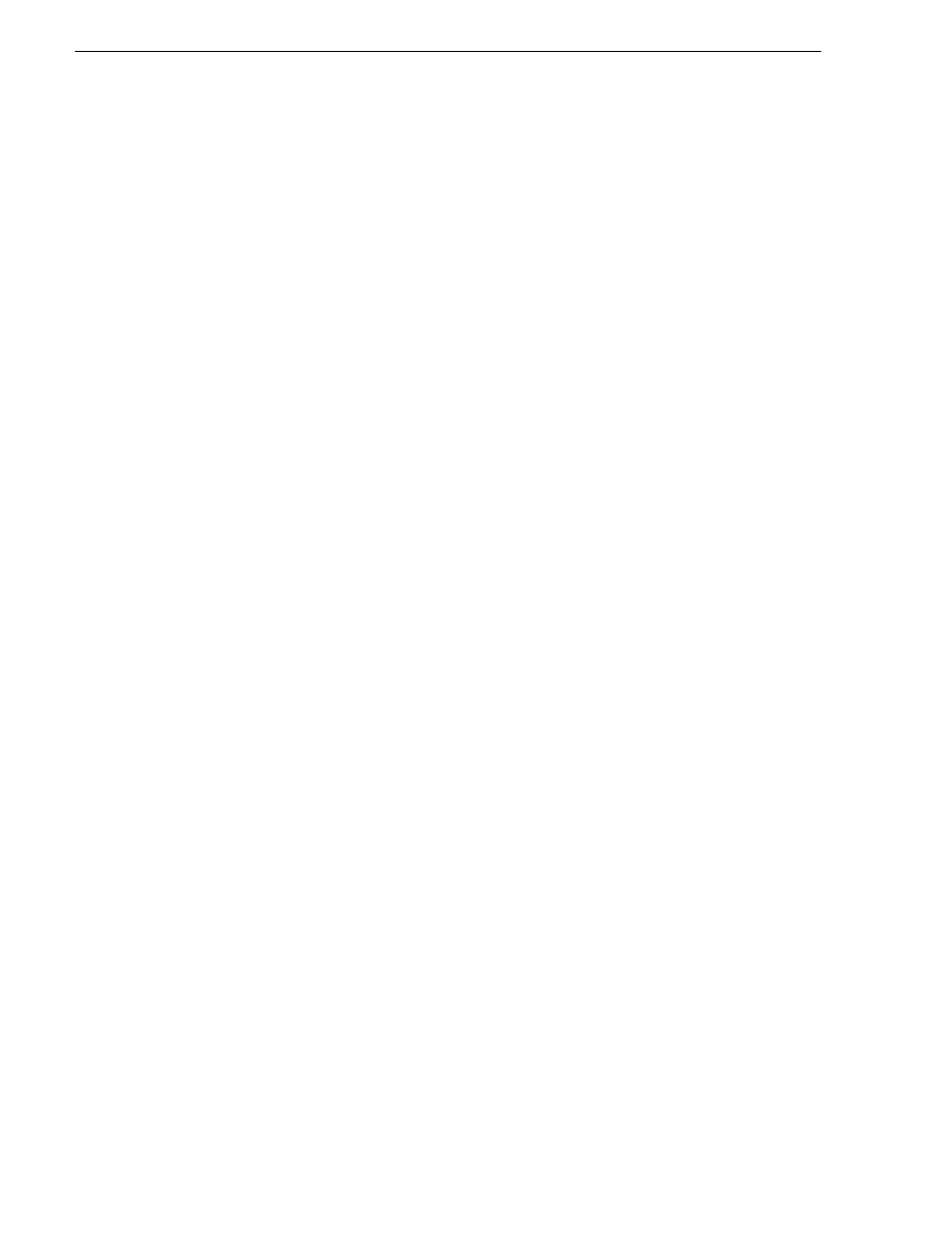
48
K2 ASI Media Client User Manual
June 10, 2008
Chapter 5 Recording
The "Dancing" event is inserted at 11:30 AM, after the selected event.
You can save record lists to file or load them from file, using the corresponding
toolbar buttons. When loading a record list, first select the time at which you want to
insert it, as you did when creating an event (i.e. list will be inserted after selected
event).
Modifying an Event
Select an event and click
Modify
(you can double-click in the list as well): the
Segment
Setting
dialog opens. If the selected event is not a valid event, using the
Modify
button
equals to using the
Insert
one.
It is not possible to modify the name of the event.
When modifying an event that is currently being recorded, some parameters cannot
be modified.
Deleting an Event from the List
Select one or more events to be deleted and click the
Delete
button.
This action is not possible if the event is being recorded.
Stopping an Event
Select the event that is being recorded and click the
Stop
button. The event is stopped
as soon as possible.
Recording an Event Immediately
Select an event in the list and click the
Record
button. The event that was currently
being recorded is stopped as soon as possible and the recording of the selected event
is launched.
Saving/Printing a List
Lists can be saved on the client disk. The default extension is list. The saved file must
not be edited (binary format).
Contextual menu gives access to the
function to print out lists.
Loading a List
A list can be loaded from the client disk. This list will be inserted into the current list.
To do so, select the insertion point (i.e. the event in the list) and select the file list. The
list is inserted at the insertion point, in append mode.
