Graphics preparation, Processing and playout of video and graphics – Grass Valley Vertigo XG Integration v.2.6 User Manual
Page 9
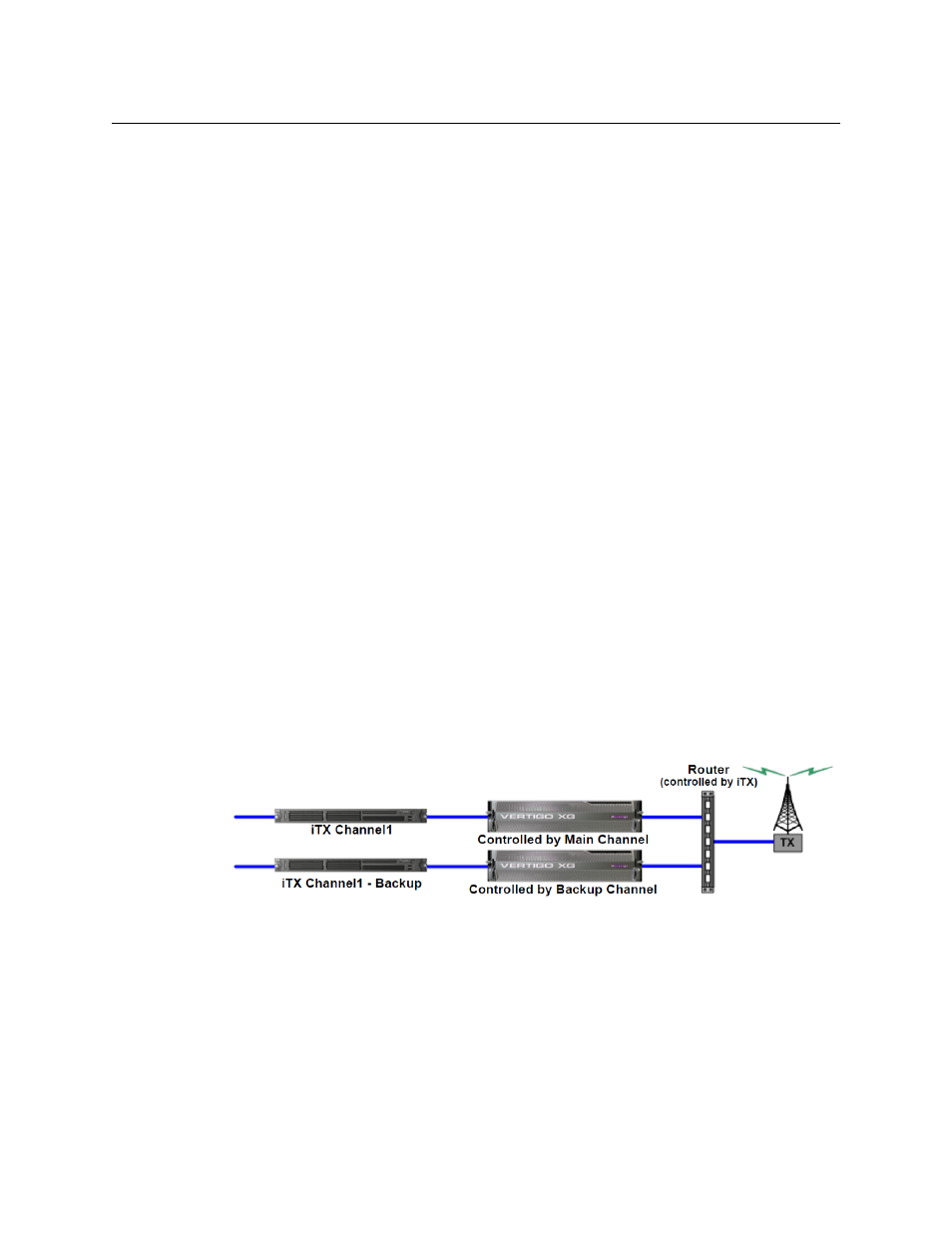
5
Vertigo XG & iTX Integration
User Manual
Graphics preparation
Vertigo templates are created offline using the Vertigo Suite’s Xstudio application. The
templates provide the layout, formatting and optional logic for controlling the graphics
during playout. An advantage of using graphics templates is that unique instances of the
graphics can be quickly created by changing the content elements, without having to
recreate the layout and formatting. See the Xstudio User Manual for more information about
using Xstudio to create Vertigo templates.
Once a template is created, it is saved to a Vertigo Xmedia Server. From there, the template
and its associated graphics files are published to the Embedded Xmedia Server (EXMS) on
the Vertigo XG device, where they become available for playout.
The VertigoXG plugin associated with the iTX Desktop allows users to browse the templates
and pages stored on the Xmedia Server. Opening the template in the plugin allows users to
edit the content of the template and save it as a graphics page on the Xmedia Server. The
Xmedia Server then publishes the page and its associated graphics files to the Vertigo XG
device.
In addition to templates and pages, the VertigoXG plugin associated with the iTX Desktop
also allows users to browse for standalone scenes stored on the Xmedia Server. Like the
scene-side of a template, scenes contain the collection of graphic objects that will be
displayed on air during playout. Standalone scenes are appropriate if the scene’s objects
and playout do not require any control logic (static and/or timed playout). However, if the
scene’s objects are to be data driven or controlled during playout, the scene should be
associated with a template. See the Xstudio User Manual for more information about using
Xstudio to create standalone scene assets.
Processing and playout of video and graphics
For system resilience, we recommend an independent control setup where the backup
channel is configured to use a different Vertigo XG device and commands are always sent
from both the Main and Backup channels regardless of which one is Master.
Fig. 1-4: Vertigo XG architecture
Using the Vertigo XG plugin in the iTX Desktop, graphics pages are added to the channel’s
schedule or timeline as a secondary event.
TX Play controls schedule playout. It sends commands through the Playout Server to the
iTX Player to play out events at specified times. An event can feature one or two video
sources, from which iTX produces an SDI or HD SDI output signal. The output signal is then
fed to the Vertigo XG device’s input.
