Setting up the emergency alert service, 2 setting up the emergency alert service, Summary – Grass Valley iTX Emergency Alert Service v.2.6 User Manual
Page 7
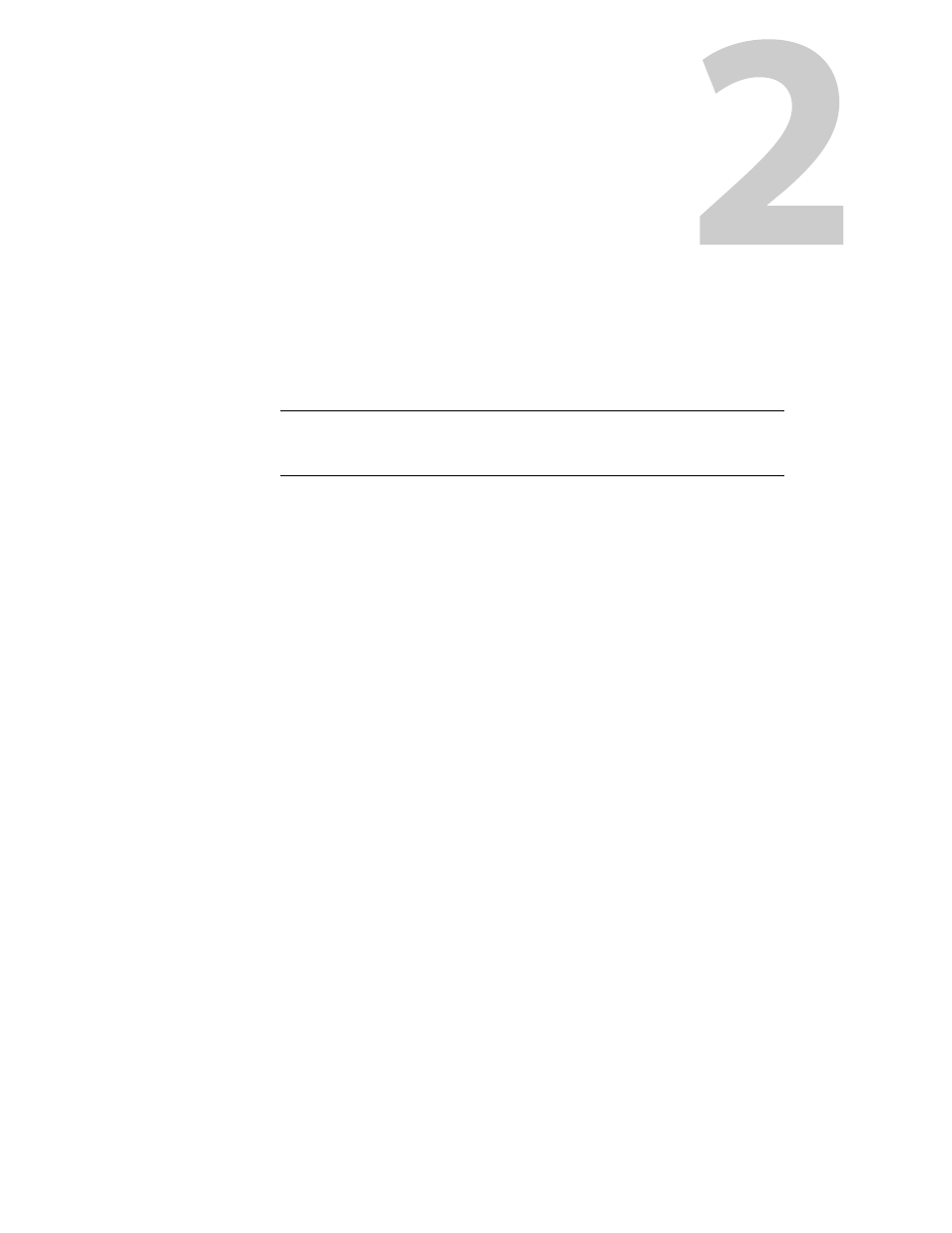
3
Setting Up the Emergency Alert Service
iTX support of the Emergency Alert System relies on the proper configuration of several
hardware and software components, including the EAS device, ITX Emergency Alert Service
and the iTX Desktop’s EAS components.
The following sections describe how to configure the necessary iTX and EAS device
components and parameters to receive and playout EAS messages on an iTX channel.
Note:
To limit the scope of this document, the configuration procedures in
this chapter assume that the ITX system and EAS devices are properly
installed and that the iTX channel configuration already exists.
Summary
Installing iTX Emergency Alert Service on the Framework Server . . . . . . . . . . . . . . . . . . . . . . . . 3
Configuring a Trilithic EASyCast device . . . . . . . . . . . . . . . . . . . . . . . . . . . . . . . . . . . . . . . . . . . . . . . . . 4
Configuring a DASDEC-II device . . . . . . . . . . . . . . . . . . . . . . . . . . . . . . . . . . . . . . . . . . . . . . . . . . . . . . . 6
Installing the iTX Desktop EAS components . . . . . . . . . . . . . . . . . . . . . . . . . . . . . . . . . . . . . . . . . . . . 7
Configuring the iTX Emergency Alert Service . . . . . . . . . . . . . . . . . . . . . . . . . . . . . . . . . . . . . . . . . . . 8
Base EAS Service Configuration . . . . . . . . . . . . . . . . . . . . . . . . . . . . . . . . . . . . . . . . . . . . . . . . . . . . . . . . 8
Installing iTX Emergency Alert Service on the Framework Server
The iTX Emergency Alert Service runs on the iTX Framework server and interfaces with the
EAS devices that issues EAS files, as well as the iTX Desktop components that schedule the
playout of the EAS messages.
To install the iTX Emergency Alert Service:
1 If the Emergency Alert Service has been previous installed, begin by stopping the
Emergency Alert Service using the iTX Server Controller.
2 Run the iTX installer on the iTX Framework Server and select the Emergency Alert
Service components.
3 Verify the installation by selecting Start>All Programs>iTX 2.0>Server Controller to
ensure that the Emergency Alert Service is listed on the Server Controller and that the
Emergency Alert Service window is also open. Select the Trace Logs tab and the
Diagnostics tab to check for any errors.
4 Ensure that an FTP Server is set up on the Framework Server. If not, proceed to set one
up.
5 Ingest the iTX EAS Desktop template files.
a Create a folder in the Media Watcher’s Inbox that matches the name of the channel
using the EAS.
