Inserting an eas secondary event into a schedule – Grass Valley iTX Emergency Alert Service v.2.6 User Manual
Page 18
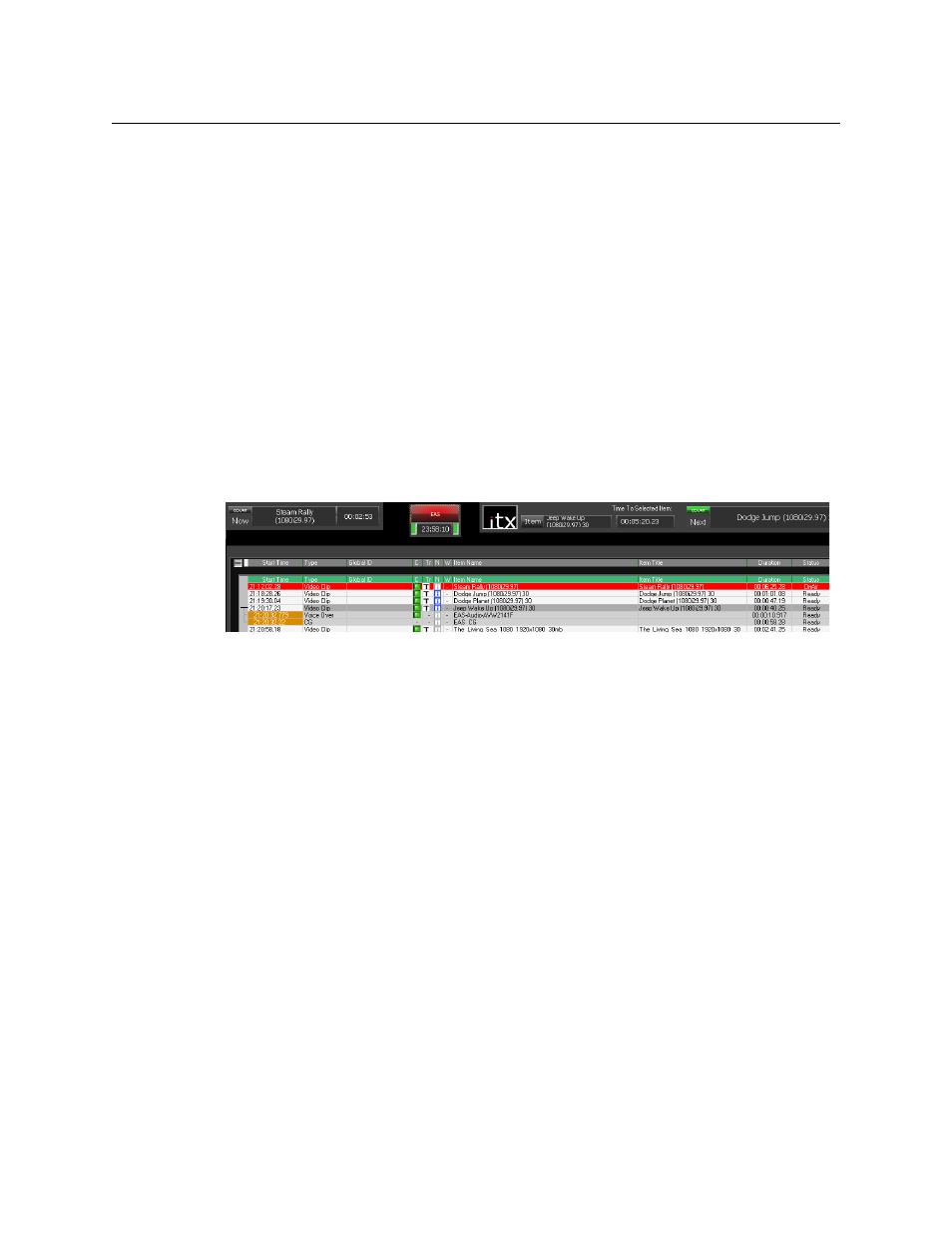
14
Playing out an EAS Event
Inserting an EAS Secondary Event into a Schedule
Inserting an EAS Secondary Event into a Schedule
Since the EAS event’s audio and crawling text is displayed over the channel’s normal
programming, operators must add the EAS message as an secondary event of an upcoming
primary event in the playout schedule.
When the EAS button on the iTX Desktop is green and not flashing, this indicates that it is
actively connected to the iTX Emergency Alert Service and that no EAS events are active
(pending or playing).
When an EAS event is received, the iTX Desktop’s EAS button turns red and flashes to alert
the operator that there is a pending emergency alert. Below the EAS button, the count-
down timer displays the amount of time remaining before the EAS event expires and will no
longer be available for playout.
The operator must now select an upcoming primary event in the schedule grid that the EAS
event will playout out with.
The operator then clicks the EAS button and the EAS alert’s audio and text crawl are added
to the selected event as secondary Voice Over and CG events.
The duration of the CG event is determined by the Crawl Duration setting on the EAS
Config tab, while the Voice Over event’s duration is determined by the duration of the
audio file from the EAS device. If however, the duration of the audio file from the EAS device
is longer than the Crawl Duration value, then the audio’s duration is used to determine the
duration of both the CG event and the voice-over event.
Both secondary events are given an offset (e.g. 10 seconds) relative to the beginning of the
primary event. The Offset value can be edited using the Event Editor.
When the channel’s playout reaches the scheduled EAS events, the EAS button stops
flashing, but remains red to indicate that the EAS event has been taken to air and the clock
counts down until the alert is off air. When the EAS alert is finished playing out, the EAS
button changes back to a solid green.
