Creating the service configuration file – Grass Valley iTX Emergency Alert Service v.2.6 User Manual
Page 14
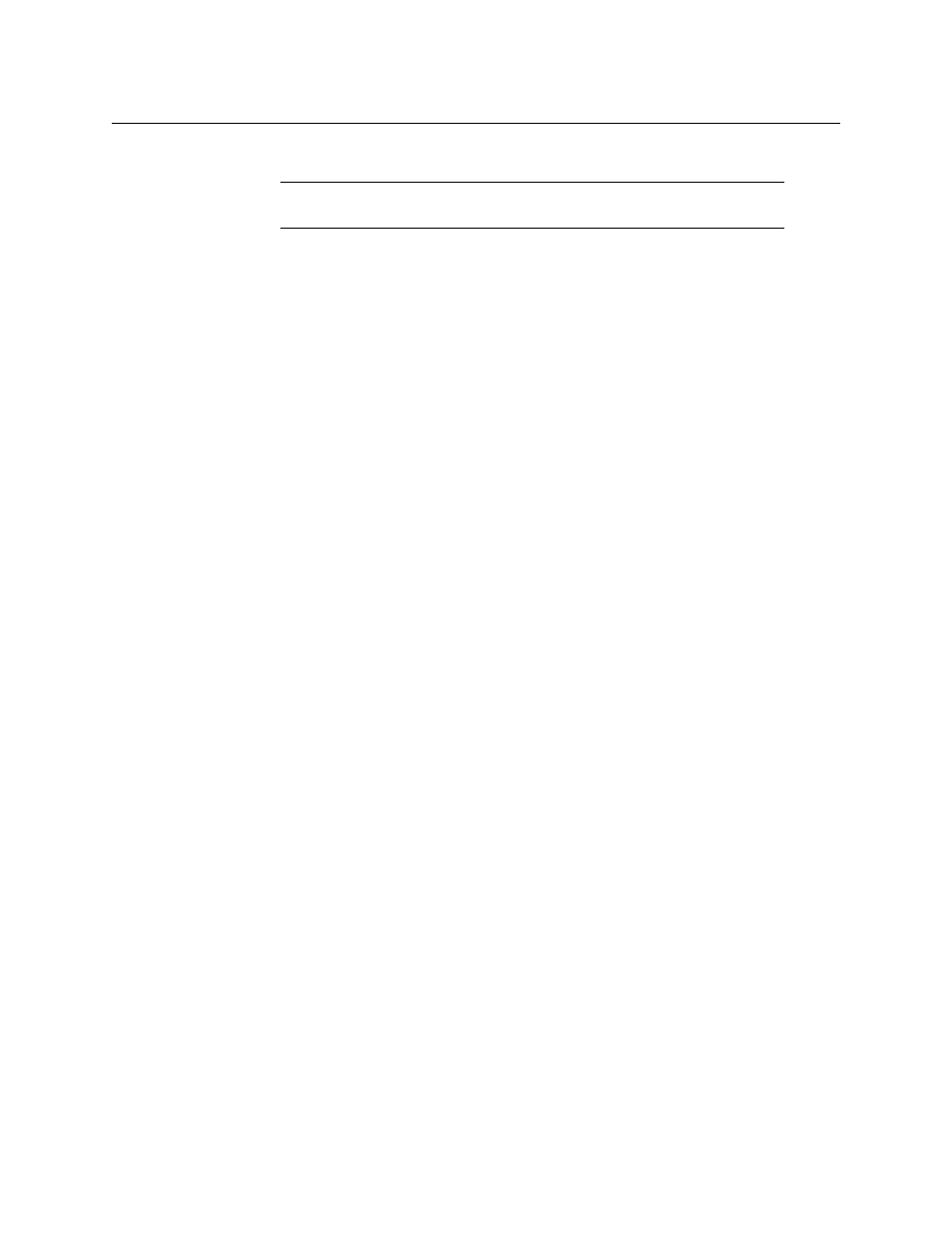
10
Setting Up the Emergency Alert Service
Channel-Specific Configuration
Creating the service configuration file
Note:
You should only attempt to create a service configuration file if
you have sufficient experience of working with XML files.
To create the Emergency Alerts Service configuration file:
1 In Windows Explorer, browse to the Emergency Alert Service program folder.
2 Make a copy of the example configuration file,
EasChannelMappingExample.xml
and
place it in the Emergency Alert Service program folder.
3 Rename the copy to
EasChannelMapping.xml
4 Open
EasChannelMapping.xml
in Windows Notepad or a similar text-editing
application.
5 For each channel, enter the channel details into the
Channel
element.
6 For each channel, enter the required alert types within an
Alert
element.
Each
Alert
element requires the following details:
•
Code
— A 3-letter event code for the particular emergency-alert type; e.g. BZW for
a blizzard warning; HUW for a hurricane warning. The required event codes are
those defined by the American Federal Communications Commission (FCC).
•
CG
— The name of the CG to be used in the alert.
•
Background
— The name of the still image to be used in the alert.
•
AudioPin
— The pin numbers that identify which channels the audio content of
the alert is to be played out in.
7 For each channel, repeat
.
8 Save the file.
9 Restart the Emergency Alerts Service.
