How to bring a channel pack on-air, Channel director option, Manual option – Grass Valley K2 Edge Protocol Manual v1.0 User Manual
Page 49
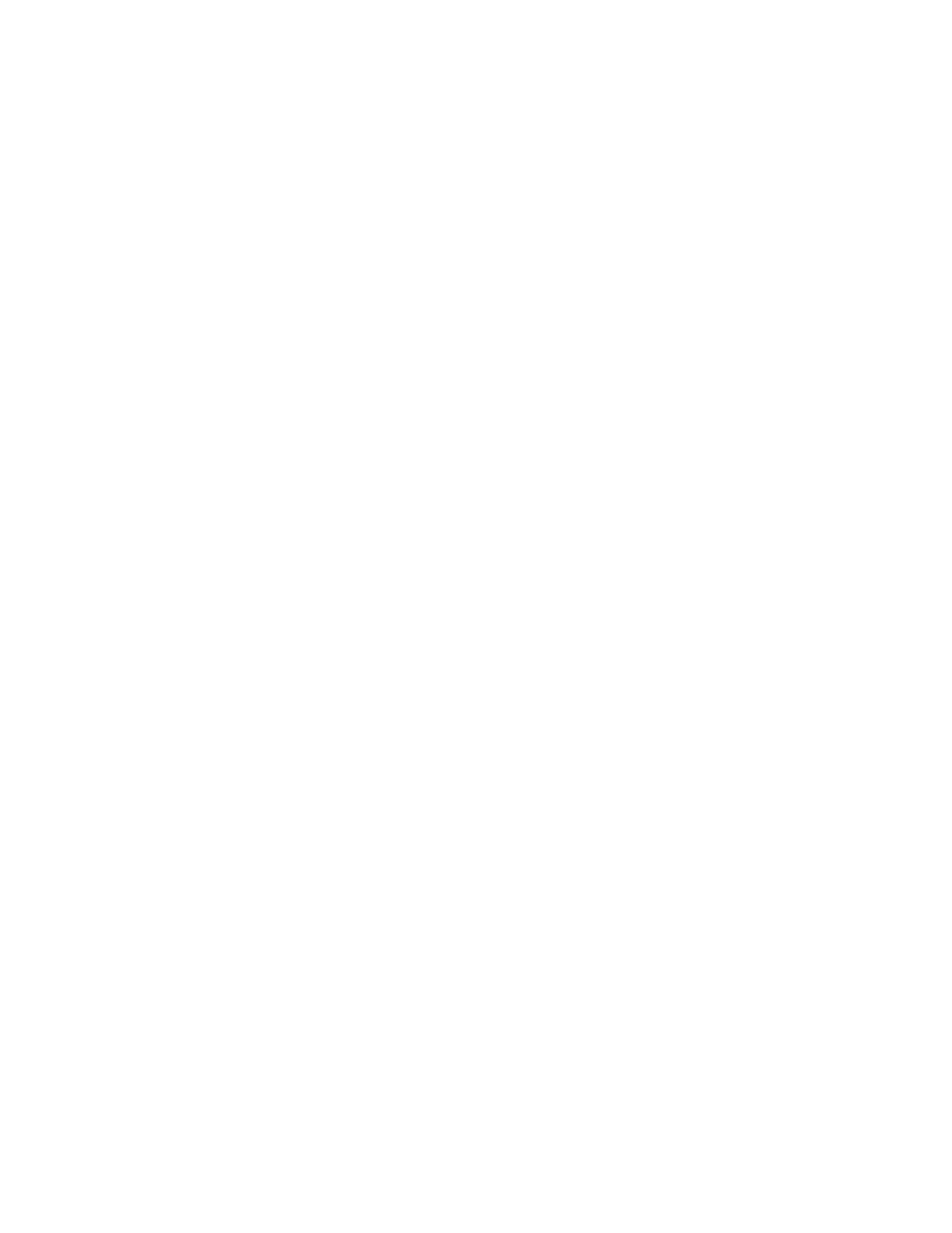
K2 Edge Protocol Manual – document version 1.0 – Page 49
7.4. How to bring a Channel Pack on-air
The previous section generically described the steps that are required to bring a channel pack on-air in
third party environments. In practice, two options are available to do this:
1. Use Channel Director to perform these steps, or
2. Bring the channel pack on-air manually.
The following sections will explain these two options in more detail.
7.4.1. Channel Director option
The easiest way to bring a channel pack on-air is via Channel Composer using the
Export to playout
option. The export to playout option can be found under the
File menu in Channel Composer. You will be
guided through the export process using a wizard-type interface. During the export you are required to
specify the IP-addresses of the applicable playout servers. Additionally, you are required to specify the
start time that will be used for preloading the bundled scene graph.
The
Export to Playout option in Channel Composer performs steps 1 through 4 in the channel pack
workflow. Note that you are still required to select the bundled scene graph yourself (step 5 in the
workflow).
7.4.2. Manual option
When choosing this option, you are expected to perform some of the steps in the channel pack workflow
yourself. The following steps are required:
1) Create a channel pack file by using the
Export to Disk option in Channel Composer.
2) Transport the channel pack file to one or more playout servers using the FTP-protocol [see the
previous chapter Channel pack workflow for more details].
3) Use the
cpkmgr command-line tool to unpack the channel pack [see the previous section
Channel pack workflow for more details]. The cpkmgr tool will preload the bundled scene graph
after unpacking. The scene graph preloading requires you to specify a start time.
4) Select the preloaded scene graph.
