Channel pack workflow – Grass Valley K2 Edge Protocol Manual v1.0 User Manual
Page 48
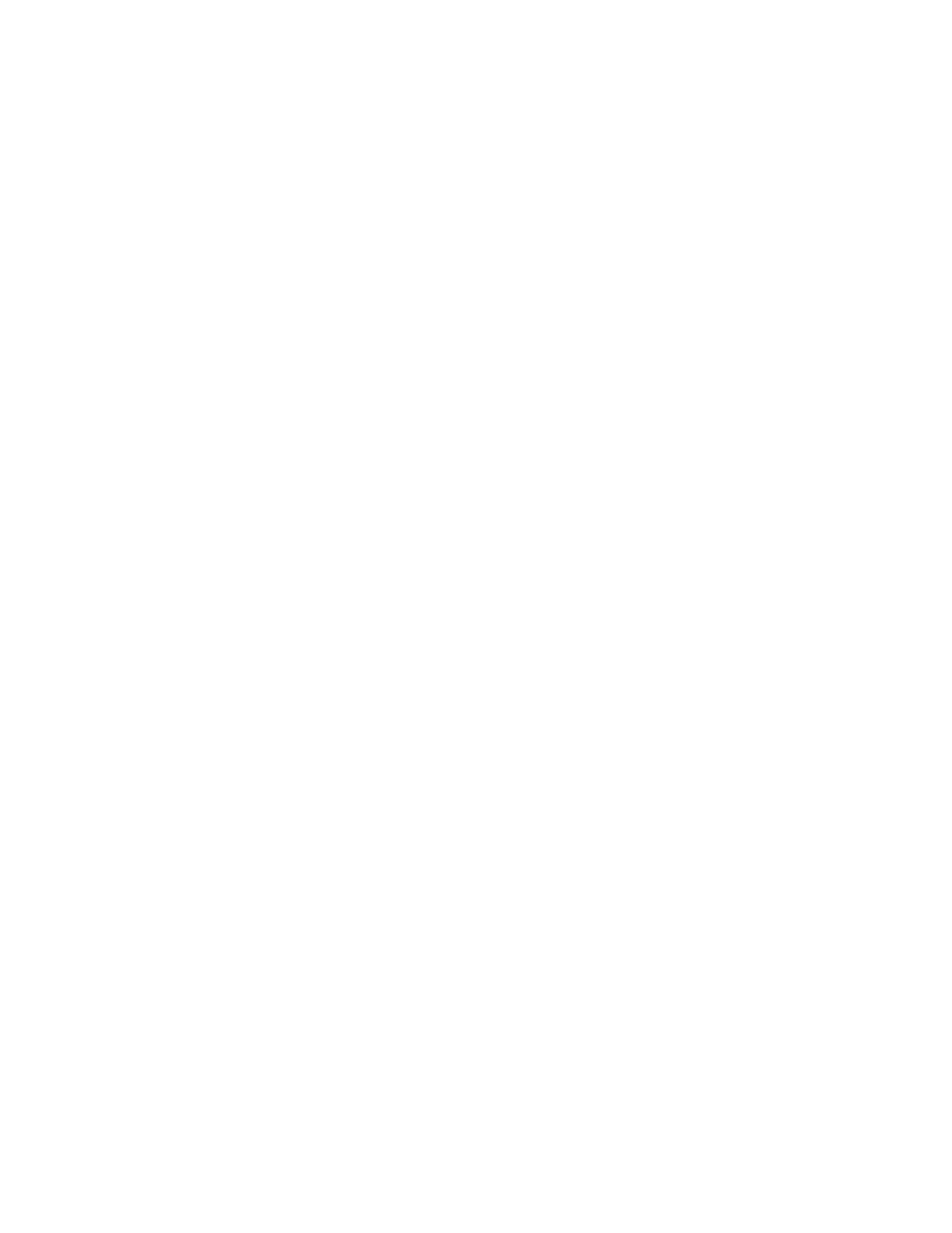
K2 Edge Protocol Manual – document version 1.0 – Page 48
7.3. Channel pack workflow
The workflow to bring a channel pack on-air contains the following steps:
1.
Build a channel design
Build the channel design in Channel Composer. This results in a channel pack that is created via one
of the export options (detailed in the next chapter).
Note that when working with a main and backup playout server, following steps have to be performed
on both the main and backup playout servers.
2.
Transport the channel pack to a playout server
For a channel pack to be usable on-air, it needs to be physically present on the playout server. The
channel pack thus needs to be transported to the playout server. Channel packs are transferred using
the FTP-protocol.
Channel pack files must be placed in directory /system/objects/channelpack on the playout server(s).
3.
Extract the channel pack
To extract the channel pack file, use the
cpkmgr command-line tool. The cpkmgr tool comes pre-
installed on all playout servers and is located in the /system/objects/code folder.
For more information on available command-line options, please run the cpkmgr tool on the
command-line using the "-h" (help) option:
./cpkmgr -h
The cpkmgr tool will unpack the channel pack file and preload the bundled scene graph. Preloading of
the scene graph requires you to specify a start time. The channel pack is unpacked in a folder within
/system/objects/channelpack with the same name as the channel pack file (without the .cpk extension).
The following example extracts the channel pack file "MusicChannelV1.cpk" into
/system/objects/channelpack/MusicChannelV1. After unpacking the channel pack file, cpkmgr will
preload the bundled scene graph on channel 0 on (start time) 10:00:00:00.
./cpkmgr -u /system/objects/channelpack/MusicChannelV1.cpk 0 10:00:00:00
4.
Preload the scene graph
The scene graph that is part of the channel pack has to be preloaded. This is done by sending the
corresponding
sg-preload sub command to the playout server.
5.
Select the graph scene
Once preloaded, the scene graph is waiting to be selected as the new target for incoming NRE
commands. One can select a scene graph using the
sg-select sub command.
