Multiple camera applications, Page 6 – Grass Valley 1-CCD CameraMan Rev.D1 User Manual
Page 9
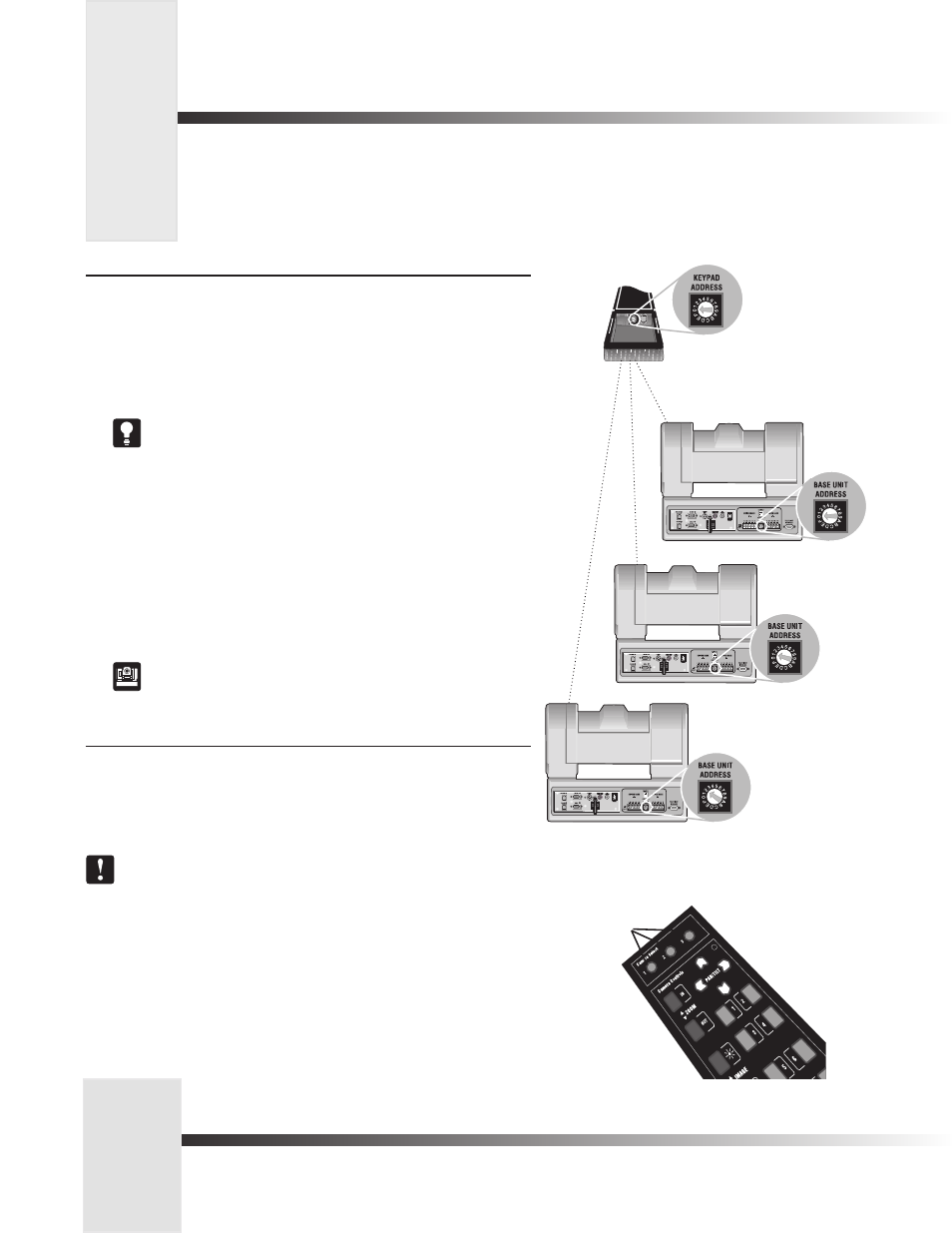
Page 6
CameraMan® 1-CCD Camera Control Keypad Operations Manual
Back of Camera Control Keypad
Camera 1
Camera 2
Camera 3
Multiple Camera Applications
The Camera Control Keypad can control the pan, tilt, zoom, and IMAGE for up to three separate cameras. It is possible to
control multiple CameraMan cameras in one of three modes- wireless, hard-wired, or a combination of the two. Use the following
procedures to enable the keypad to work properly with multiple cameras:
Multiple Camera Control (wireless mode)
In this mode, the keypad communicates with each camera using RF (wireless) communications,
therefor the keypad is NOT hardwired.
1. Make sure your cameras are all within 60 feet/18.28 meters of the keypad.
2. Set the KEYPAD ADDRESS on your Camera Control Keypad to match the BASE UNIT
ADDRESS on the first camera.
See page 3 for more information on setting the KEYPAD ADDRESS.
3. Set the BASE UNIT ADDRESS on the second and third cameras to successively
follow the address that you used for the first camera.
Example:
Camera Base Unit Address Keypad Address
1 0 0
2 1
3 2
4. Set the RF Command configuration switch on all three cameras to ENABLE (up).
See your 1-CCD CameraMan Operations and Installation Manual for
more information on setting the configuration switches on your CameraMan
camera(s).
Multiple Camera Keypad Usage
To control any of the three cameras in your multi-camera network, press one of the CAMERA
SELECT buttons marked 1, 2 and 3 at the top of your keypad. Button 1 corresponds to Camera
One, button 2 corresponds to Camera Two, and button 3 corresponds to Camera Three.
All camera control and Location Preset commands are issued to the last camera
selected.
Camera Select
buttons 1, 2 and 3
