Panasonic Toughpad FZ-A2 User Manual
Page 19
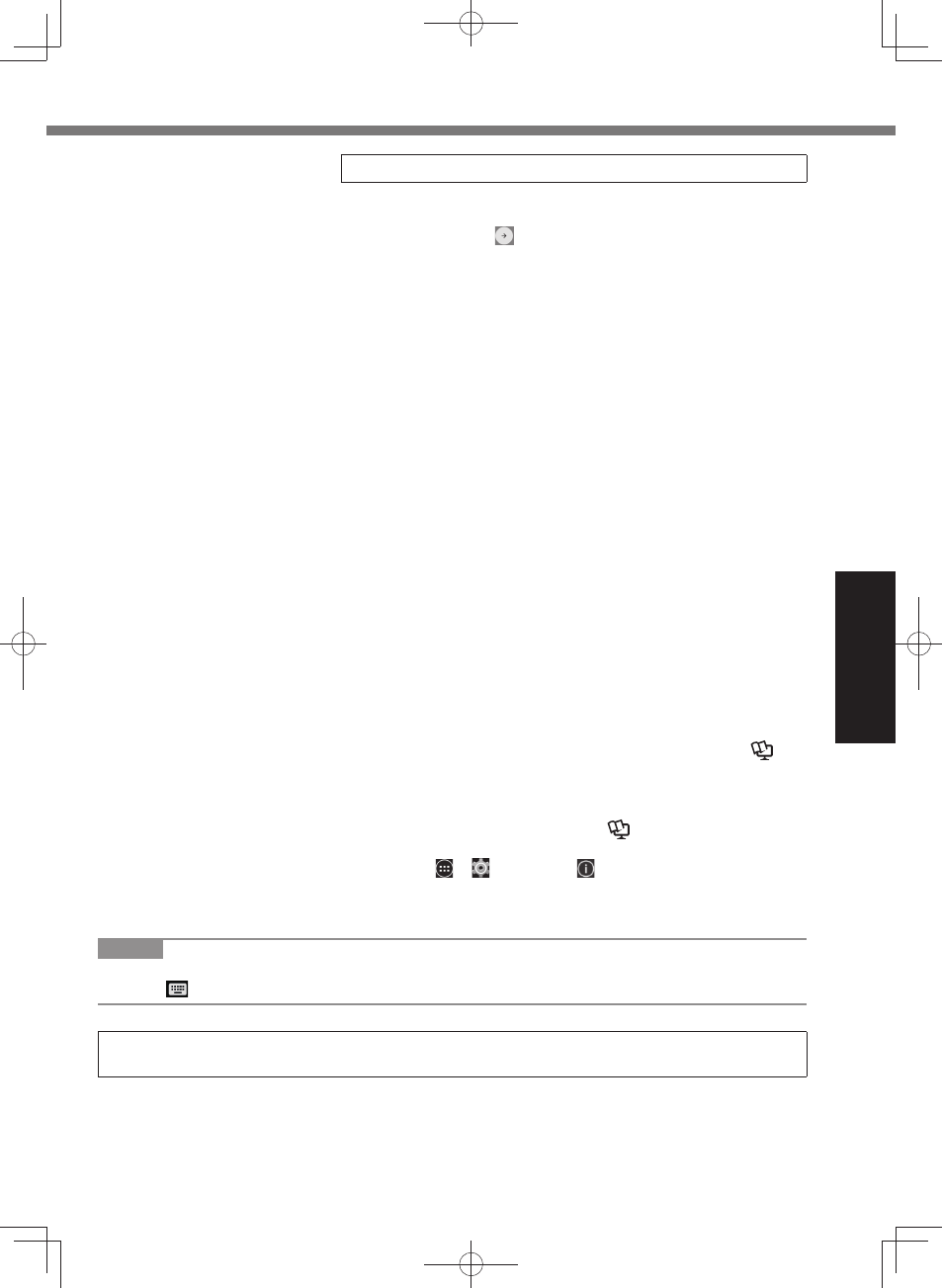
19
Getting Started
NOTE
The screen keyboard may be not displayed when you enter the characters. In such a case,
touch
and set [Show input method] to ON.
Refer to the OPERATING INSTRUCTIONS - Basic Guide by downloading from the following URL.
URL http://pc-dl.panasonic.co.jp/itn/manual/menu_en.html
3
Initializing the computer.
A
When “Welcome” is displayed, touch the language name
and scroll the language list, then touch the language you
use and touch
.
B
When “Insert SIM card” screen is displayed, touch [SKIP].
C
When “Select Wi-Fi network” screen is displayed, perform
one of the following operations.
- If you want to set up wi-fi , set up wi-fi by following the
on-screen instructions.
- If you do not want to set up wi-fi , touch [SKIP], then
when the confi rmation message is displayed touch [SKIP
ANYWAY].
D
When “Date & time” screen is displayed, confi rm the set-
tings and touch [NEXT].
E
When “Name” screen is displayed, input your name, then
touch [NEXT].
F
When “Protect your phone” screen is displayed, touch the
item to select setting, then touch [NEXT].
If add the check mark to “Protect this device and ...”,
“Choose screen lock” screen will be displayed. Set the
screen lock method by following the on-screen instruc-
tions and touch [NEXT].
If remove the check mark from “Protect this device and ...”,
touch [SKIP] and [SKIP ANYWAY].
G
When “Google
TM
services” screen is displayed, confi rm
the message and touch the items to select settings, then
touch [NEXT].
H
When “Welcome” screen is displayed, touch [GOT IT].
I
Connect to network via wi-fi or wireless WAN. (
Op-
erating Instructions - Reference Manual “Wireless Com-
munication”)
To connect to internet via wireless WAN, inserting the mi-
croSIM card is necessary. (
Operating Instructions -
Reference Manual “Wireless WAN”)
J
Touch - [ Settings] - [ About tablet] - [System up-
dates] - [Download].
Follow the on-screen instructions.
