Setting terminal parameters – H3C Technologies H3C S10500 Series Switches User Manual
Page 17
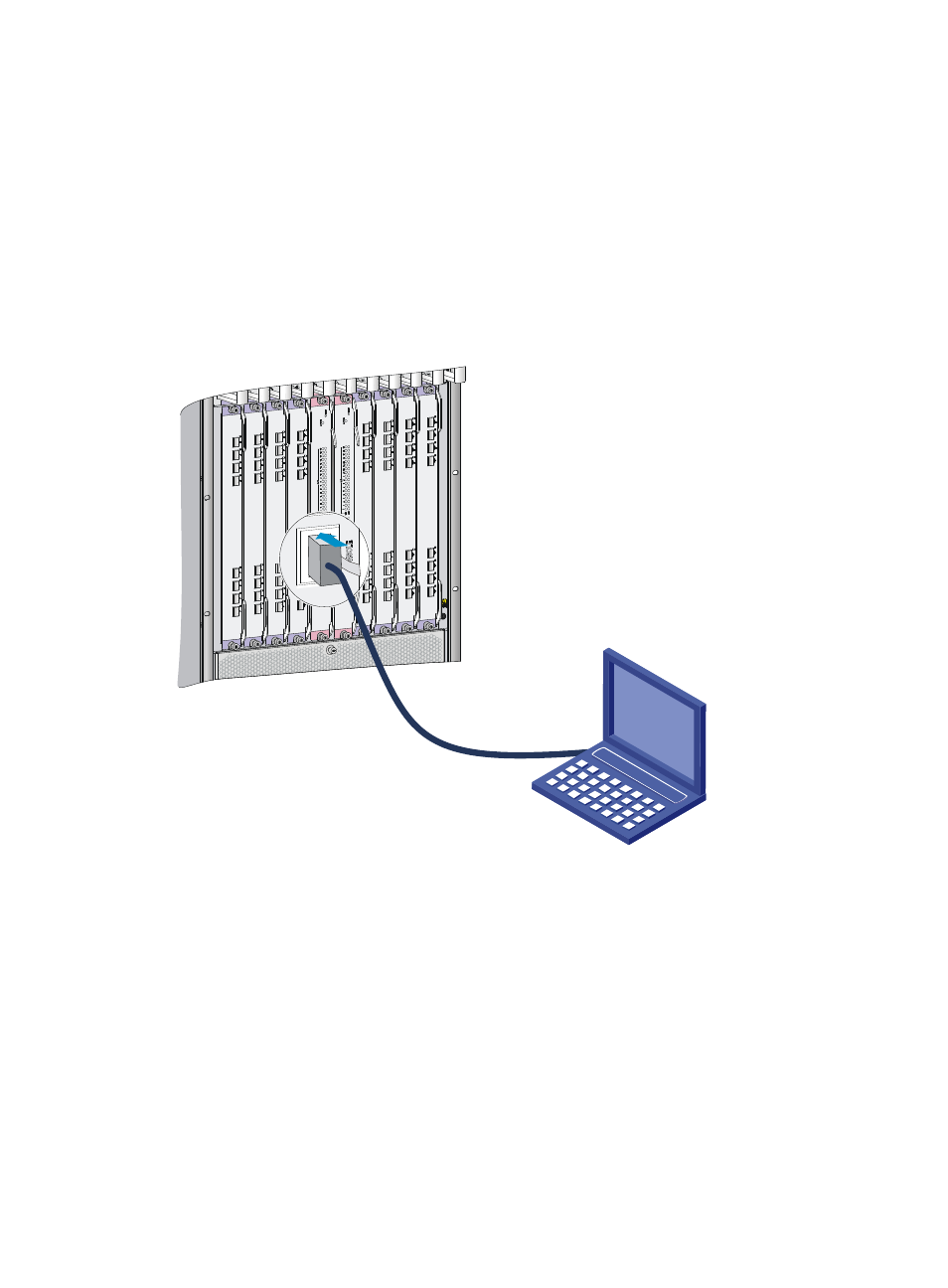
14
On an S10506 or S10510 switch, if both the console port and USB console port are connected to
terminals, you can only access the switch through the USB console port.
To connect the console cable to the console port:
1.
Connect the DB-9 connector of the console cable to the 9-core serial port on the terminal.
2.
Connect the crimped RJ-45 connector of the console cable to the console port on the switch.
To connect the console cable to the USB console port:
1.
Connect the USB A connector of the console cable to the USB port on the terminal.
2.
Connect the mini-USB A/B connector of the console cable to the USB console port on the switch.
Figure 16 Connecting the console port to a PC (S10508-V switch)
Setting terminal parameters
To configure and manage the switch, you must run terminal emulator program, HyperTerminal or PuTTY
on the configuration terminal. You can use the terminal emulator program to connect a network device,
a Telnet, or an SSH site. For more information about the terminal emulator programs, see the user guides
for these programs.
The following are the required terminal settings:
•
Bits per second—9600.
•
Data bits—8.
•
Stop bits—1.
•
Parity—None.
