Ensemble Designs BrightEye 90-F HD Up/Down Cross Converter and ARC with AES Audio and Optical Output User Manual
Page 15
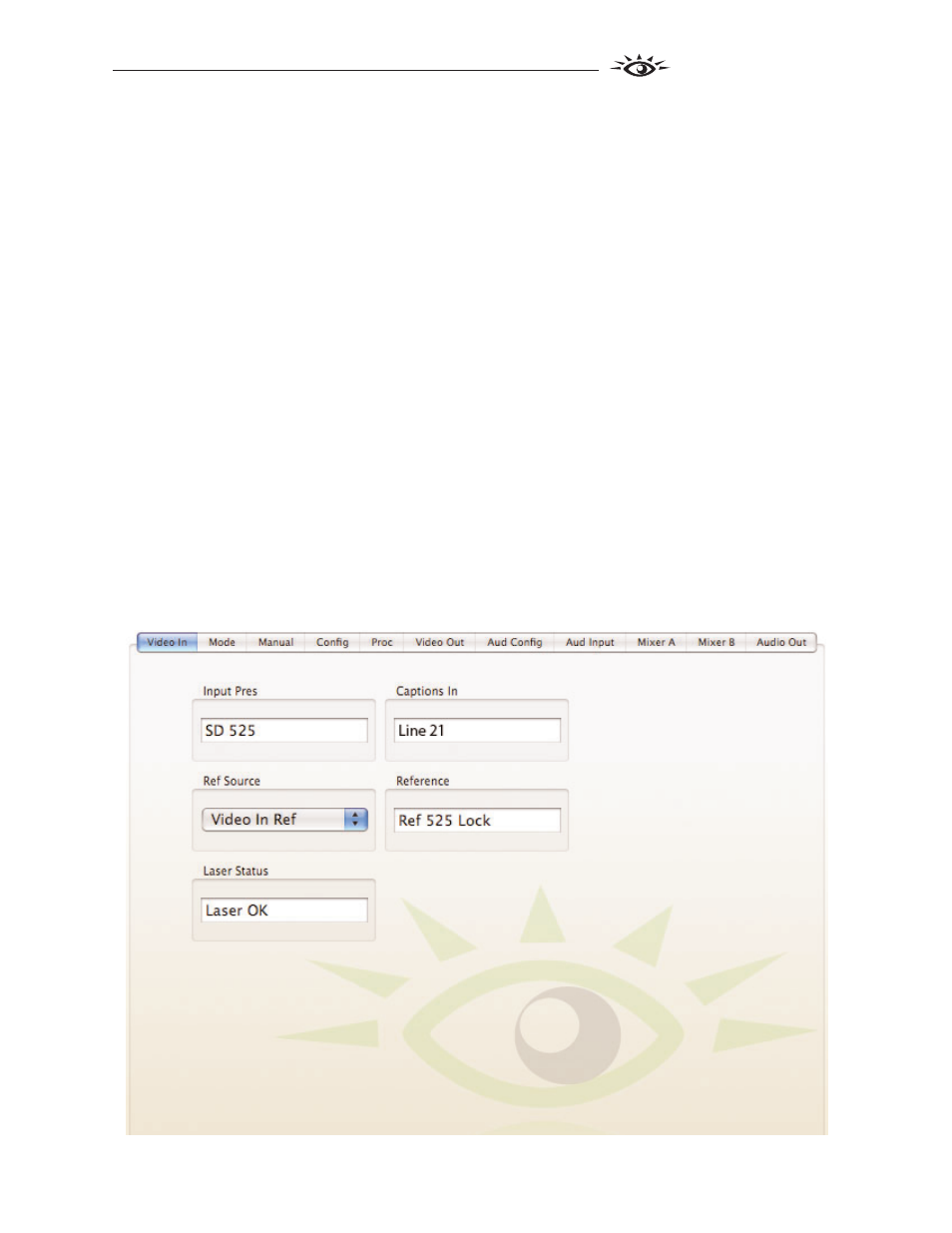
TM
BrightEye 90-F
BrightEye 90-F - Page 15
USING THE BRIGHTEYE CONTROL APPLICATION
The BrightEye PC and BrightEye Mac applications included on CD-ROM are
designed to allow you to configure and control the BrightEye 90-F from a
personal computer. Installation and instructions for using this software applica-
tion are given in the PDF manual on disk. If the BrightEye 90-F is connected to a
computer running this software, the following menus are available for controlling
and monitoring the unit.
Video In
• Input Pres – indicates the status of the video input (720p/50, 720p/59.94,
720p/60, 1080i/50, 1080i/59.94, 1080i/60, 1080p/25, 1080p/23.98, 1080p/24,
1080sF/25, 1080sF/23.98, 1080sF/24, No Input, or Unknown.).
• Captions In – indicates the presence of closed captioned material on the
input signal
(None, Line 21, CEA 708). The BrightEye 90-F translates
between CEA-608 and CEA-708 standards for closed captioning as needed.
• Ref Source – use this control to set the reference input source. Video In
Ref indicates that the video output will be locked to the incoming video
signal.
Ext Ref indicates that the video output will be locked to the external
reference input.
• Reference – indicates the status of a reference video presence
(
Ref Mismatch, Ref Unlocked, Ref TLS Lock, No Reference, Ref 525
Lock, Ref 625 Lock).
• Laser Status – indicates the presence of a valid optical signal on the
HD/SD SDI Optical Out BNC (Laser OK, Laser Fail).
- BrightEye 90 HD Up/Down Cross Converter and ARC with AES Audio BrightEye 90-A HD Up/Down Cross Converter and ARC with Analog Audio BrightEye 90-FA HD Up/Down Cross Converter and ARC with Analog Audio and Optical Output BrightEye 94 SD Aspect Ratio Converter BrightEye 91 HD Upconverter with AES Audio BrightEye 91-A HD Upconverter with Analog Audio BrightEye 93 HD Cross Converter BrightEye 92-M HD Downconverter BrightEye 92-A HD Downconverter with Analog Audio
