6 operation via ie browser – ARM Electronics RT4CD User Manual
Page 50
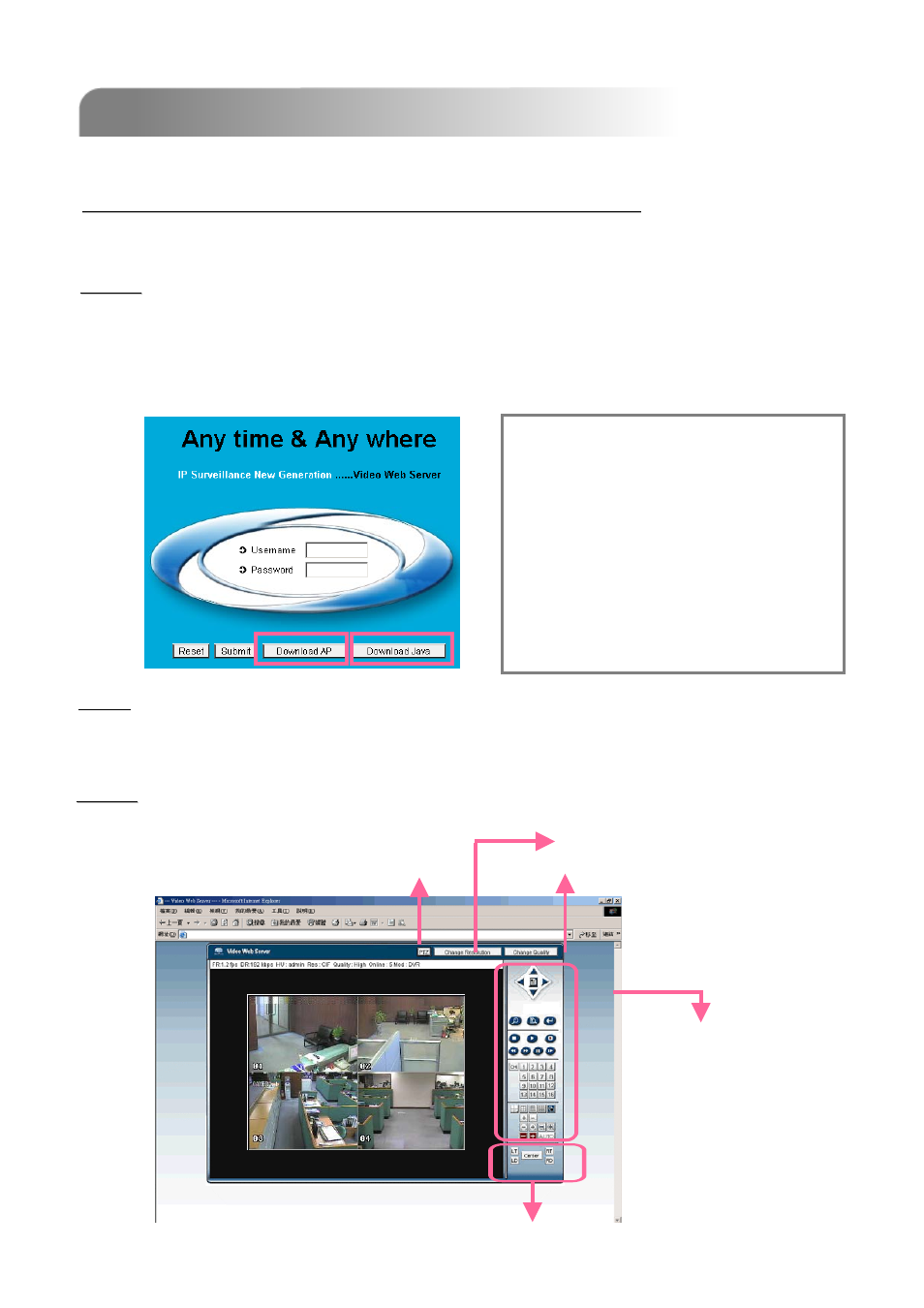
5.6 OPERATION VIA IE BROWSER
5.6 OPERATION VIA IE BROWSER
47
Step 1
Step 1:
Type one IP address into the URL address box and press Enter.
Then you’ll see the following page.
If the TCP port number is not 80, see the example below.
IP address: 60.121.46.236 ; Port number: 888
Æ
Key in “http://60.121.46.236 :888” into the URL address box and press Enter.
The DVR can be viewed over the network with IE web browser. Please install the licensed
software AP first.
*** This function is suitable in both Windows 2000 and Windows X
*** This function is suitable in both Windows 2000 and Windows X
P ***
P ***
Step 2
Step 2:
Key in the “username” and “password” to login
Same as the AP operation.
Same as the AP operation.
Please refer to
Please refer to
“
“
Section 6.6
Section 6.6
Licensed Software AP
Licensed Software AP
”
”
.
.
Change Image Quality
Change Image Quality
Change Resolution
Change Resolution
PTZ
PTZ
Set the display position of the image
Set the display position of the image
(LT: Upper Left; LD: Lower Left; RT: Upper Right; Lower Right)
(LT: Upper Left; LD: Lower Left; RT: Upper Right; Lower Right)
Download JAVA Program
Download JAVA Program
1) Press “Download Java” button to go to
JAVA website.
2) Select “Java Runtime Environment (JRE)
5.0 Update 8”, and press “Download”.
3) Press “Accept License Agreement”.
4) Choose “Windows offline installation” or
“Windows online installation”.
5) Take “Windows offline installation” for an
example. After downloading the setup file,
run the setup file on the PC.
NOTE: Users can download the latest AP version and update the JAVA program from the website.
The latest version of JAVA program is JRE 5.0 Update 8 at the time this manual goes to press.
