13 advance menu ___ backup – ARM Electronics RT4CD User Manual
Page 28
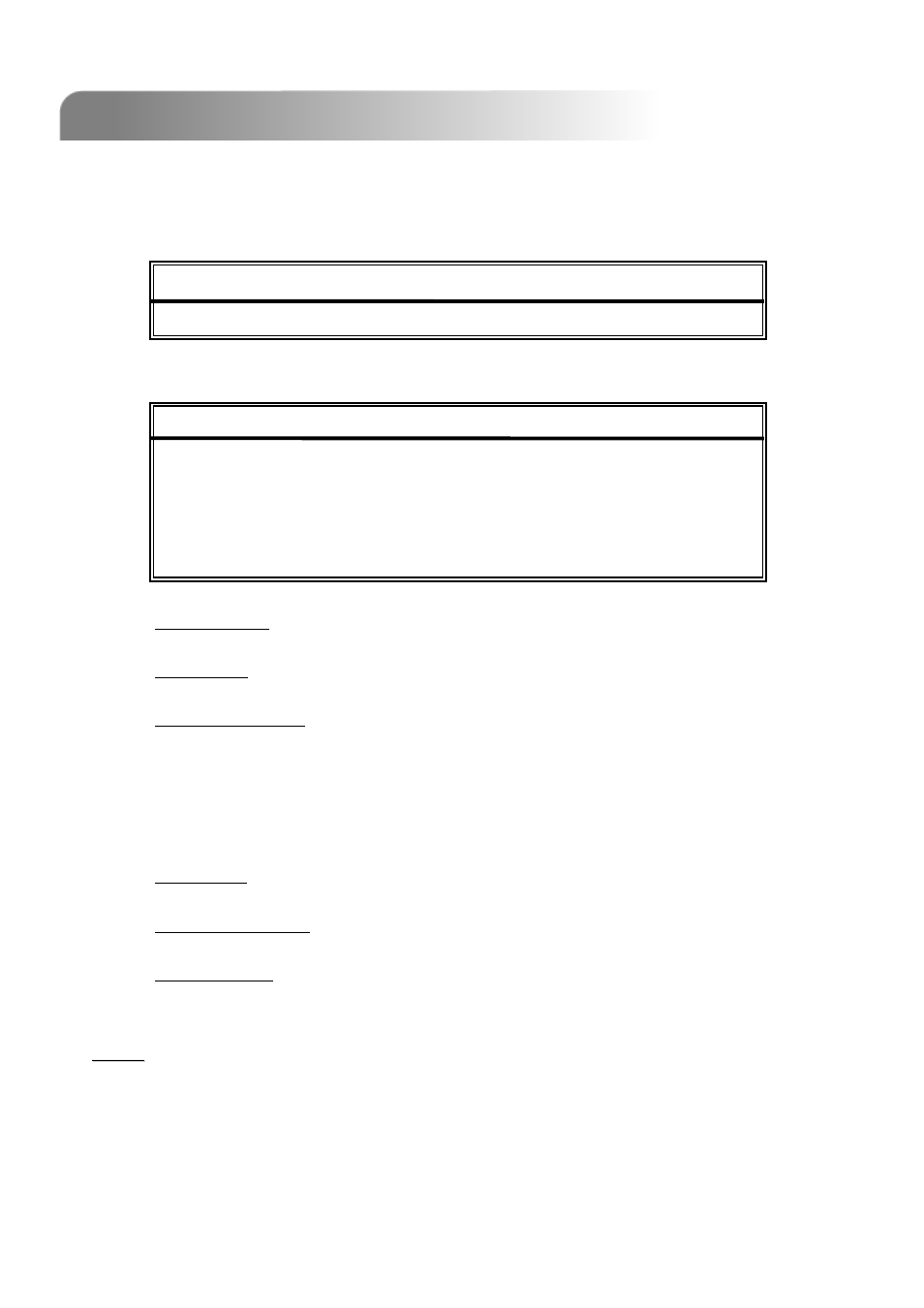
25
4.13 ADVANCE MENU ___ BACKUP
4.13 ADVANCE MENU ___ BACKUP
Move the cursor to “BACKUP” and press ”ENTER”. The screen will show the following
options.
1)
START TIME:
Select the start time of the backup.
2)
END TIME:
Select the end time of the backup.
3)
AVAILABLE SIZE:
Display the available capacity in the inserted USB flash drive.
4)
CHANNEL:
Select channels by pressing “ENTER” button to change the symbol in front of the
channel number.
Symbol “X” means that this channel is not selected to backup.
Symbol “●” means that this channel is selected to backup.
5)
HDD NUM:
Show the current HDD as Master HDD.
6)
BACKUP TO USB:
Press “ENTER” to start copying the chosen file to the USB flash drive.
7)
Audio Backup:
For audio 1 backup, please choose CH1.
For audio 2 backup, please choose CH2.
BACKUP
BACKUP
USB BACKUP
Select “USB BACKUP” and then press “Enter”.
NOTE:
NOTE:
c
Please use PC to format the USB flash drive as "FAT 32".
d
If the USB flash drive is not supported by the DVR, the “USB ERROR” message will
be shown on the screen.
e
We recommend to clear all the files in the USB flash drive before you backup files in
your USB flash drive.
f
The backup file can be played directly in your PC via the supplied licensed AP, or via
other media players (Ex: Windows Media Player or RealPlayer) after the file is
converted to “AVI” format. For detailed AP playback, please refer to P.35.
This USB backup function is only for Model 1, 2 & 4
USB BACKUP
USB BACKUP
START TIME
2006-MAY-12 16 : 30 : 00
END TIME
2006-MAY-12 16 : 40 : 00
AVAILABLE SIZE
0512 MB
CHANNEL
●
01 X 02 X 03 X 04
HDD NUM
MASTER
BACKUP TO USB
START
