Aq -d m -4, Other features, Getting started – Aquatic AV AQ-DM-4B User Manual
Page 4
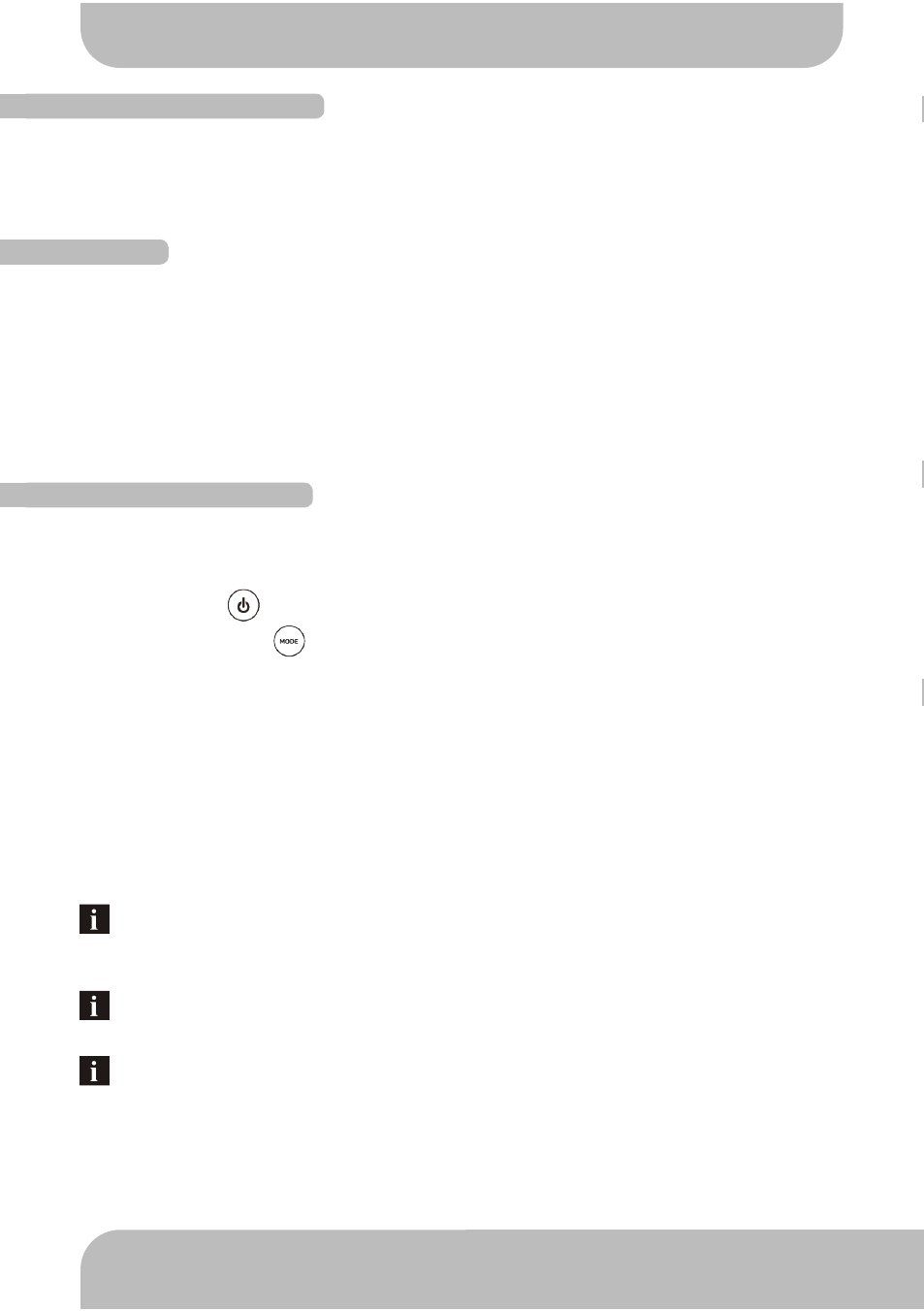
8
www.aquaticav.com
OTHER FEATURES
A
Q
-D
M
-4
Load on External Trigger should not exceed 350mA
When specified iPod devices are connected to the Digital Media Locker™ 30-pin connector
the iPod battery will charge.
iPOD CHARGING
REMOTE CONTROL LCD AUTO OFF
To maximize battery life of the RF wireless remote control, the LCD of the remote control
will be OFF if no key is pressed in 20 seconds. To re-activate the LCD display, press any
key once to bring the remote control to normal operation.
Aquatic AV understands the need for more flexible remote applications. With the Digital
Media Locker™ Aquatic AV has provided an independent 12V “accessory” trigger, activated
from the RF wireless remote that allows the user to activate non-iPod, MP3 related devices.
This could include and 12V based device like 12V lights or surveillance camera.
1. In any operational mode, press the (12V TRIGGER) key to activate. Press again to
deactivate.
2. We strongly recommend you speak to our technical service staff or your dealer if you are
considering using this feature.
To avoid rusting as a result of electrical potential in the connector, the battery of your
iPod devices must not be totally drained. If your iPod is not charged at all then the
Digital Media Locker will not charge it.
GETTING STARTED
3
www.aquaticav.com
Remove the water/dust proof RF wireless remote control from the Digital Media Locker™.
Unscrew the waterproof cap on the back of the remote control and place the CR-2430
battery in the RF remote control and replace the water/dust proof cap.
If the LCD displays “- -” in either mode, this means that your remote control is out of
reception range. Please move closer and try the feature again.
POWER ON
To activate the Digital Media Locker™ press the on/off button. ON will be indicated by a red
LED.
For applications that require zero current draw the power button must be turned OFF.
When the power button is in the OFF position the red LED will not be lit.
REMOTE SYNCHRONIZING
REMOTE BATTERY INSTALL
Each Digital Media Locker™ comes with a matching RF (Radio Frequency) Wireless LCD
remote control. This remote is required to use any functions on the unit. For any additional
remote controls you will need to activate/synchronize those remote controls to the AQ-DM-4
by following the steps above.
If you lose your remote control and buy a replacement, follow the steps above to
pair/synchronize before normal usage.
EXTERNAL TRIGGER
If the pairing process is not effective, turn the docking station OFF with the on/off
button, located inside the door of the dock. Uplug the 12-pin harness on the back of
the stereo for 3 minutes. Reattach the harness and repeat steps 1-5 above.
1. Turn the docking station OFF with the on/off button inside the door (the red LED should
not be illuminated when power is OFF).
2. Press the red (POWER) button on the remote.
3. Press and hold the (MODE) button on the top right corner until the LCD reads PAIR.
4. Turn the docking station ON (within 10 seconds) with the on/off button inside door (the
red LED will illuminate when power is ON).
5. The remote’s LCD should read WELCOME or show a mode position such as RADIO,
IPOD, or AUX IN.
Remove the RF Wireless Remote control from the Digital Media Locker. Unscrew the
waterproof cap on the back of the remote control. Place the CR-2430 battery in the RF
Remote control and replace the water/dust proof cap.
remote battery install
power on
remote synchronizing
If the pairing process is not effective, switch the locker off using the on/off button located
inside the door of the dock. Unplug the 12-pin Harness on the back of the Locker for 3
minutes. Reattach the Harness and repeat steps 1-6 above.
For any additional remote controls, you will also need to activate/synchronize those
remote controls by following the steps above.
If you loose your remote control and buy another new remote control, please follow the
above to start pairing before normal usage.
1. Turn the docking station OFF with the on/off button inside the door (the red LED
should not be illuminated when power is OFF).
2. Press the red (POWER) button on the remote.
3. Press and hold the (MODE) button until the LCD reads PAIR.
4. Continue to press the MODE button during step 5 below.
5. Turn the docking station ON (within 10 seconds) with the on/off button inside door
(the red LED will illuminate when power is ON).
6. The remote’s LCD should read WELCOME or show a mode position such as
RADIO, IPOD, or AUX IN.
Press the on/off button. ON will be indicated by a red LED.
For applications that require zero current draw, and where battery drain may occur, the
power button must be turned OFF. When the power button is in the OFF position the
red LED will not be lit.
For applications where a 12V battery is not used, such as in a Spa, the power button
can be left ON and the remote control can then be used to power on/off accordingly.
If the LCD displays “NO LINK” in either mode, this means the remote is out of reception
range. Move the remote closer to the Locker and try again.
