Amer Networks WAP334NC User Manual
Page 6
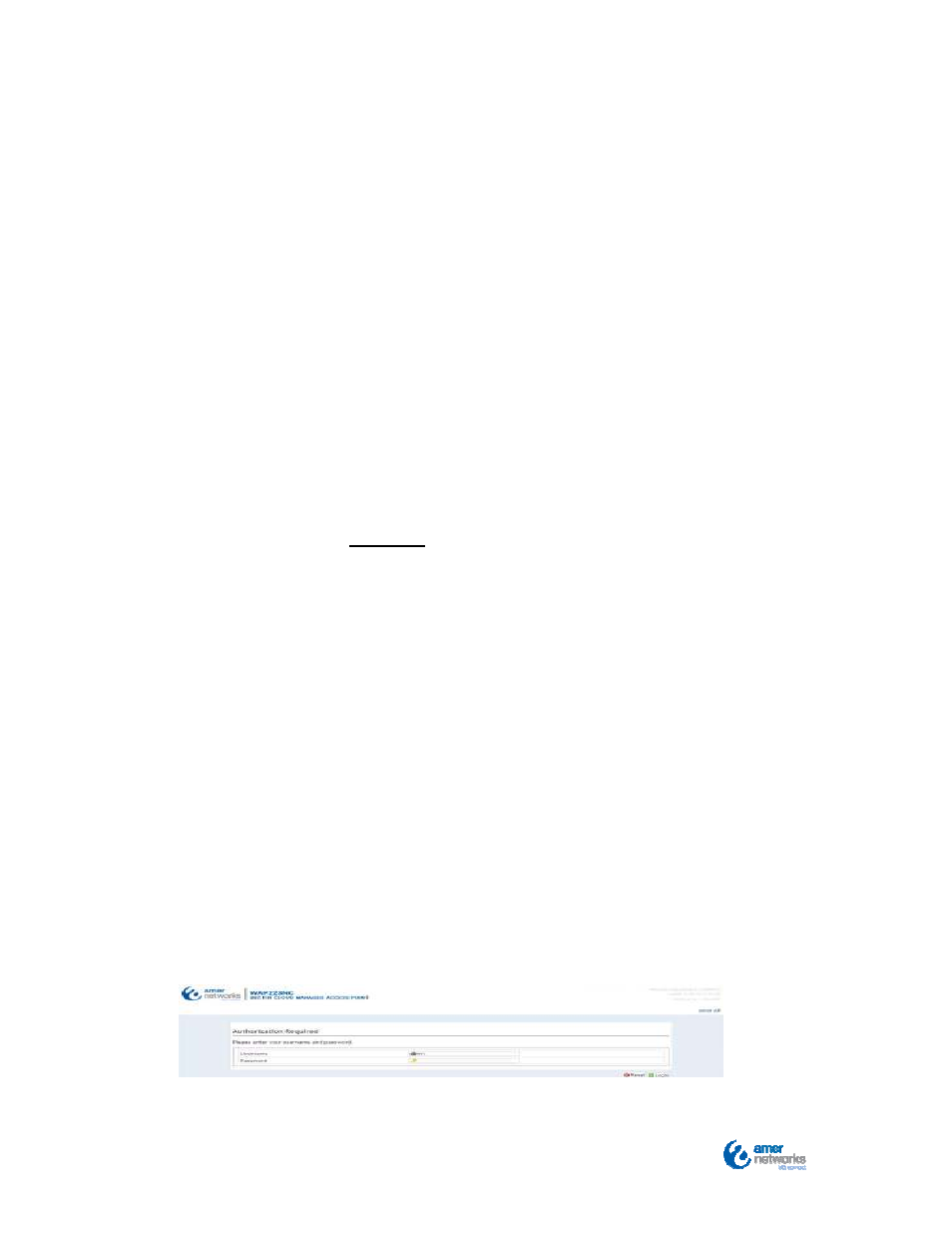
5
QIG 1/2013
12V DC power supply accessory
Connect the Ethernet port of the access point to an available port of
an Ethernet switch. Connect the AC cable of the power injector into
an AC outlet.
If your network automatically assigns IP addresses (DHCP service),
connect the AP directly to the network by plugging an Ethernet
cable into the LAN port on the bottom of the access point.
There is no further setup necessary, as long as the AP can access
the Internet. The AP will automatically configure itself and be ready
to use within minutes. You also have an option to configure a static
IP address onto the AP using the CloudCommand interface
anytime in the future.
1.3.2 Deploying an AP without Dynamic IP Addressing
(DHCP)
If your network does not automatically assign IP addresses (No
DHCP service), follow these steps:
Step 1: Connect the AP directly to your computer using an
Ethernet cable and provide power. Do not connect it to the LAN.
Step 2: Configure the Ethernet connection of your computer as
follows:
‐
IP Address: 192.168.101.50
‐
Subnet Mask: 255.255.255.0
Step 3: Launch a web browser and type the default IP address of
the AP
(http://
192.168.101.55
). Enter the following User Name
and Password:
‐
User Name: admin
‐
Password: password
