Amer Networks WAP334NC User Manual
Page 11
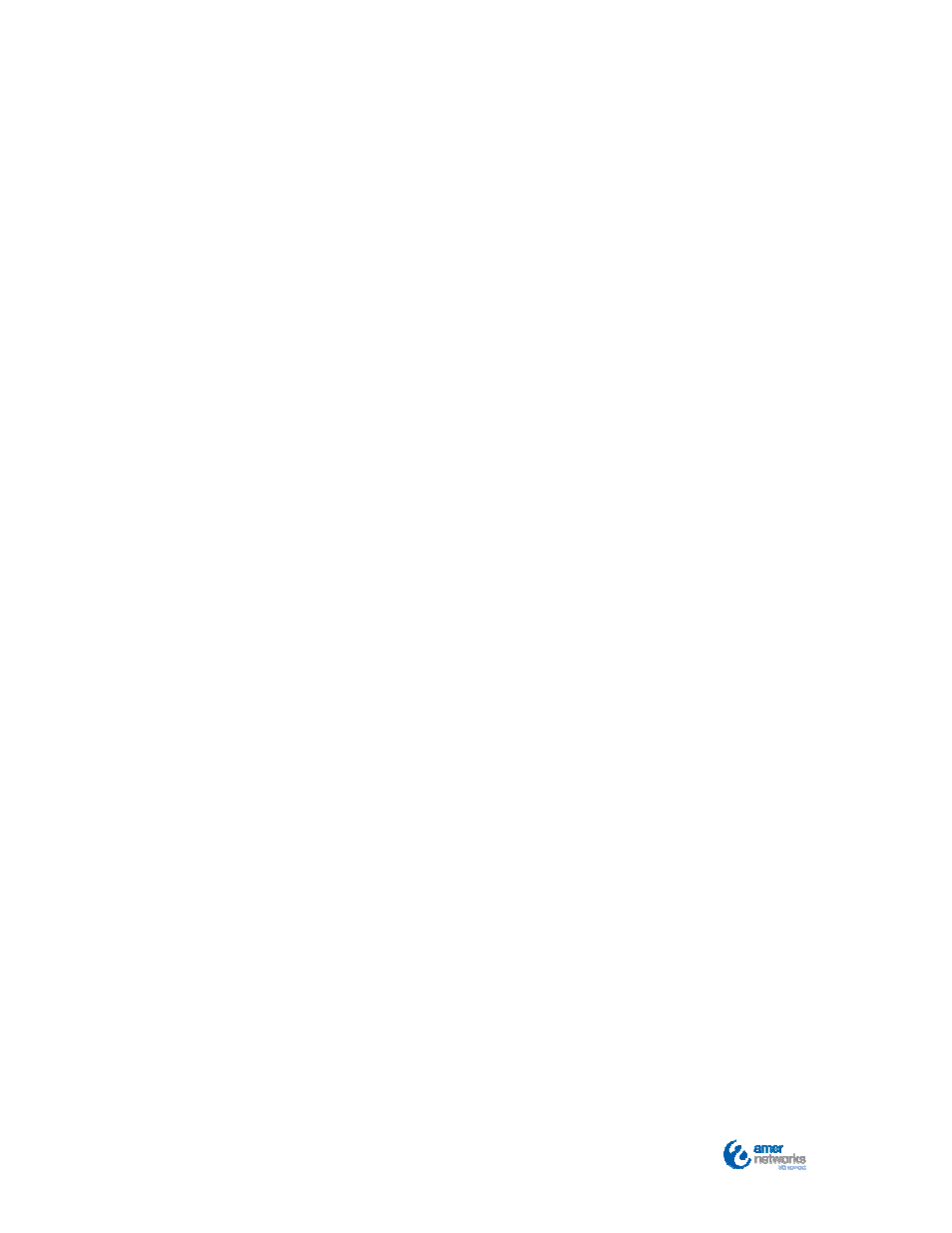
10
QIG 1/2013
Appendix 2 – Troubleshooting Guide
Step 1: Ensuring Valid Connectivity
‐
Replace the Ethernet cable with a known good cable.
‐
Ensure the cable is plugged into a router or switch port that
has functioned properly with another device.
‐
Power-cycle the AP, the switch or router to which it is
connected.
‐
If a firewall(s) is used, review settings requirements on Page
10.
‐
If content filtering or network traffic monitoring software is in
use, ensure the entries on Page 10 are whitelisted.
If these steps fail to change the AP status, reset the unit to its
factory default configuration, as described in the Step 2 (below).
Step 2: Reset to Factory Default
‐
With the AP powered on and the Ethernet cable connected,
use a pin to press the Reset button for 10 seconds. The
reset button is located on the top of the unit opposite the
LEDs.
‐
Release the button and wait 10 seconds.
‐
The AP’s led’s will flash amber then change to solid green.
‐
After approximately 2 minutes, refresh your view on
CloudCommand dashboard. The AP status should read OK.
If the this step did not change the status, please Deregister and Re-
register the AP as described in the following Step 3.
