Driver installation, Cd install – Epson 3 User Manual
Page 20
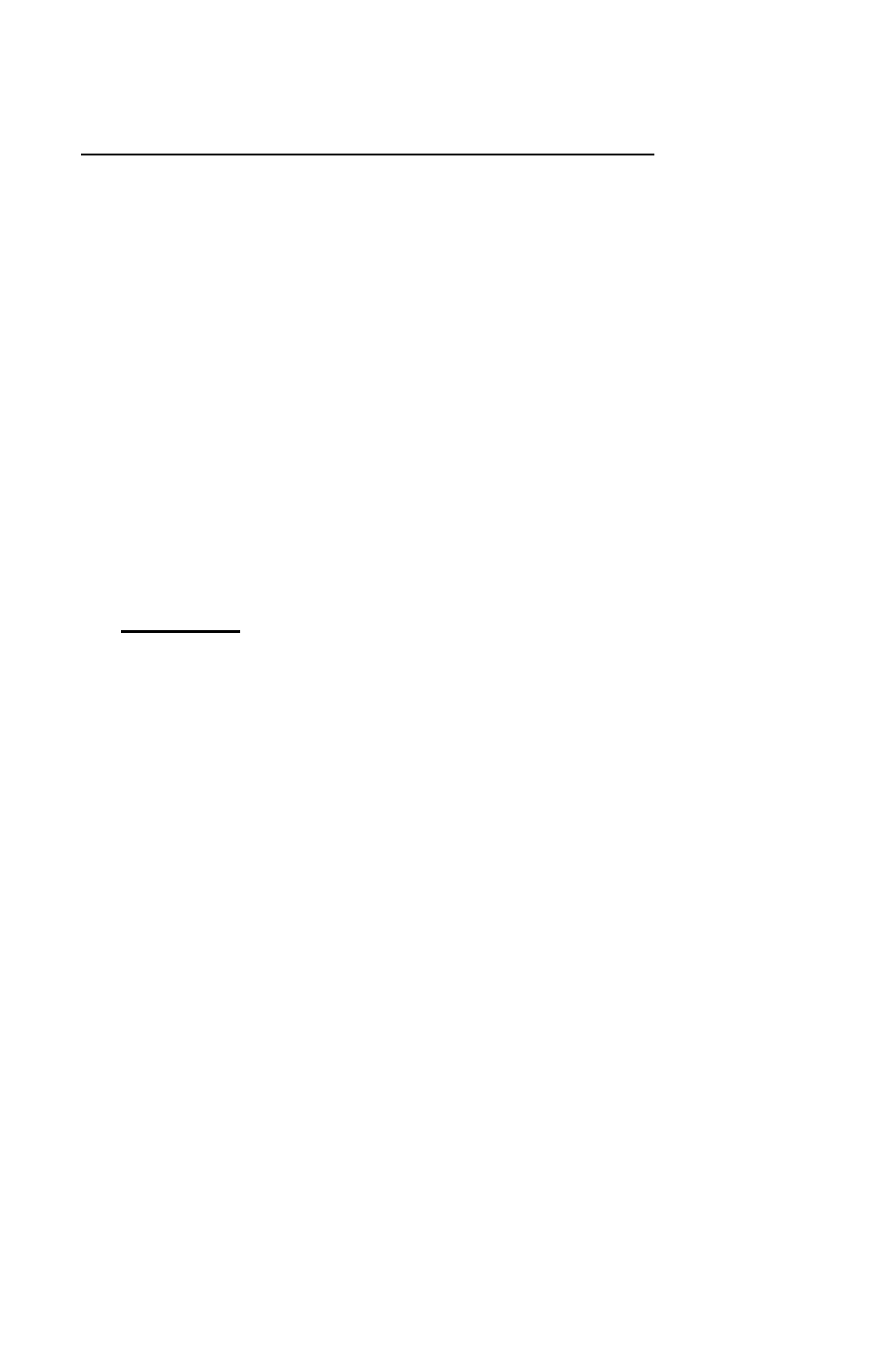
Please take time to fill out the warranty registration information on the
installation CD before installing any drivers to assist with technical support,
should you need it.
Driver Installation
CAUTION: Using a USB Interface - Please do NOT connect your
PocketJet printer to your computer via the USB cable UNTIL
you have performed the driver installation. If you
accidentally do so, cancel the “New Hardware Wizard”,
disconnect the printer, and begin the driver installation
described below.
CAUTION: Using a Bluetooth Interface – Be sure to install a Bluetooth
driver on your host computer before installing the PocketJet
driver and Configuration Utility if you are going to use the
Bluetooth interface.
CD Install
1. If you are installing PDA software, connect your PDA to your PC
now (PDA means a WinCE, PocketPC, Palm OS, or Symbian OS
device).
2. Insert the CD in your PC’s CD drive.
3. Select “Installation,” select your printer type, and click
“Continue.”
4. Complete the Registration Information.
5. Select ALL operating systems you wish to install drivers for, and
then click “Continue.” Note: Your Windows operating system
will be selected by default.
6. Follow all on-screen instructions to install all the software you
selected. Each option selected has its own installer. They will run
one-by-one until all have been installed.
7. If installing PDA software, it may be necessary to “HotSync” with
your PDA now.
8. Complete any additional warranty information requested and then
submit the form using your preferred method.
9. Click “Exit” to close the CD or browse the CD to learn about
additional solutions available for your PocketJet printer or other
Pentax products.
Note: If the automatic CD installation does not proceed as explained
above, use the manual install procedure below.
Page 8
