People count, Act i ivs server 1 user’s manual – ACTi IVS Server 1 V2.02.06 User Manual
Page 36
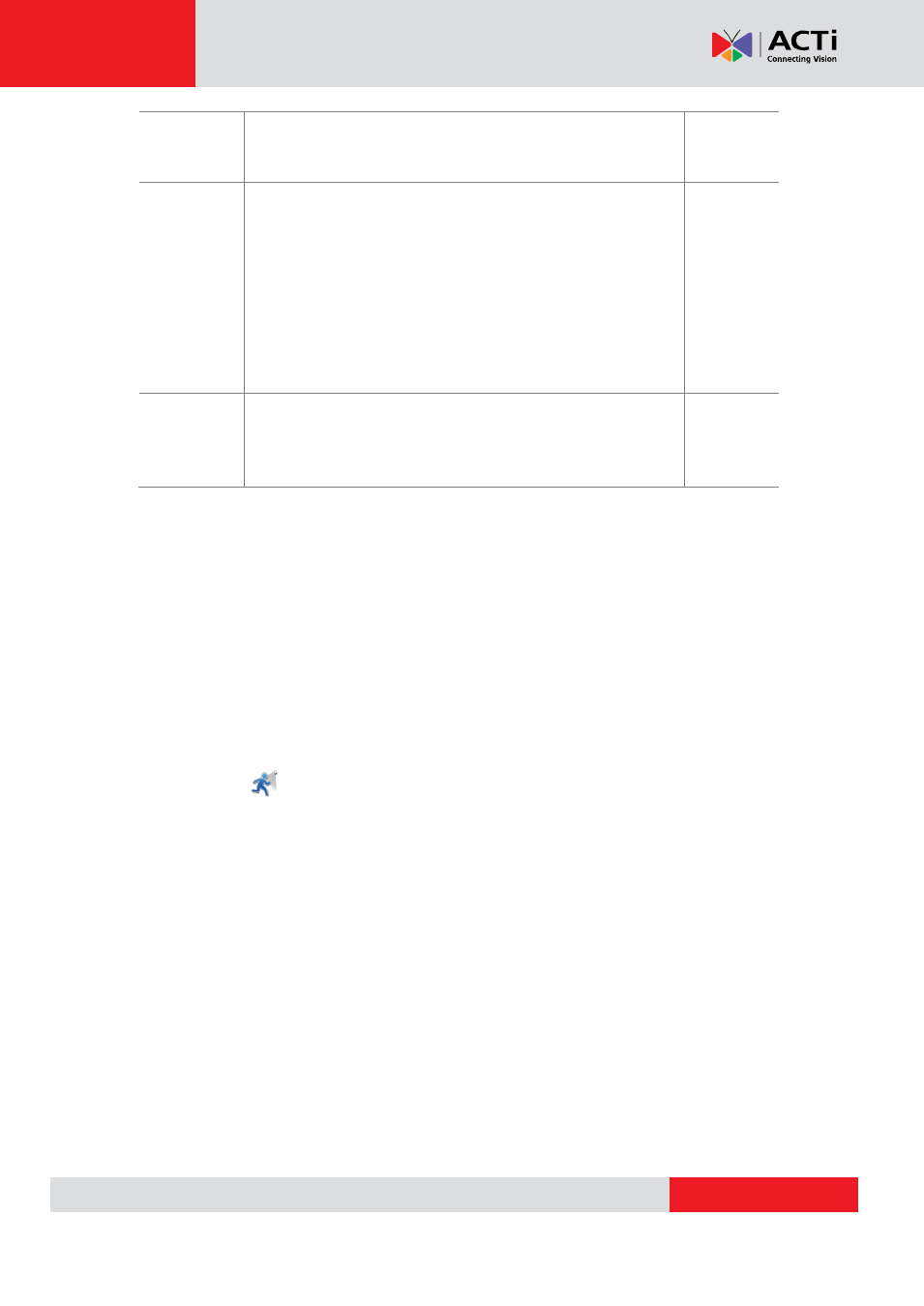
ACT
i IVS Server 1 User’s Manual
View Display
)
used for the calculation of 1 object. The
smaller the object appears on the video stream (the farther
away the device is), the smaller the value should be.
Object
Width
Depending on the distance between your camera device and
the ground, the perceived size of objects passing by will
change (For ex: the farther the device is, the smaller objects
will appear).
Object Width
allows the user to determine the
width (1-80 pixels) of the
Object Size Reference Frame
(found in the bottom left corner of the
Live View Display
)
used for the calculation of 1 object. The smaller the object
appears on the video stream (the farther away the device is),
the smaller the value should be.
16
Record
Duration
(in minutes)
Set the interval at which the values for the objects counted
going
in
and
out
will be updated on the
Counting Report
. An
interval of 1 minute will be updated more regularly than an
interval of 10 minutes.
1
People Count
In certain locations and scenarios, like at the entrance of a shop or a restricted area, it can be
helpful to know how many people have entered or exited the area. ACTi IVS Server 1 offers an
algorithm for these scenarios, called
“People Count”
. Note that if an
Analysis Rule
uses the
People Count
algorithm, it cannot contain other algorithms. Note that the line drawn for
People Count
algorithm will be orange.
To set up your
People Count
algorithm, follow the steps below:
1.
On the
Counting
tab of your
New Analysis Window
, select the
“People Count”
button
.
2.
Under the
People Count Properties
that appear on your screen, adjust the property
settings to configure your
People Counting
algorithm. Make sure the
“Enable”
property is checked to draw the user-defined reference line.
3.
Move your cursor over to the area showing video stream. Once over the area, your
cursor will appear as a drawing pen. Draw the orange reference line that will be used
to count the people that cross over this line by dragging your cursor from a starting
point to an end point.
4.
Once completed, you will see the line and the labels that will be used to show the
number of people entering (
In
) and exiting (
Out
) the scene. To re-draw the line or
reverse the locations for
In
and
Out
, simply right-click the line and select
“reverse”
or
“remove”
.
