Watch live view, Select a view, Nvr 3 corporate user’s manual – ACTi NVR 3 Corporate User Manual
Page 21
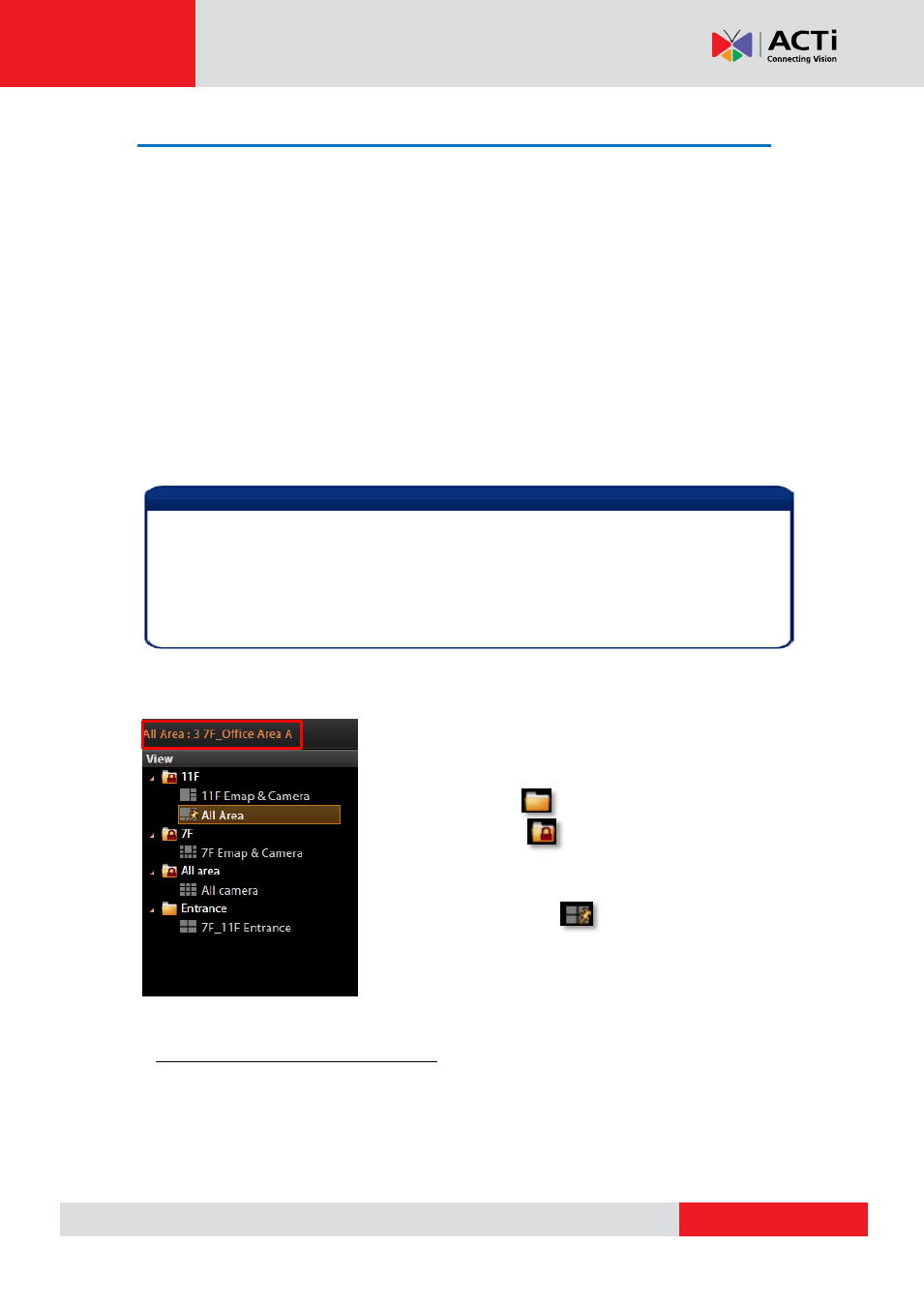
NVR
3 Corporate User’s Manual
Watch Live View
Upon logging in to the system, you will enter the live view screen. If your System Administrator
or colleagues have already set the default layout, you may immediately see the live view, and
start monitoring without the need to arrange the cameras or layouts.
Select a View
In NVR 3 system, a
View
refers to the layout where the live images of a few cameras are
arranged in proper positions to suit the monitoring purpose. This is very similar to a
Camera
Group
, which consists of cameras in the same physical location or with the same camera
functions. For example, a View named
First Floor
may contain the cameras that actually
placed in the secured area on the first floor. Once created, each camera view is assigned to a
certain channel on the layout style selected by creator.
To watch a saved View, simply click on it on
View List
panel.
Above the
View List
panel title will display
[Current View name]:Camera name
The
Public Views
are open to every User
The
Private Views
are only available to the User
who created them. You may not see this folder if without the
User right to own the
Private Views
.
The view with a pin on it is set by System
Administrator as default view. You will enter this view every
time you log in.
For details about how to create and edit a
View
, please refer to the chapter
Customize Views
in NVR 3 Corporate
Administrator’s Manual.
Note
Based on your User Group permissions, you may or may not own the privilege
T
o create, edit or delete a
Public View
or a
Private View
To assign a specific View as default View
To see all the cameras included in a
Public View
.
Therefore, you may find certain view edit functions not available on the
View Tool Bar
.
