Login, A. enter account & password, B. change ui language – ACTi NVR 3 Corporate User Manual
Page 12: C. remember account/password, D. retrieve the user password
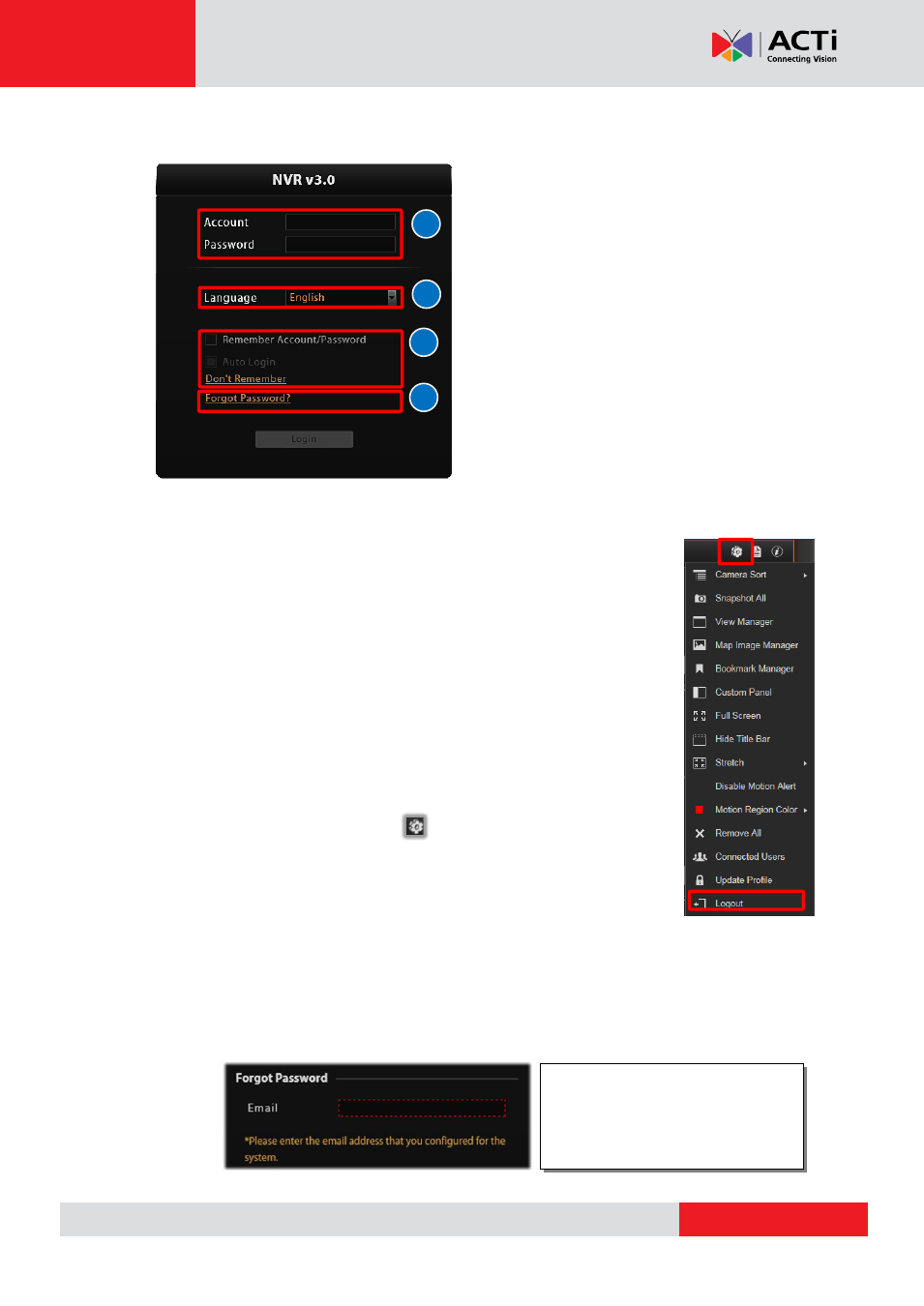
NVR
3 Corporate User’s Manual
Login
A. Enter Account & Password
Please obtain the
Account
&
Password
information from
System Administrator
who has previously set up your User
account in NVR 3 system.
●Account
(non case-sensitive)
:
deckard
kain
(example)
●Password
(case-sensitive)
:
Aa123456
(example)
B. Change UI language
To change UI language, select the desired
language from “
Language
” dropdown list.
C. Remember Account/Password
To have the server remember your Login
Account
and
Password
for future,
check “
Remember Account/Password
”. Click “
Don’t Remember
” will clear
your input text and reset to default.
To directly enter the main page every time you log in from this PC in the future
Check “
Remember Account/Password
” then “
Auto Login
” to skip the Login
page.
If your computer may be accessed by someone without proper
authority, please DO NOT use either of these functions
.
To cancel auto-login, on title bar, click
“
Logout
” to return to login page,
and this function is cancelled.
D. Retrieve the User Password
Once you forget the password, you may first contact the
System Administrator
or try helping
yourself with this procedure. NVR can send your password to the email address you saved in
NVR server, and it is strongly that you update your personal information after your first login.
Please note that this procedure is only available when the NVR server has access to SMTP
service.
B
A
The email address input in
Forgot
Password
window should match
the one under your User account
saved in NVR server.
C
D
