Using cinema color editor – Epson POWERLITE CINEMA 200 User Manual
Page 42
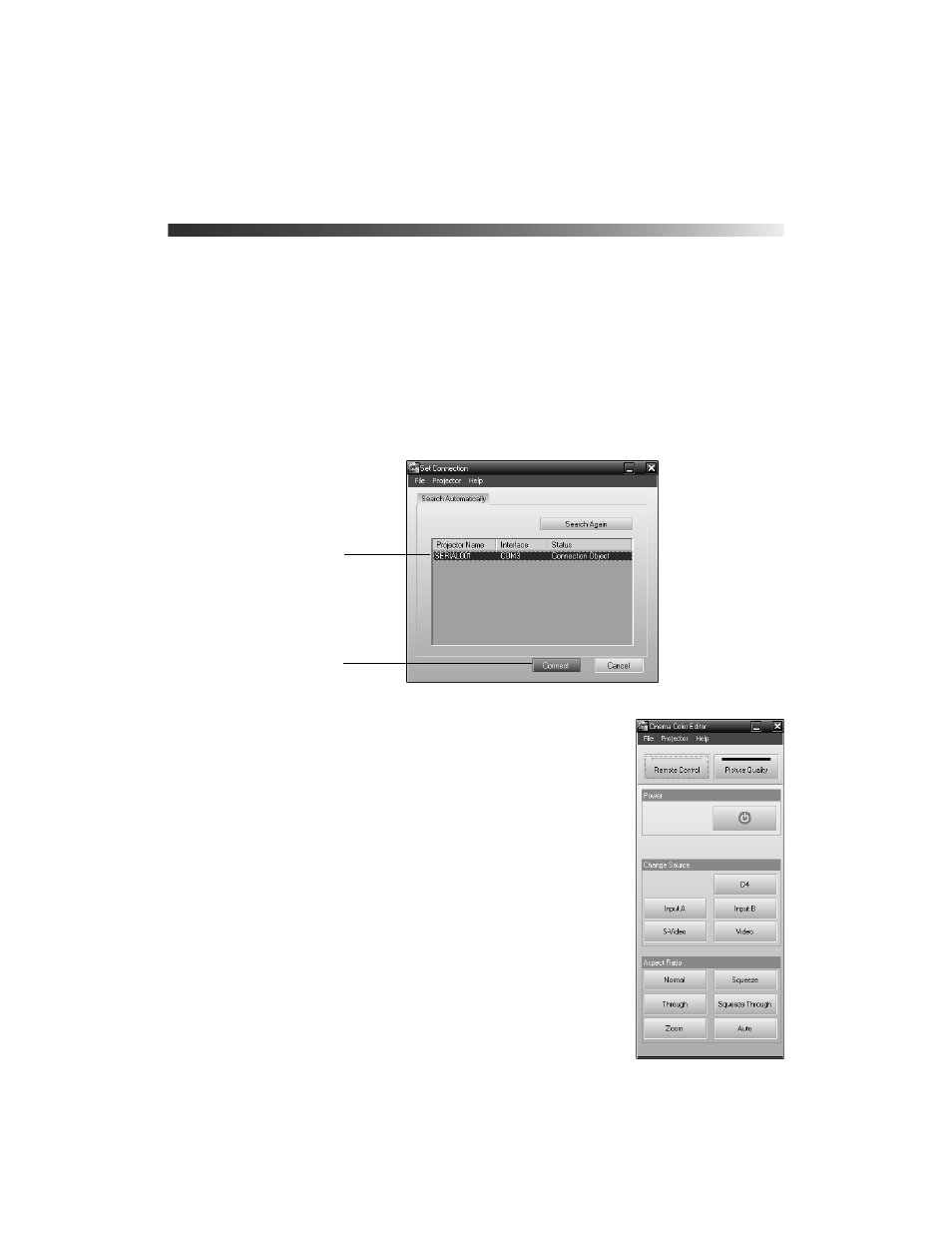
42
Using Cinema Color Editor
To start Cinema Color Editor, follow these steps:
1. Make sure the projector is connected and turned on, as described on the previous page.
2. Windows: Click
Start
,
Programs
,
EPSON Projector
, and then
Cinema Color Editor
.
Macintosh: From the Applications folder on your hard drive, open the
CCEditor
folder
and double-click
Cinema Color Editor
.
You see this screen:
3. Select the name of the projector you want to adjust, then
click
Connect
. You see this screen:
Now you can control the projector and adjust its settings as
described on the following pages.
Select your projector . . .
. . . and click Connect
