Saving and resetting menu selections, Creating memory settings – Epson POWERLITE CINEMA 200 User Manual
Page 33
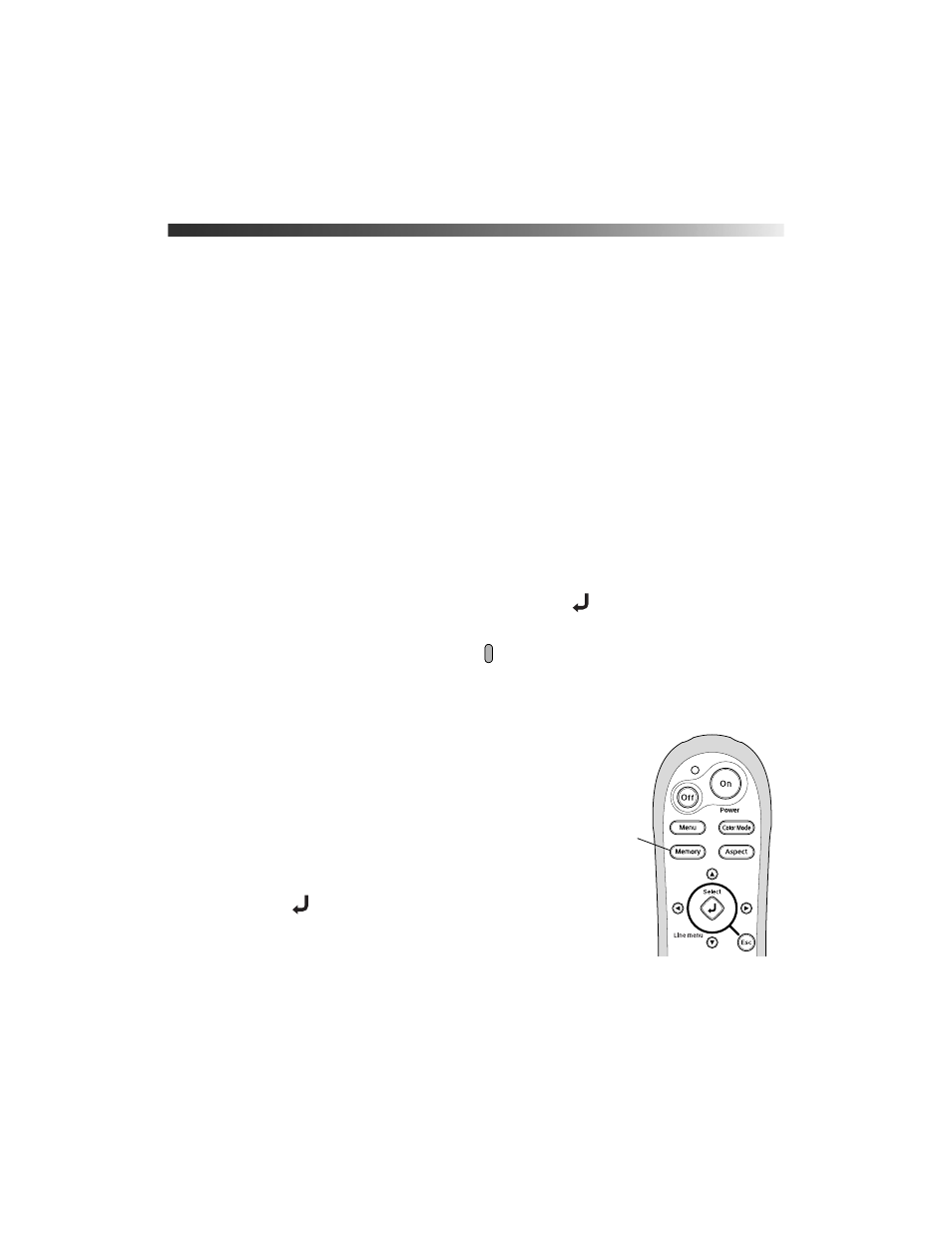
33
Saving and Resetting Menu Selections
Once you’ve adjusted the picture settings, you can save them as a group using the Memory
feature. This lets you easily recall them, and switch from one group of settings to another. You
can save up to six groups of settings.
If necessary, you can use the projector’s reset options to restore its factory-default settings.
You can clear all the settings, or just the settings in a specific menu.
Creating Memory Settings
After adjusting the picture to your liking, you can save your settings as a group in the
projector’s memory. This stores all the image quality settings described on pages 29
through 32, plus the Aspect and Color Mode settings (pages 23 and 24).
1. Press the
Menu
button on the remote control.
2. Open the
Image
menu, then select
Memory: Standard
.
3. Select the memory name you want to use, then press the
button. Your settings are
saved.
Note: Saved settings are indicated by a green
highlight next to the memory name. If you
select a name that is already in use, the existing contents will be erased and the new settings
saved in their place. You can use Cinema Color Editor to customize the names of the settings
(see page 48).
Once you have created one or more memory settings, you
can easily recall them:
1. Press the
Memory
button on the remote control.
2. If you’ve used Cinema Color Editor to create
advanced memory settings, choose
Standard
or
Advance
to select the type of setting you want to use.
3. Use the arrow buttons to select the desired setting,
then press the
button.
Note: The Last Memory option is available only if you’ve
created advanced memory settings using Cinema Color
Editor. Select Last Memory if you want to return to the
last standard memory setting that was used.
After a moment, the image appears on the screen using your selected setting.
Memory
button
