Westermo RM-80 User Manual
Page 20
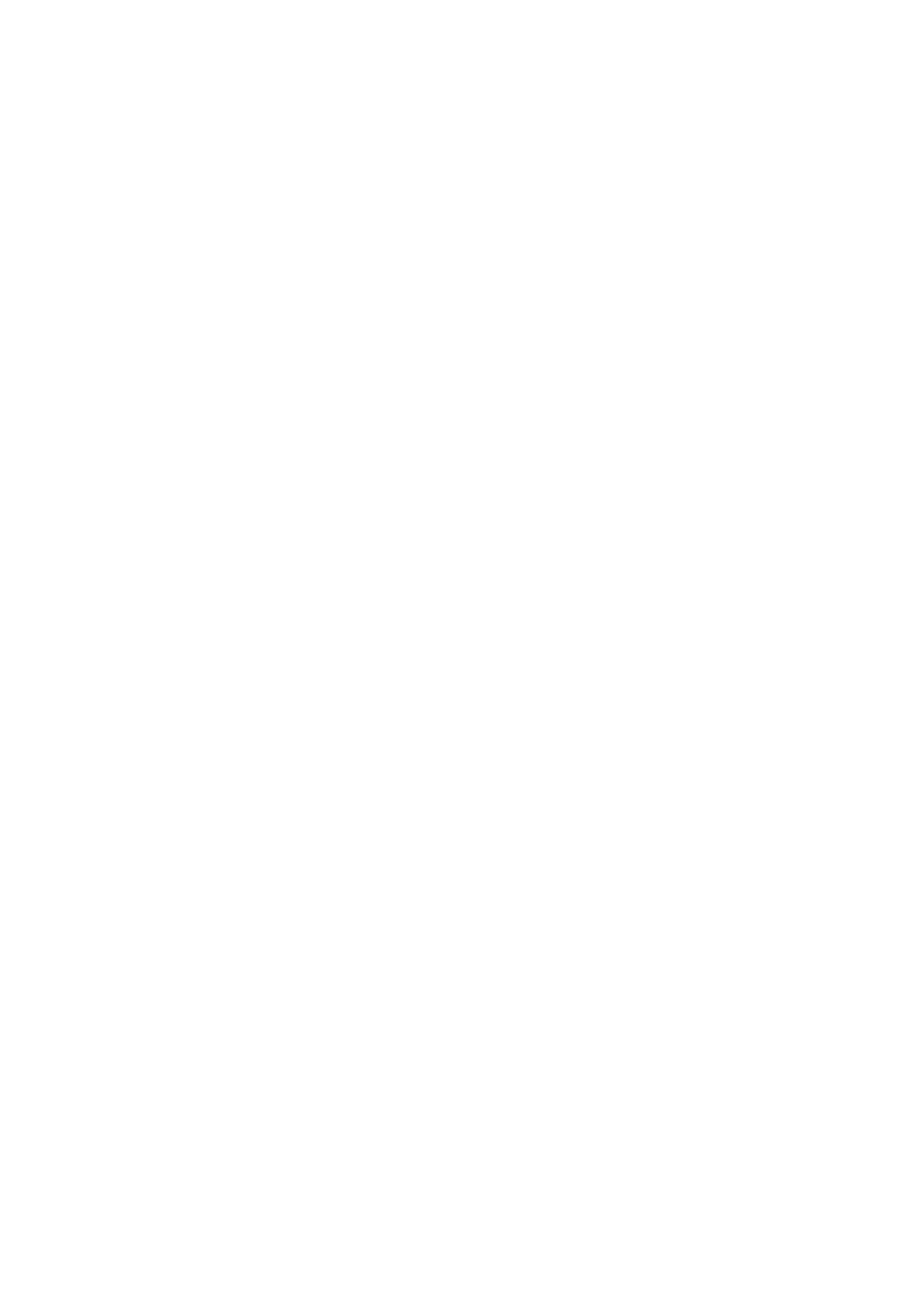
20
6193-4201
k) Open Internet Explorer and ensure that settings will allow you to connect to the
IP address selected. If the PC uses a proxy server, ensure that Internet Explorer will
bypass the Proxy Server for local addresses. This option may be modified by open-
ing Tools -> Internet Options -> Connections Tab -> LAN Settings->Proxy Server ->
bypass proxy for local addresses.
l) Enter the webpage http://xxx.xxx.xxx.xxx/ where xxx.xxx.xxx.xxx is the IP address select-
ed for the module. A welcome webpage should be displayed as illustrated.
m) Clicking on any of the menu items, and entering the username “user” and password
“user” may open Configuration and Diagnostics. If the password has previously been
configured other than the default password, then enter this instead.
3.4 Quick Configuration
The RM-80 has default configurations which will cover most applications. These param-
eters can be manually changed however this is not necessary for the majority of applica-
tions.
A “Quick Start” configuration is provided for simple networks. This is the first stage of
the module configuration. For most applications, no further configuration is required. For
more advanced applications, the other parameters can be changed via the other configu-
ration pages after the Quick Start page.
Enter the Configuration web-page as per section 3.3 and select “Quick Start”.
You need to select:
… Access Point or Client. Bridge operation is assumed – for Router selection, go to the
Network page after Quick Start
… IP Address and Subnet Mask for your application. The default settings will be shown. If
your system is connecting individual devices which are not connected to an existing
Ethernet LAN, then you can use the factory default IP values. If you are connecting
to an existing LAN, then you need to change the IP addresses to match your LAN
addresses.
… A “System Generator String” – refer to section 3.4.1 below
… Radio encryption selection – None, 64-bit Proprietary or 128-bit AES – refer section
3.4.2 for more information on this.
After configuring, select “Save to Flash and Reset”.
