Ip phone mac.cfg file generation, Step 2. create a template configuration file – Welltech LP-389 HTTP User Manual
Page 2
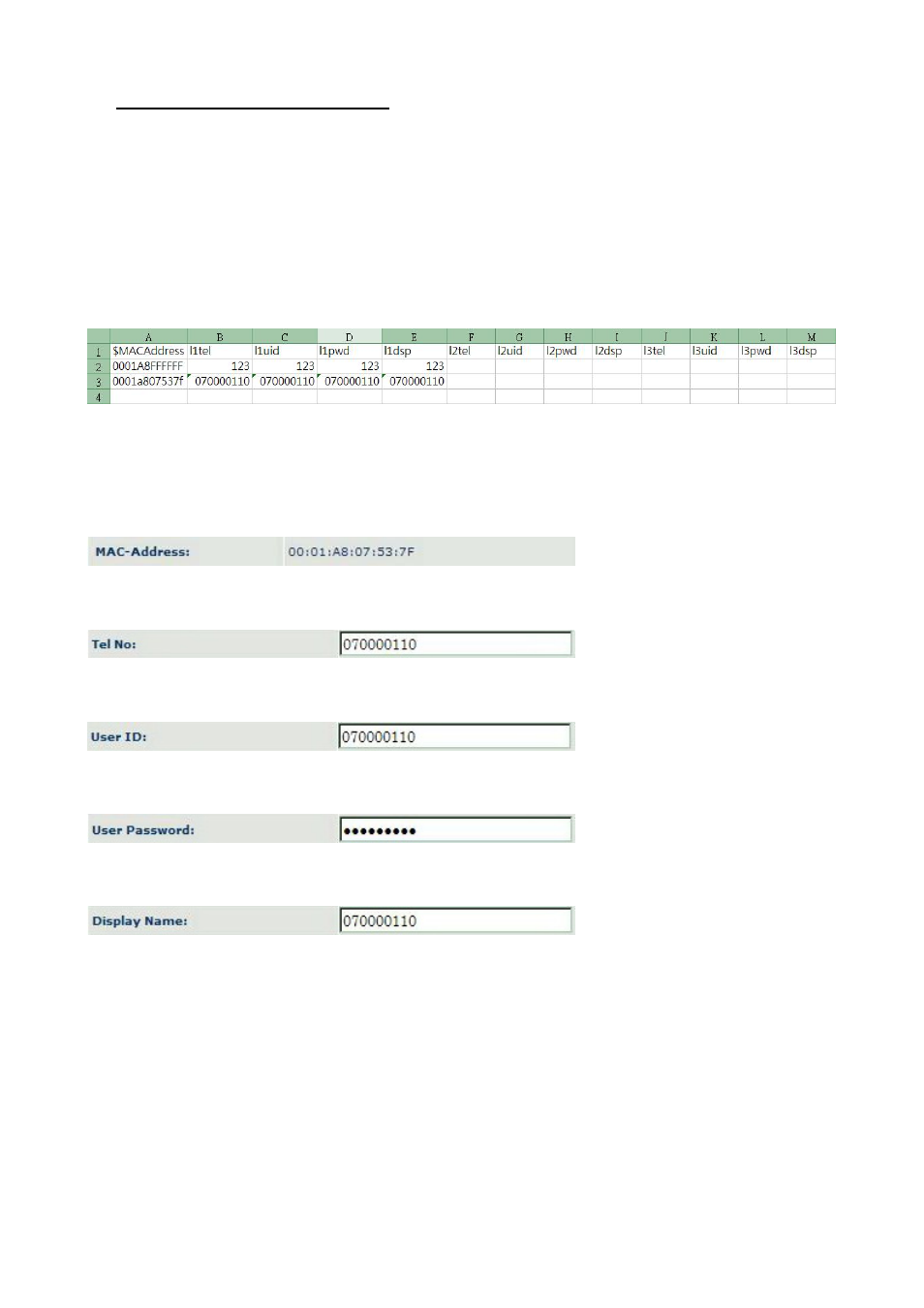
Released Version 1.0
1
1. IP Phone MAC.cfg file Generation
Go to Welltech technical support webpage to download auto provision information of LP389 and
LP600N and start the following steps.
Step 1. Build MAC address list for mass configuration file generation
Open the “ LP389 MAC.csv” file by using Microsoft Excel program. Refer to the picture below.
You should ask for Welltech to provide you MAC address list by Excel file when you place an order.
Or, you can build an Excel file with MAC address by yourself. This file is used to generate auto
provision MAC address profile for each device.
The “MAC.csv” file contains most frequent configurable parameters at each column of Excel file as
follows.
Column A : MAC Address
Enter MAC address of this device which you are going to edit. The MAC address can be found
from device webpage or sticker at bottom of enclosure.
Column B, F, J : l1tel to l3tel
Telephone number ( Tel No ) of Line1, Line2 and Line3 are filled in these columns.
Column C, G, K : l1uid~l3uid
User ID of Line1, Line2 and Line3 are filled in these columns.
Column D, H, L : l1pwd~l3pwd
User Password of Line1, Line2 and Line3 are filled in these columns.
Column E, I, M : l1dsp~l3dsp
Display Name of Line1, Line2 and Line3 are filled in these columns.
Step 2. Create a template configuration file
Open the “LP389 Parameter.txt” file and make the required changes. Make the changes for those
necessary provision and SIP proxy setting. For details, please refer to file of “ LP389
Parameter.txt ”.
Step 3. Make the change of “wtegencfg.ini” as follows if it is necessary.
# Template File
BaseFile = .\LP389 Parameter.txt
# MAC list file
