Wall-mount installation, Using adhesive strips, Using screws – Verilink T1 ESF CSU (34-00309.B) Product Manual User Manual
Page 16: Connections, Equipmentandnetwork connections, Using adhesive strips using screws, Equipment and network connections
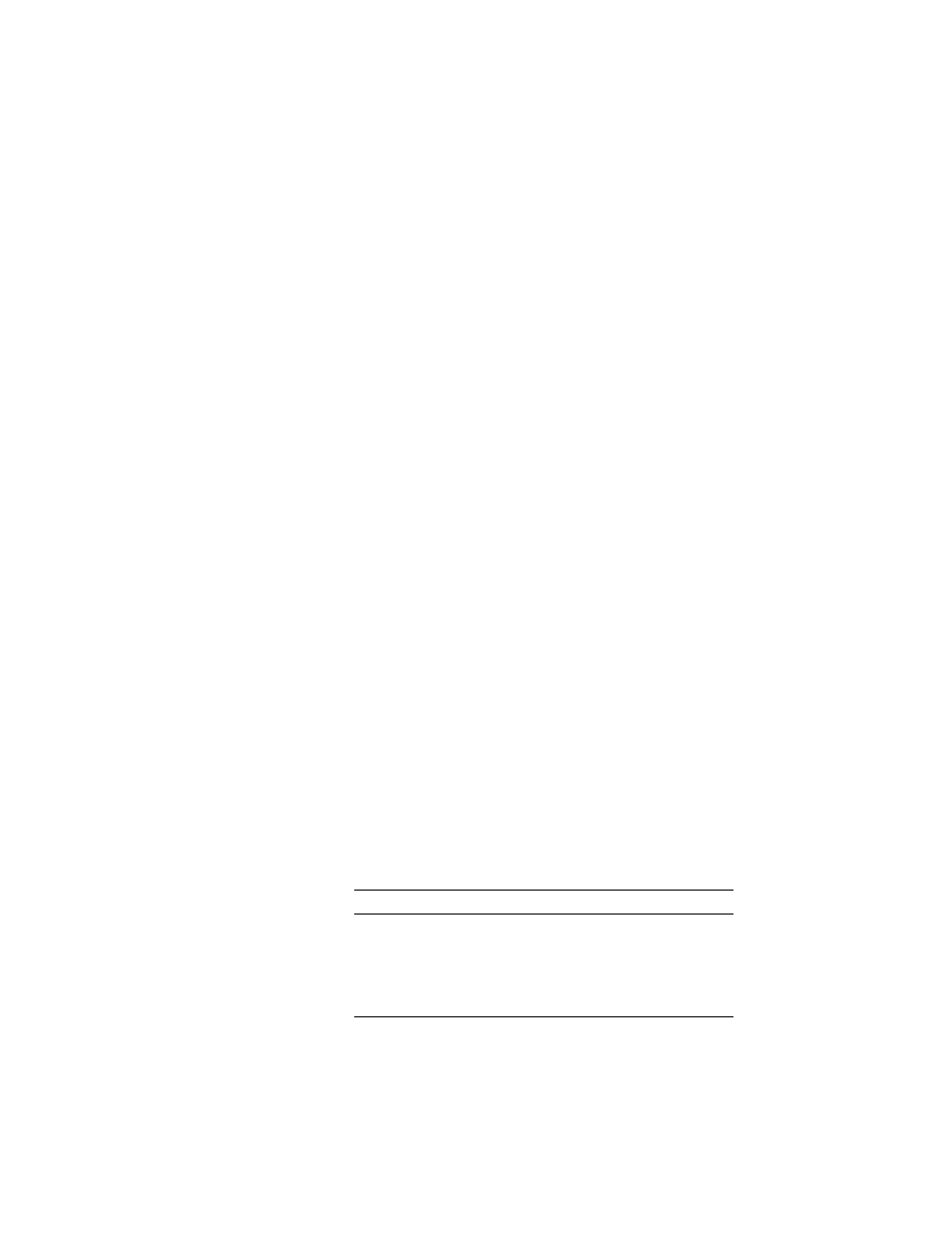
4
I
NSTALLATION
AND
C
ONFIGURATION
✦
external DC power supply
✦
reference manual
✦
adhesive strips
✦
two 9-foot RJ48-to-RJ48 cables (part number 9-1544-619-009)
Wall-mount Installation
Using Adhesive Strips
1
Select a place close to an 115 VAC outlet with clearance for
the signal and power cables as well as for bantam test cables.
The indicators and switches should be easily accessible.
2
Verify the mounting surface is clean.
3
Cut the adhesive strip to the desired length and affix the
backing of one piece to the underside of the unit.
4
Attach the other adhesive strip to the piece on the underside of
the unit.
5
Remove the backing to expose the sticky surface.
6
Press the underside of the unit firmly against the selected place.
Using Screws
1
Select a place close to an 115 VAC outlet with clearance for
the signal and power cables as well as for bantam test cables.
The indicators and switches should be easily accessible.
2
Vertically place two #6 screws 3-13
⁄
32 inches apart at the
selected place. Leave the screws out about an eighth of an inch.
3
Place the upright unit over the screws until the holes engage
and slide the unit down until it locks.
Connections
The T1 ESF CSU has RJ- 48C connectors for the network and
equipment interfaces and a terminal strip for the power
connection. The following paragraphs describe these connections.
Equipment and Network Connections
Table 2-1 shows the pinout for the network and equipment
connectors. The interface for these connectors is an RJ-48C jack.
Table 2-1 Pinout for Network/Equipment Connectors
Pin
NET
Equipment
1
R1 (ring, receive from network) R1 (ring, transmit to equipment)
2
T1 (tip, receive from network)
T1 (tip, transmit to equipment)
4
R (ring, transmit to network)
R (ring, receive from network)
5
T (tip, transmit to network)
T (tip, receive from network)
3, 6 – 8
not used
not used
