Screen 4-2, N section 4.1 – Verilink 2048 (34-00179) Product Manual User Manual
Page 23
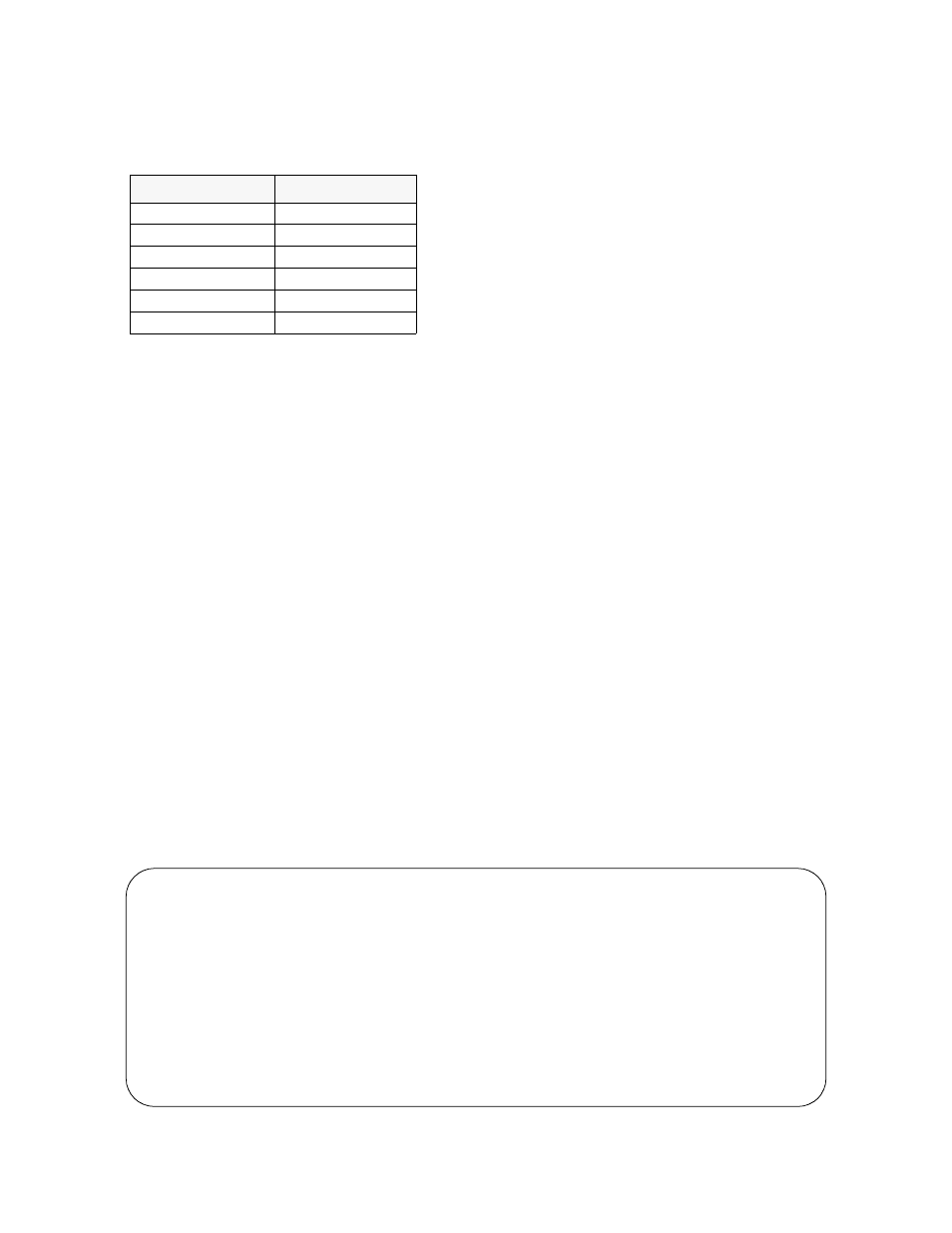
Terminal Operation
4-3
2048 PMU/NTU
ing a letter key while holding down the
nate commands may be freely mixed with the keyboard
commands at the user’s discretion. The alternate command
keys are listed in the following table.
4.1.6
Field Types
Each screen is made up of fields. The two basic types are
‘user selectable’ and ‘display only’. If the highlighted cursor
can be moved to a field, it is a ‘user selectable’ field. All
other fields are ‘display only’. User selectable fields allow
for changes to be made or commands to be executed.
Fields without brackets or parenthesis are ‘display only’
fields. They cannot be changed on the screen. Most ‘user
selectable’ fields are enclosed in brackets or parenthesis and
are described in the following paragraphs. Any exceptions
are noted in the appropriate section of this manual.
Fields enclosed in brackets [
] offer the user a list of selec-
tions from which to choose. The selections may be toggled
by pressing the spacebar. Each time the spacebar is pressed,
a new item appears. When the appropriate choice is dis-
played, press
Fields enclosed in parenthesis (
) are manipulated by one
of the following two methods:
1)
Pressing
Reset
) and
(
Start
Test
) simply execute the function.
2)
The most common type of field in parenthesis accepts
typed input in the form of letters and/or numbers. Typing
characters when the field is highlighted causes the current
entry to be replaced with the new characters. To edit an
existing entry rather than replace it, press the
key to move the cursor to the point that needs editing. Char-
acters may then be inserted or deleted. Typed data is always
inserted rather than typed over. If the field is full, though, at
least one character must be deleted to add another.
Many fields of this type may also be toggled by pressing the
is not allowed to exit with an illegal value set.
NOTE: Any changes to fields on a screen that have not
been activated by pressing
NOTE: Any screen may be redisplayed (or refreshed)
by pressing
4.2
Main Menu Screen
The ‘Main Menu’ screen (refer to Screen 4-2) lists the func-
tional menus accessible by the user. To activate any menu,
highlight the desired selection and press
menu and any subsequent menu may be exited by pressing
program terminates. This is a valid way to end a user ses-
sion. If any other menu is exited, the user is returned to the
previous screen.
NOTE: If the keyboard is inactive for a 10-minute
period, the Terminal Interface logs off automatically. To
manually log off, press
Keyboard Command
Alternate Command
< left arrow >
< Ctrl - S >
< right arrow >
< Ctrl - D >
< up arrow >
< Ctrl - E >
< down arrow >
< Ctrl - X >
< backspace >
< Ctrl - H >
< delete >
< Ctrl - Z >
Screen 4-2
Main Menu
2048 PMU x.xx/x.xx
2048 PMU Date
MM/DD/YY
2048 PMU x.xx/x.xx
(Unit Address: xxx)
Time HH:MM:SS
------------------------------------- MAIN -------------------------------------
Alarms
Performance
Maintenance
Configuration
Utilities
----------------------------------- Messages -----------------------------------
