Convenient functions – Denon AVR-3808CI User Manual
Page 59
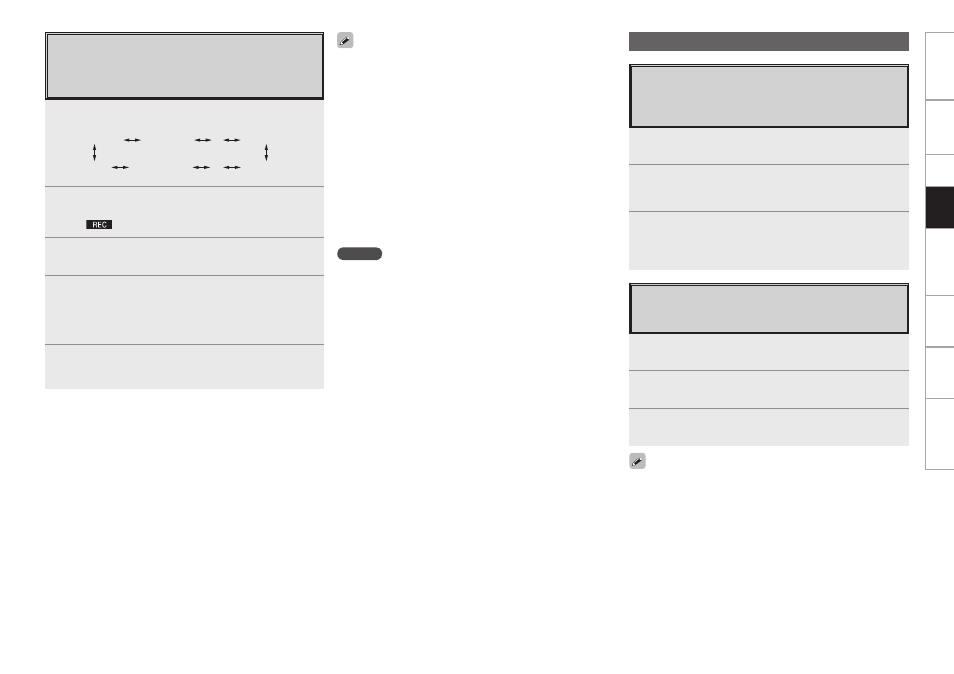
Get
ting Star
ted
Connections
Set
up
Pla
ybac
k
Remot
e Contr
ol
Multi-Zone
Inf
or
mation
Tr
oubleshooting
Recording on an External Device
(REC OUT mode)
You can listen to one program source while recording a
different program source.
1
Press
.
“ZONE2 SOURCE” is shown on the display.
ZONE2 SOURCE
ZONE2 TUNER
ZONE2 XM
····
RECOUT XM
RECOUT NET/USB
RECOUT SOURCE
····
2
Turn
until “RECOUT SOURCE”
is displayed.
The “
” indicator lights.
3
Turn
to choose the input source
to be recorded.
4
Play the program source.
For operating instructions, refer to the respective equipment’s
operating instructions.
To record FM or AM broadcasts, select the broadcast (vpage
47).
5
Start recording.
For operating instructions, refer to the respective equipment’s
operating instructions.
• To cancel, press
until “ZONE2 SOURCE” is displayed.
• Make a test recording before starting the actual recording.
• Signals are only output to the analog REC OUT connectors when
the digital signals input to the digital input connectors (OPTICAL/
COAXIAL) are PCM (2-channel) signals.
• Digital audio signals input to the DENON LINK or HDMI connectors
are not output to the REC OUT connectors, so connect using the
OPTICAL or COAXIAL connectors.
• Sources selected with the REC OUT mode are output from ZONE2
as well.
• In the REC OUT mode, the remote control unit’s ZONE2 mode
buttons cannot be operated.
• The “XM” digital audio output signals are not output from the
OPTICAL2 or OPTICAL3 output connectors. Also, network audio
signals (Internet radio, music server, USB) are not output if they are
copyright-protected.
NOTE
• Recordings you make are for your personal enjoyment and should
not be used for other purposes without permission of the copyright
holder.
• When “DENON LINK” is assigned at the GUI menu “Assign” setting,
the PCM signals, network audio signals (Internet radio, music server
and USB), XM signals input from the digital input connectors cannot
be output from the analog REC OUT connectors.
• Input sources for which “Delete” is selected at “Source Delete”
cannot be selected.
Get
ting Star
ted
Connections
Set
up
Pla
ybac
k
Remot
e Contr
ol
Multi-Zone
Inf
or
mation
Tr
oubleshooting
Get
ting Star
ted
Connections
Set
up
Pla
ybac
k
Remot
e Contr
ol
Multi-Zone
Inf
or
mation
Tr
oubleshooting
1
Press
CH SELECT
.
2
Press ui or
CH SELECT
to select “Fader”.
3
Use o p to adjust the volume of the speakers.
(o: front, p: rear)
• The fader function does not affect the subwoofer.
• The fader can be adjusted until the volume of the speaker adjusted
to the lowest value is –12 dB.
Fader Function
This function lets you adjust (fade) the sound from all the
front or rear speakers at once.
Convenient Functions
1
Press
CH SELECT
.
2
Use ui or
CH SELECT
to select the speaker.
The speaker that can be set switches each time one of the
buttons is pressed.
3
Use o p to adjust the volume.
b
“OFF” can be set by pressing o when the subwoofer’s volume is
set to –12 dB.
Channel Level
You can adjust the channel level either according to the
playback sources or to suit your taste, as described
below.
