Denon AVR-3808CI User Manual
Page 57
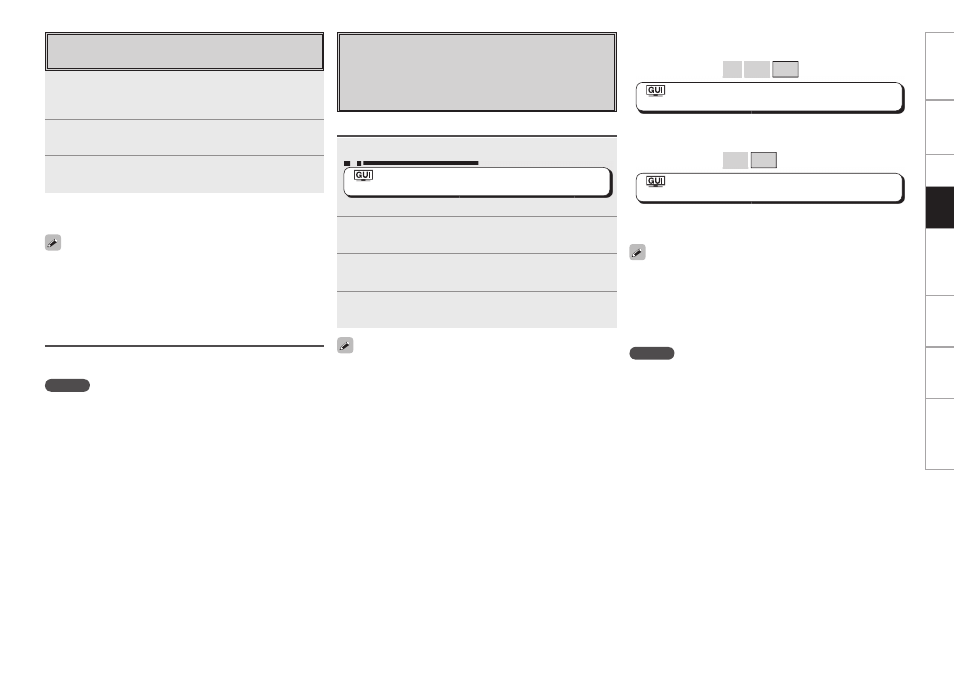
Get
ting Star
ted
Connections
Set
up
Pla
ybac
k
Remot
e Contr
ol
Multi-Zone
Inf
or
mation
Tr
oubleshooting
Playing Files Stored on USB Memory
Devices
Only USB memory devices conforming to mass storage
class and MTP (Media Transfer Protocol) standards can be
played on the AVR-3808CI.
Basic Operation
1
Make the necessary preparations.
• Set the USB port to be used.
: “Source Select” – “NET/USB” – “Playback Mode” –
“USB Select” (vpage 39)
• Connect the USB memory device to the set USB port.
2
Use
ui
to select “USB”, then press
ENTER
or
p
.
3
Use
ui
to select the search item or folder, then press
ENTER
or p.
4
Use
ui
to select the fi le, then press
ENTER
or p.
Playback starts once buffering reaches “100%”.
Playing fi les that have been Preset or Registered in
Your Favorites
Files can be preset, registered in your favorites and played using the
same operations as for Internet radio stations.
NOTE
• Presettings are erased by overwriting them.
• When the operation described below is performed, the music
server’s database is updated and it may no longer be possible to play
preset or favorite music fi les.
• When you quit the music server and then restart it.
• When music fi les are deleted or added on the music server.
• When using an ESCIENT server, place “ESCIENT” before the server
name.
By default, the front panel’s USB port will be used.
Playing Files Stored on a Computer
Use this procedure to play music fi les or playlists.
1
Use
ui
to select the host name of the computer on
which the music fi le you want to play is located, then
press
ENTER
or p.
2
Use
ui
to select the search item or folder, then press
ENTER
or p.
3
Use
ui
to select the fi le, then press
ENTER
or p.
Playback starts once buffering reaches “100%”.
• Connections to the required system and specifi c settings must be
made in order to play music fi les (vpage 20).
• Before starting, you must launch the computer’s server software
and set the fi les as server contents. For details, see the operating
instructions of your server software.
Selecting tracks
During playback, either press u (previous track) or i (next track).
Get
ting Star
ted
Connections
Set
up
Pla
ybac
k
Remot
e Contr
ol
Multi-Zone
Inf
or
mation
Tr
oubleshooting
Playing repeatedly
Press [REPEAT] on the sub remote control unit.
[Selectable items] All One OFF
: “Source Select” – “NET/USB” – “Playback Mode” –
“Repeat” (vpage 39)
Playing in random order
Press [RANDOM] on the sub remote control unit.
[Selectable items]
ON OFF
: “Source Select” – “NET/USB” – “Playback Mode” –
“Random” (vpage 39)
• If the USB memory device is divided into multiple partitions, only the
top partition can be selected.
• The AVR-3808CI is compatible with MP3 fi les conforming to “MPEG-
1 Audio Layer-3” standards.
• If [USB] on the sub remote control unit is pressed when the USB
memory device or folder is selected, all the tracks on the USB
memory device or in the folder are played.
NOTE
• The AVR-3808CI is equipped with two USB ports, one each on the
front and rear panels. It is not possible to use the set with USB
memory devices connected to both the ports at the same time.
Select the USB port you want to use at the “Source Select” – “NET/
USB” – “Playback Mode” – “USB Select” menu.
• DENON will accept no responsibility whatsoever for any loss or
damage to data on USB memory devices when using the USB
memory device connected to the AVR-3808CI.
• USB memory devices will not work via a USB hub.
• DENON does not guarantee that all USB memory devices will operate
or receive power. When using a USB connection type portable hard
disk of the type for which power can be supplied by connecting an
AC adapter, we recommend using the AC adapter.
• It is not possible to connect and use a computer via the AVR-3808CI’s
USB port using a USB cable.
• The AVR-3808CI is not compatible with the iPod shuffl e.
Selecting tracks
During playback, either press u (previous track) or i (next track).
Get
ting Star
ted
Connections
Set
up
Pla
ybac
k
Remot
e Contr
ol
Multi-Zone
Inf
or
mation
Tr
oubleshooting
