Source select, Language, Input source selection – Denon AVR-3808CI User Manual
Page 39: A3 firmware update
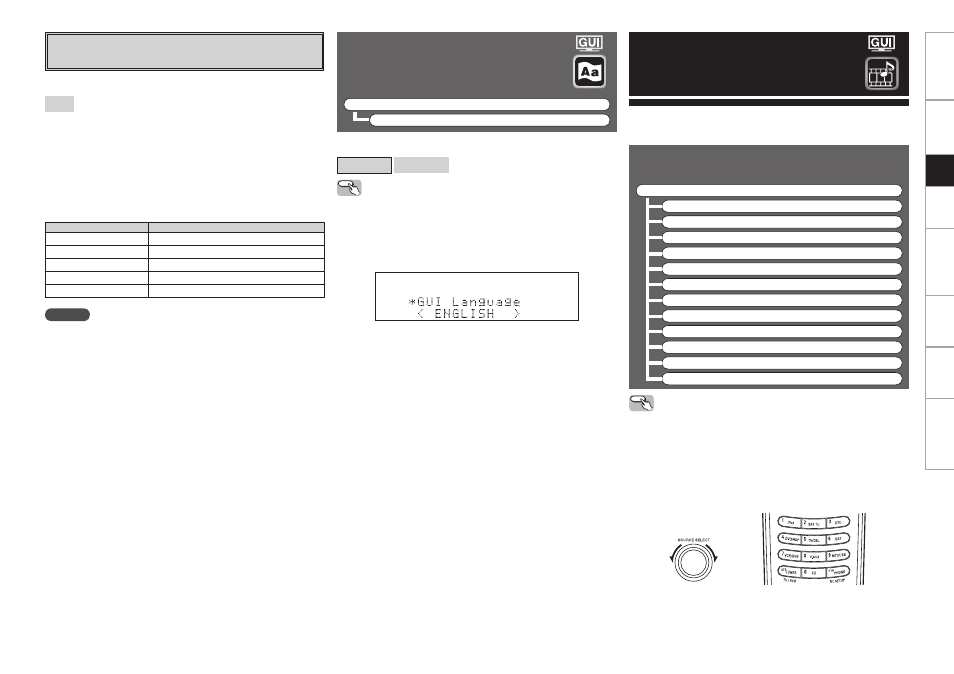
Get
ting Star
ted
Connections
Set
up
Pla
ybac
k
Remot
e Contr
ol
Multi-Zone
Inf
or
mation
Tr
oubleshooting
Language
This sets the language used on the display
screens.
F
Menu tree F
Manual Setup
Language
[Selectable items]
English
Français
Operating from the main unit
q
Press and hold the STATUS and RETURN buttons for at least 3
seconds.
“Video Format” appears on the display.
w
Use the ui button to set “GUI Language”.
e
Use the o p button to make the setting.
r
Press the ENTER, MENU or RETURN button to complete the setting.
Use this procedure to select the input source and make the settings
related to playing input sources.
Source Select
Input Source Selection
F
Menu tree F
Source Select
TUNER
PHONO
CD
DVD
HDP
TV/CBL
SAT
VCR
DVR
V.AUX
NET/USB
XM
Operating from the main unit or main remote
control unit
G
Operation on the main unitG
Turn the SOURCE SELECT knob.
b
If “Rec Select” or “Video Select” is selected for the input source,
press the SOURCE button before turning the SOURCE SELECT knob.
G
Operation on the main remote control unitG
Press the SOURCE SELECT button.
The desired input source can be selected directly.
(Main unit)
(Main remote control unit)
NOTE
• Connection to the network and specifi c settings are required to
update the fi rmware. For details, see page 20, 32.
• Do not turn off the power until updating is completed.
• Normally there is no need to use this function, aside from the cases
described below.
⋅ The Firmware Update function is only used for updating the
fi rmware (free or for a charge) via the Internet, for example for the
purpose of adding functions to the AVR-3808CI in the future.
⋅ Information regarding the Firmware Update function will be
announced on the DENON web site each time related plans are
defi ned.
⋅ A broadband connection to the Internet is required to use this
function (v page 20).
⋅ Even with a broadband connection to the Internet, approximately 1
hour is required for the updating procedure to be completed. Once
updating starts, normal operations on the AVR-3808CI cannot be
performed until updating is completed.
Furthermore, updating the fi rmware may reset the backup data for
the parameters, etc., set for the AVR-3808CI.
Display
Description
Updating failed
Updating failed.
Login failed
Failure to log into server.
Server is busy
Server is busy. Wait a while then try again.
Connection failed
Failure connecting to server.
Regist failed
Failure registering to server.
b
If the display reads as shown below, check the settings and network
environment, then update again.
A3
Firmware Update
Update the fi rmware of the receiver.
Start
:
Execute the update process.
When updating starts, the power indicator lights red. “Updating
zzz
” is shown on the display during updating. Once updating is
completed, “Updating complete” is displayed.
“Latest fi rmware” is displayed when the fi rmware is the latest
version.
[Selectable items]
Get
ting Star
ted
Connections
Set
up
Pla
ybac
k
Remot
e Contr
ol
Multi-Zone
Inf
or
mation
Tr
oubleshooting
