Replacing a program track, Adding more program tracks, Clearing the program – Teac CD-200 Rev.C User Manual
Page 21: Time and text information display, 4 − playing back cds
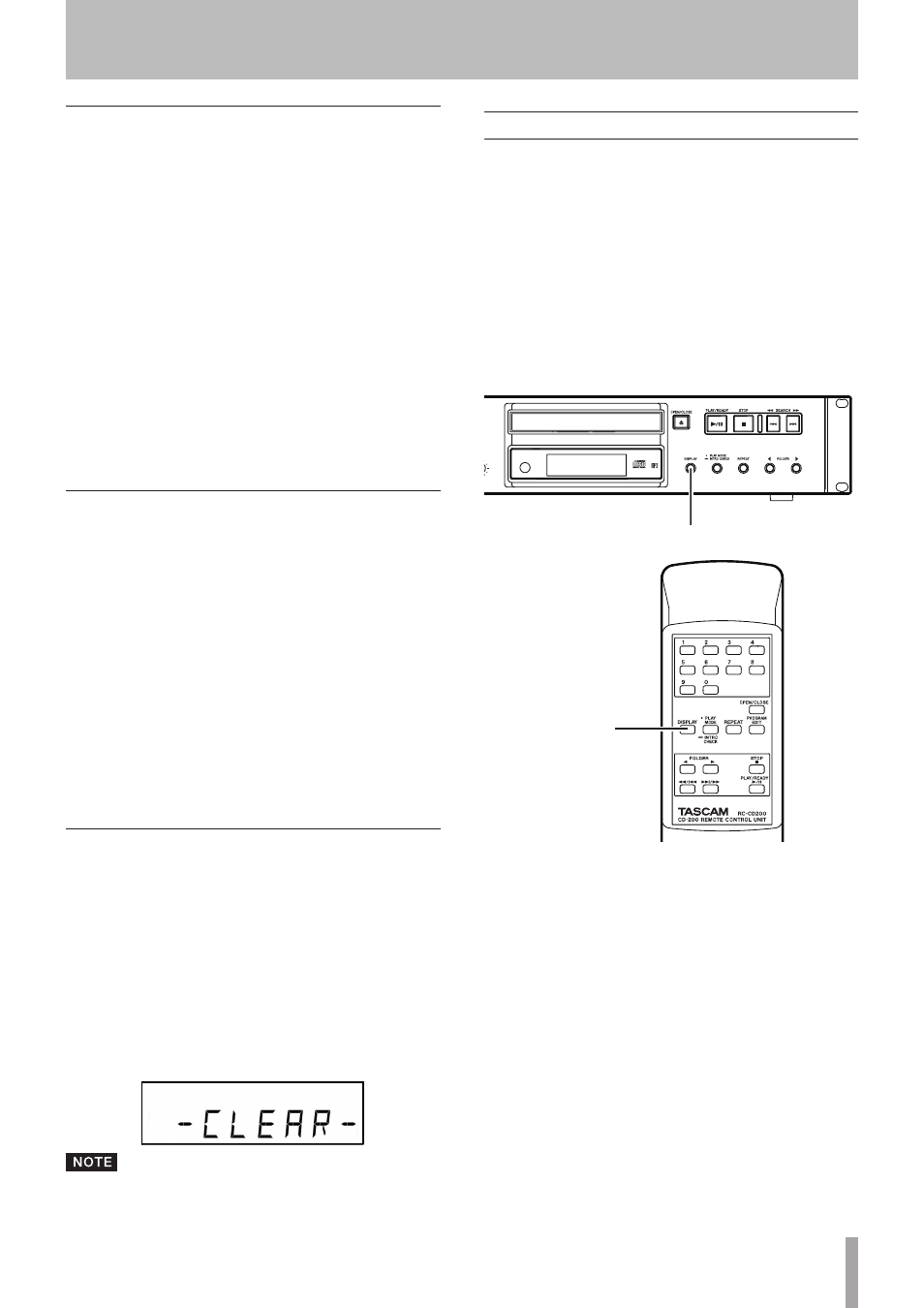
TASCAM CD-200
21
4 − Playing back CDs
Replacing a program track
You can replace a track that has already been added to the
program.
1 Press the
PROGRAM EDIT
key on the remote control
to put the unit into program mode.
2 Follow the steps in “Checking the program” above
and press the
PROGRAM EDIT
key to show the pro-
gram step with the track that you want to replace.
3 Use the numeric keys or skip (
Ô/Â, ¯/)
keys to select the desired track and press the
PROGRAM EDIT
key.
After replacing a track, the display shows the empty
step at the end of the program and you can add
another track to the end of the program if desired.
4. Press the
PROGRAM EDIT
key again to exit pro-
gram setting mode.
Adding more program tracks
You can add tracks to the end of an already set program.
1. Press the
PROGRAM EDIT
key on the remote control
to put the unit into program setting mode.
2 Press the
PROGRAM EDIT
key until the empty
program step where it is possible to add a track
appears. (No track number is displayed and the
MEMORY
indicator blinks.)
3 Use the numeric keys or skip (
Ô/Â, ¯/)
keys to select a track and press the
PROGRAM EDIT
key.
4 In this state, you can repeat step 3 to add more
tracks, or you can press the
PROGRAM EDIT
key to
exit program setting mode.
Clearing the program
You can clear the entire program that has been set.
1 Press the
PROGRAM EDIT
key on the remote control
to put this unit into program setting mode.
2 Press the
PROGRAM EDIT
key until the empty pro-
gram step appears. (No track number is displayed
and
MEMORY
blinks.)
3 Press the
STOP
key. “
-CLEAR-
” appears on the
display. After the program is cleared, program set-
ting mode resumes without any tracks added to the
program.
In addition to the above procedure, opening the disc
tray also clears the program.
Time and text information display
You can set what type of time and text information is
shown on the display.
Press the
DISPLAY
key on the main unit or the
remote control to show for two seconds the type of
information (playback time or text information) that
is currently set to appear in the main area of the dis-
play. Press this key again while this is being shown
to change the type of information displayed.
The contents that can be displayed differ depending on the
type of disc loaded, its status and the operation state of the
unit.
DISPLAY key
DISPLAY key
Audio CDs with CD text
When stopped, the display cycles through total time, album
title and album artist. When playing back or paused, the
display cycles through track elapsed time, track remaining
time, total remaining time, track title and track artist.
Audio CDs without CD text
When stopped, playback time is displayed. When playing
back or paused, the display cycles through track elapsed
time, track remaining time and total remaining time.
Data CDs
When stopped, the display switches between total number
of tracks and album title (current folder). When playing
back or paused, the display cycles through track elapsed
time, title, artist and file.
