3 - basic principles, The “home” screen, Naming files, projects, marks, etc – Teac DV-RA1000 User Manual
Page 14: 3 – basic principles, 3 – “basic principles” (p. 14)
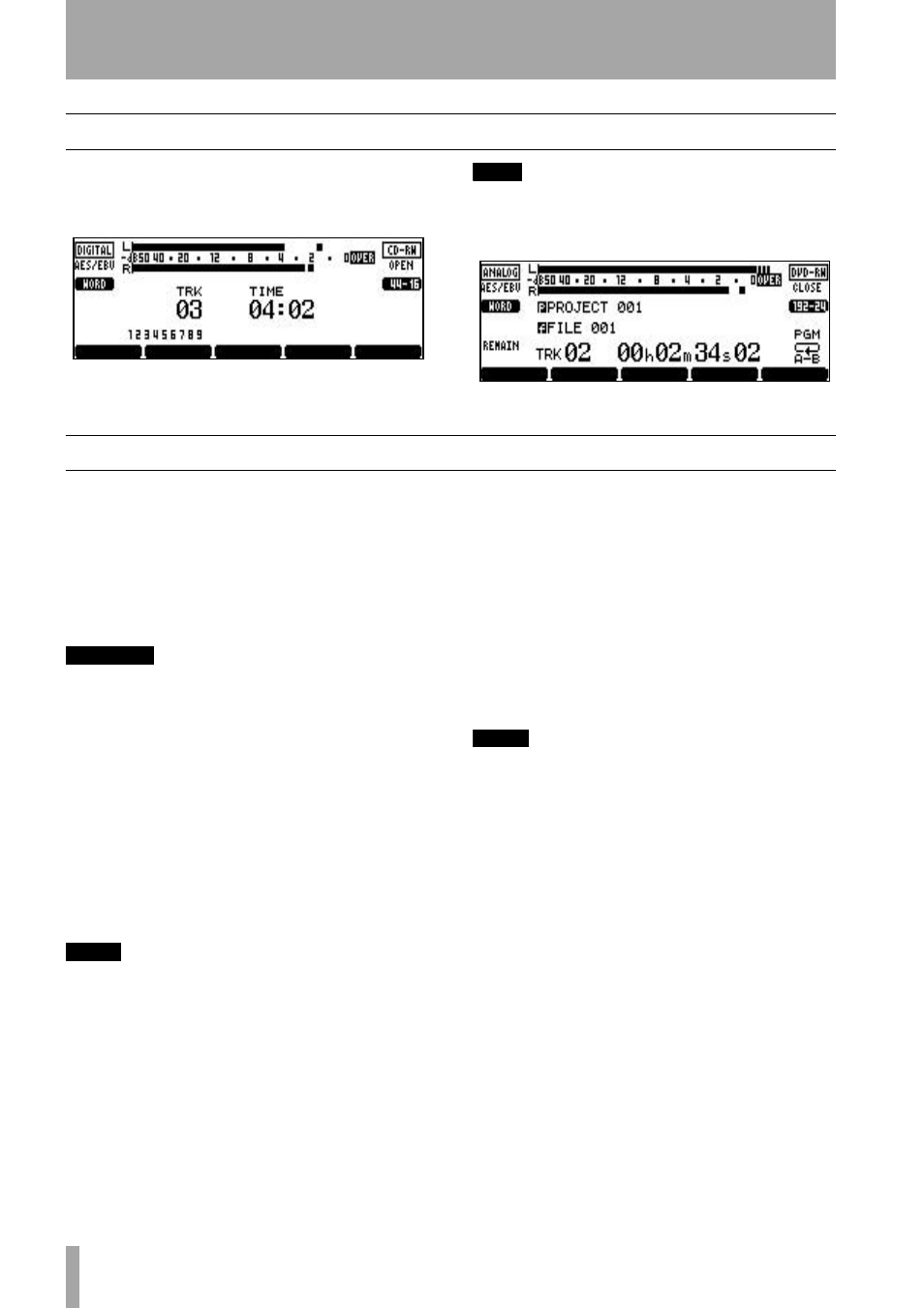
14
TASCAM DV-RA1000 Owner’s Manual
3 – Basic principles
The “home” screen
The DV-RA1000 has two types of “home screen”,
depending on whether a CD or DVD disc is being
used.
TIP
These screens are often accessible from other screens by
pressing the
F5
key (which is then marked as HOME on
the display).
Naming files, projects, marks, etc.
Using a keyboard
When recording on DVD, the
easiest way to name files (“Renaming a file” on
page 36) and projects (“Changing the name of a
project” on page 34), and create project notes (“Add-
ing notes to a project” on page 33), etc. is using a
computer PS/2 keyboard (US standard layout) con-
nected to the front panel of the DV-RA1000.
WARNING
Do not connect or disconnect such a keyboard to or
from the DV-RA1000 with the power turned on as this
may damage the DV-RA1000 and/or the keyboard.
Basically, you can use this keyboard in the usual way,
including some punctuation characters for notes, but
punctuation is not available for titles of projects and
files. The [Delete] and [Backspace] keys work as you
expect.
Start editing titles with the keyboard by pressing the
keyboard’s left or right cursor key (or
F3
or
F4
on the
DV-RA1000).
Finish by pressing the keyboard’s [Enter] key.
NOTE
You may experience a few small incompatibilities with
punctuation symbols, etc. if you use a keyboard that
does not conform to the standard 101-key US layout (or
the Japanese 106-key layout).
Working without a keyboard
However, if
such a keyboard is not available, you can use the
front panel to name disc items.
When a screen allowing you to name an item (project
or file) is shown on the display, highlight it so that it
is shown in inverse video.
Press the
F4
(right) key to start the naming process.
Use the dial to scroll through the set of currently
available characters.
The available character sets are changed using the
F1
(up) and
F2
(down) keys. These cycle through
CAPS
(all UPPERCASE letters from
A
through
Z
and
space),
SMALL
(lowercase letters from
a
through
z
and
space) and
NUM
(digits from
0
through
9
and space).
Move backwards and forwards using the
F3
and
F4
keys. Press
ENTER
when done.
NOTE
Accented characters and punctuation are not available
for names.
Adding project notes
Notes are done in the
same way, except that here there are no character sets
which can be selected, and punctuation, etc. is avail-
able.
The arrow keys act as cursor keys to navigate around
the text block.
Use the
ENTER
key to add carriage returns and the
CANCEL
key as a delete key.
Use the wheel to scroll through the numbers, punctu-
ation characters and uppercase and lowercase letters
available for the text.
Note that the text can contain more lines than the size
of the screen, and can be scrolled up or down.
When you’ve finished entering text, press and hold
the
ENTER
key for about a second to confirm the
entry before writing it to disc (see “Important note on
the file system” on page 31).
Figure 3.1: The CD home screen
Figure 3.2: The DVD home screen
