Create shortcut method 1, Create shortcut method 2 – Super Systems SuperDATA Installation User Manual
Page 9
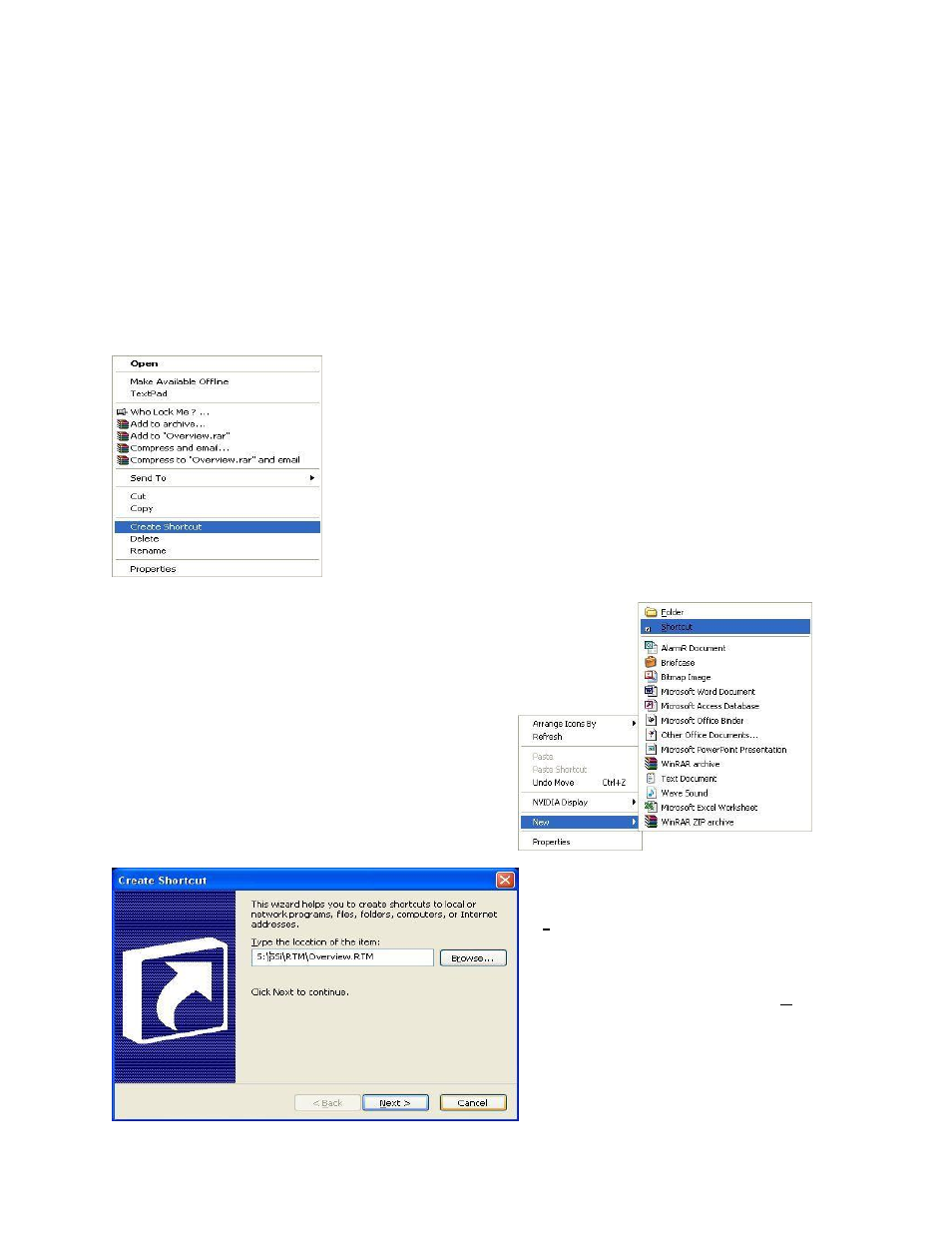
Super Data Workstation
Page 9
Installation Procedure
6. Create a shortcut on the desktop pointing to the Overview screen
The user will need to create a shortcut to the overview screen on the workstation desktop. The default
overview screen is “Overview.rtm”. The user will need to verify that this screen is the correct screen.
The “Overview.rtm” file is located on the Super Systems Inc computer’s drive –
S:\SSi\RTM\Overview.rtm, where “S:\” is the drive letter that was assigned to the Super Systems Inc
computer in step 1. There are two different ways to create a shortcut on the workstation’s desktop.
Create Shortcut Method 1
Open the “My Computer” screen and select drive “S”, or whatever drive letter was assigned to the Super
Systems Inc computer in step 1. Open the selected drive. This will display the Super Systems Inc
computer’s “C” drive contents. Open the “SSi” folder. Open the “RTM” folder. Select the “Overview.rtm”
file and right-click it. This will display a sub menu which will resemble
the picture on the left. Select “Create Shortcut”. This will create a
shortcut to the “Overview.rtm” file in the “S:\SSi\RTM\” folder. The
shortcut will be titled “Shortcut to Overview.rtm”. Copy this shortcut and
paste it onto the workstation’s desktop.
Create Shortcut Method 2
Right-click on the workstation’s desktop. This will
display a sub menu the will resemble the picture on the
right. Hold the mouse over the “New” menu option to
display the sub-options. Select “Shortcut”. This will
start up the wizard to create a shortcut.
The first screen will allow the user to select
the file for the shortcut. Click the
Browse… button and navigate to
“S:\SSi\RTM\Overview.rtm” where “S” is the
drive letter assigned to the Super Systems
Inc computer in step 1, or simply type this
path into the text box. Click on the Next >
button to continue, or click on the Cancel
button to cancel the shortcut creation.
