Studio Technologies 92 User Manual
Page 19
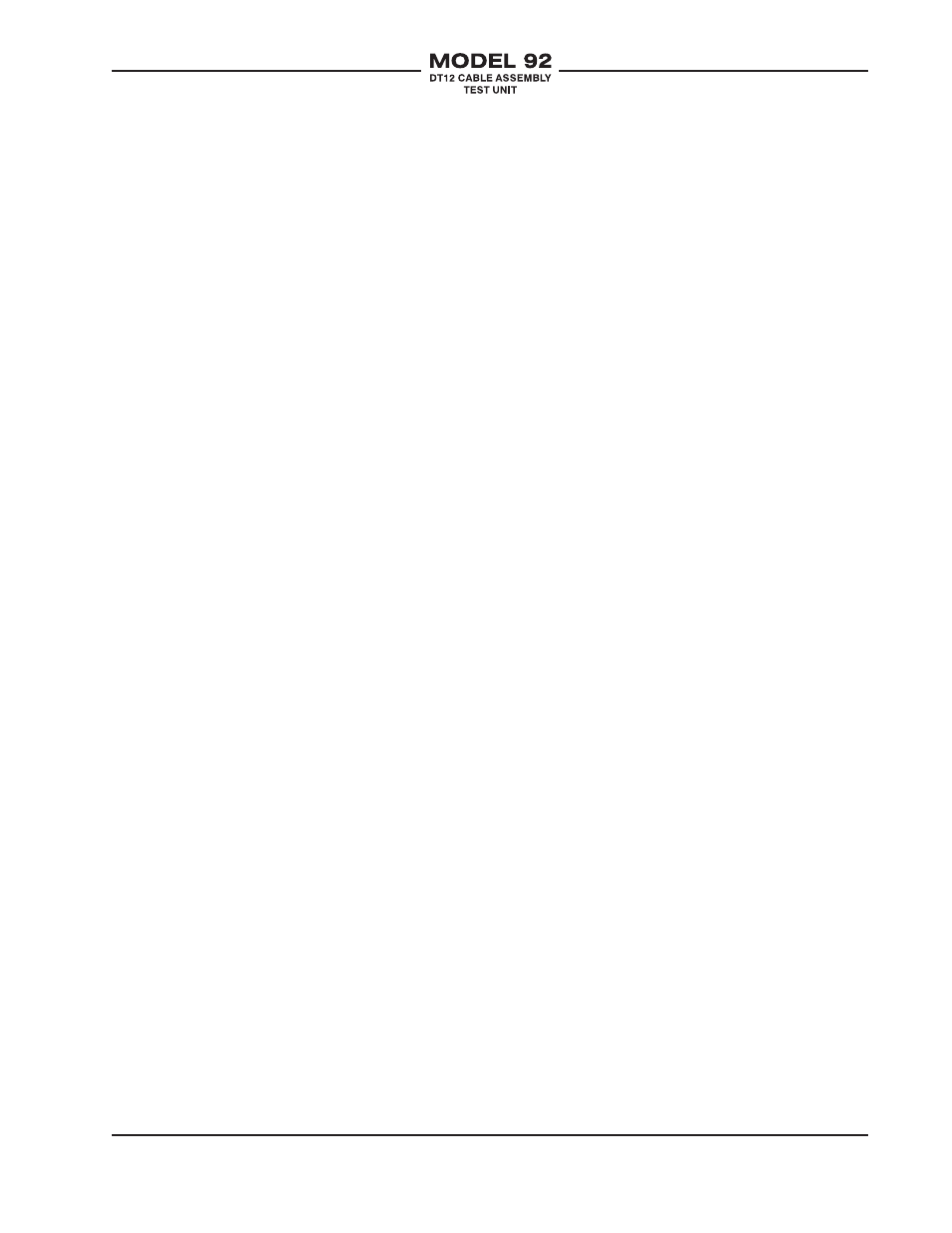
Model 92 User Guide
Issue 1, December 2006
Studio Technologies, Inc.
Page 19
will display on both the master and slave
Model 92 units. This ensures that someone
assisting at the slave position is kept “in the
loop” about the testing process. To the user,
the master unit should “look and feel” just
as if it was set for local system mode. The
auto test, continuous auto test, and manual
channel or pin tests can be used as desired.
After testing has been completed power-
ing down the master Model 92 will also
cause the slave Model 92 to power down.
An inactivity timer shutdown of the master
Model 92 will also cause the slave unit to
power down. Manually powering down the
slave Model 92 will cause the unit to shut
down and end any tests in progress. But the
unit will immediately power on again in re-
sponse to the master unit data commands.
Only by disconnecting the data link con-
nection can the slave unit be independently
turned off. (But this isn’t something that one
would typically want to do anyway!)
“Jumper” Cables
In many cases it will probably be necessary
to use DT12 or 3-pin XLR “jumper” cable
assemblies to connect the master and slave
Model 92 units to the cables to be tested.
For example, a flexible DT12 cable assem-
bly might be required to connect a panel-
mounted (bulkhead) FK37 connector to a
Model 92. In this case be certain that the
cables that are going to be part of the test
setup are themselves tested first using the
Model 92’s local system mode. Don’t add
variables to an already fairly complicated
situation!
Ten Steps to Success
With some practice master/slave mode
operation should become second nature.
The key is to follow a logical setup and
configuration sequence before attempting
to test a cable assembly. This will make test-
ing a simple matter, rather than leading to
a confusing situation! The steps might be
organized as follows:
1. Deploy two Model 92 units at the ends
of the cable or cables to be tested.
2. Establish the data link connection and
confirm that it’s functioning correctly.
3. Turn off both units.
4. Designate one unit as master and power
up that unit.
5. On the master unit, select the cable
mode as required for the cable under
test.
6. Identify the type (sex) of the connector
to be connected to the master unit.
7. On the master unit, select the system
mode (master-male active or master-
female active) so as to activate the
connector that will mate with the cable
to be tested.
8. Confirm that the slave unit has automati-
cally powered up and its system mode is
set for slave.
9. Connect the ends of the cable to be
tested to both the master and slave
units.
10. Use the buttons on the master Model 92
to perform the desired tests. The dis-
plays on both the master and the slave
units will display the test results.
