Operation, Model 58 central controller, Model 59 control console – Studio Technologies 58 1998 User Manual
Page 37
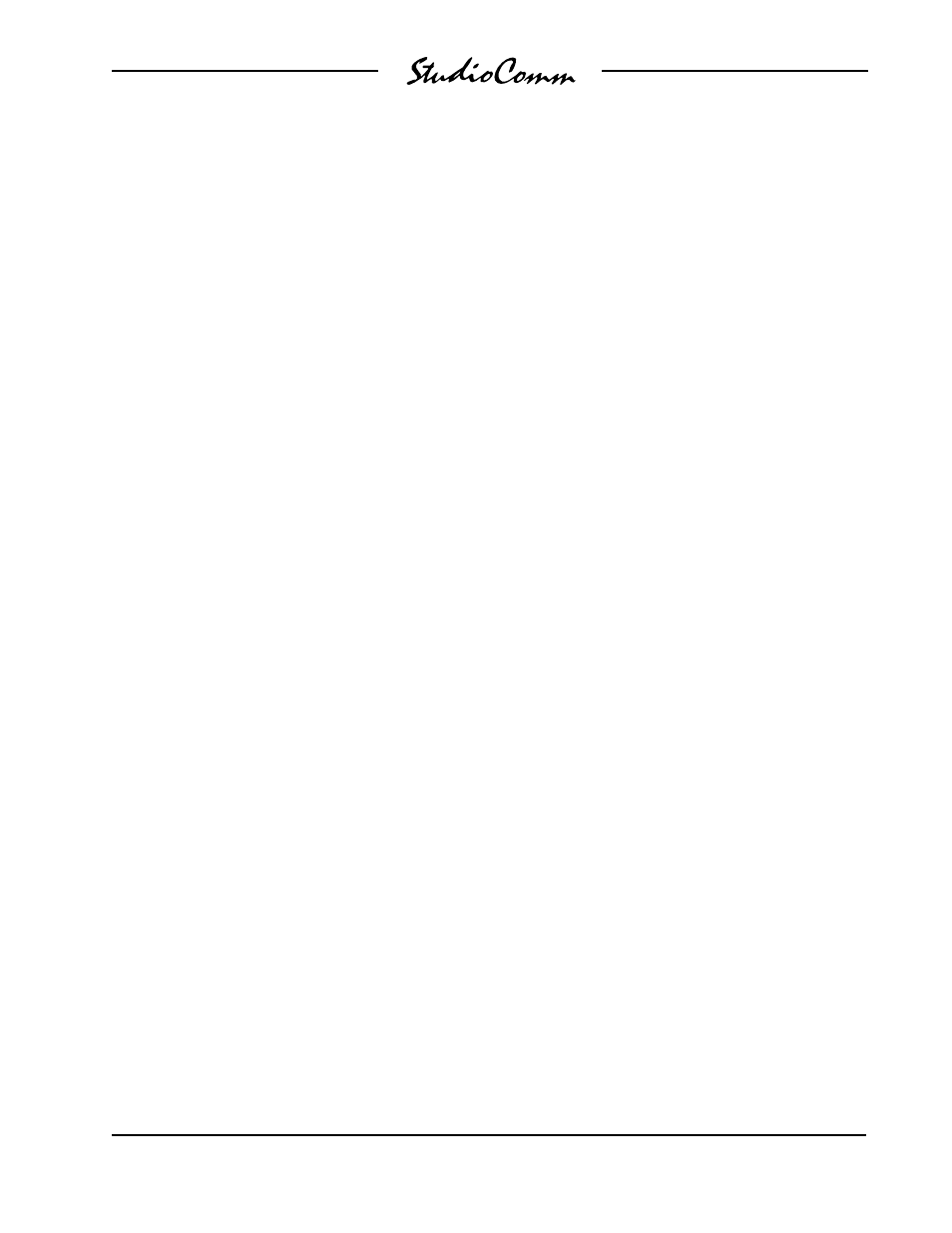
Model 58/59 User Guide
Issue 2, April 1998
Studio Technologies, Inc.
Page 37
for Surround
Operation
Now that you’ve installed and configured
the system, you’re ready to go. You should
find operation very easy.
Model 58 Central Controller
The Model 58 front panel contains two
LEDs. The power LED should be lit when-
ever AC mains power is connected. The
data LED will light whenever a MIDI sys-
tem-exclusive message matching the
Model 58’s configuration is received. With
multiple Model 58s installed, you’ll notice
that sometimes all the data LEDs will light
simultaneously, and sometimes they’ll light
independently. The patterns you’ll see are
simply in response to the commands
coming from the Model 59. If an operator
presses the mute all button, the command
generated is applicable to all Model 58s,
so all the data LEDs will light. If an opera-
tor “solos” an individual channel, only one
Model 58 will respond to the command.
Model 59 Control Console
The StudioComm for Surround functions
are controlled using the Model 59 Control
Console and, if installed, the remote con-
tacts and level control. To make things
easy to describe, we’ve divided the
StudioComm for Surround functions into
five main groups: input source selection,
inserts, monitor output general functions,
mute/solo, and remote controls.
Input Source Selection
Input source selection is simple. To select
an input source for routing to the meter
and monitor outputs, press one of the four
input source buttons. The corresponding
LED will light to let you know that the input
has been selected. You can select more
than one input source simultaneously;
up to all four. The selected inputs will be
summed (combined). Start by pressing
and holding the button associated with
your first input source. While the button
is still pressed, add the extra inputs by
momentarily pressing the buttons associ-
ated with them. The LEDs will light to tell
you which inputs have been selected.
A special configuration mode allows an
input to be disabled. This would be appro-
priate if an input has not been connected
to an audio source. If you press an input
source button and the current source does
not change, the input has been disabled.
Inserts
Activating the two insert sections is as
simple as pressing the insert buttons.
When an insert function is active, its asso-
ciated LED will be lit. Because of the
flexibility that is built into the insert func-
tions it may be important for an operator
to understand how they are configured.
An insert may be configured to operate
in the usual manner (adding a processing
device into the audio path) or may be used
for another summing, routing, or muting
function.
In some cases, an insert section may have
been connected and configured to work in
conjunction with an audio console’s AFL/
solo function. If this is the case, pressing
the insert button will result in no action
occurring. However, when the AFL/solo
function is active, the insert LED will flash,
as will the remote activity LED.
A special configuration mode allows the
inserts to be disabled. This would be
appropriate if one or both the insert sec-
tions were not going to be used. In this
